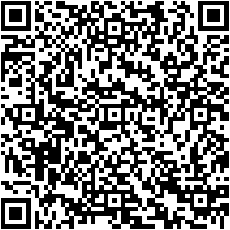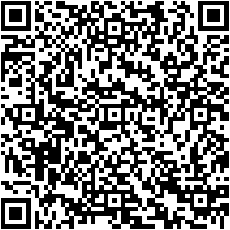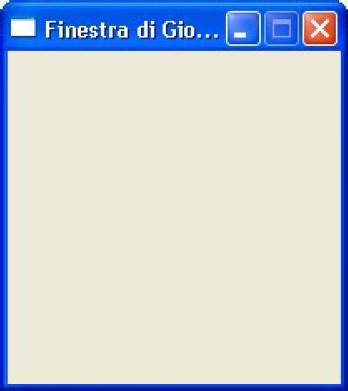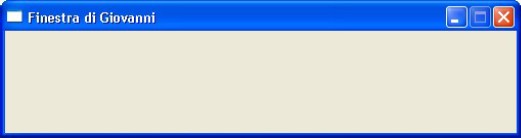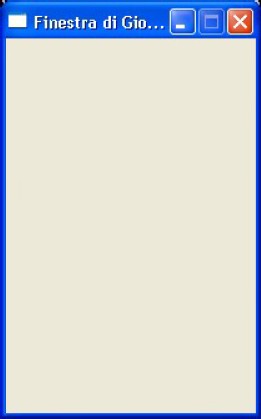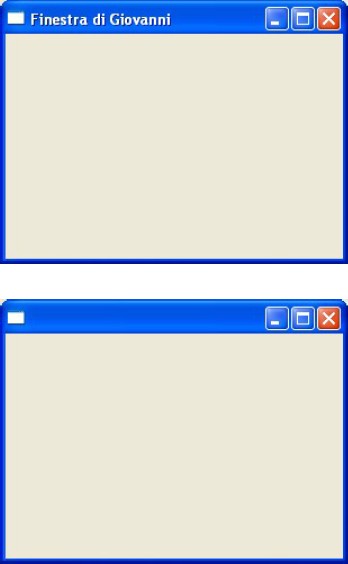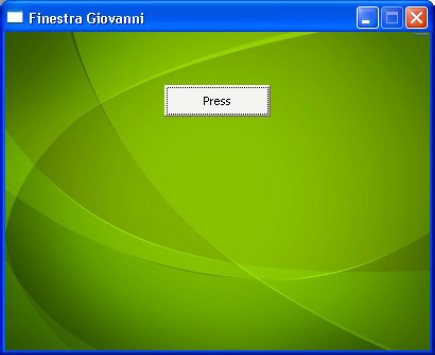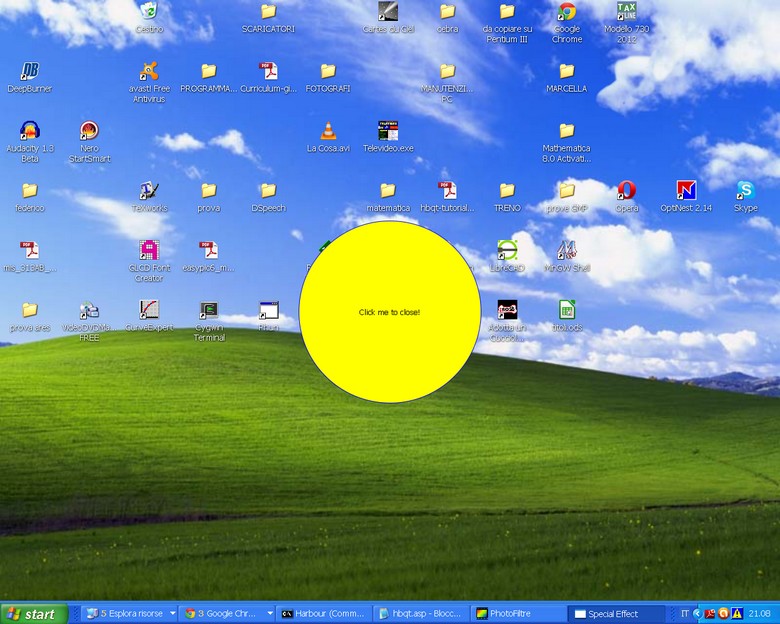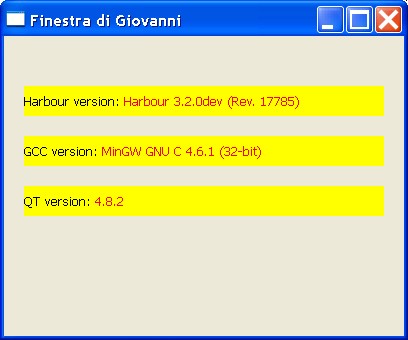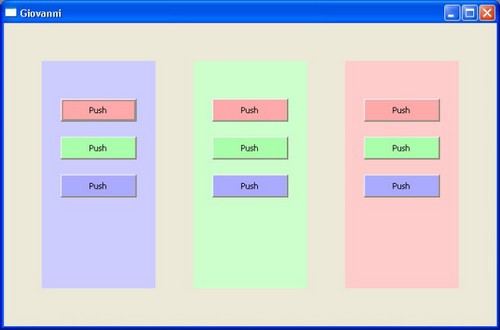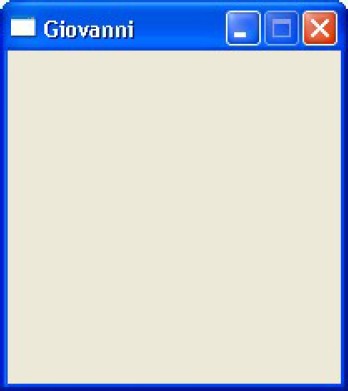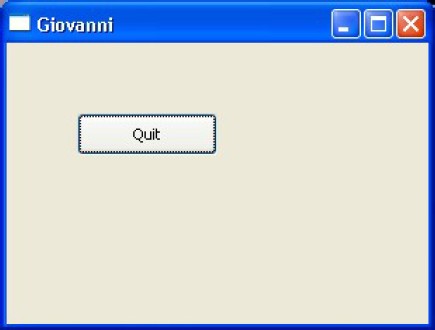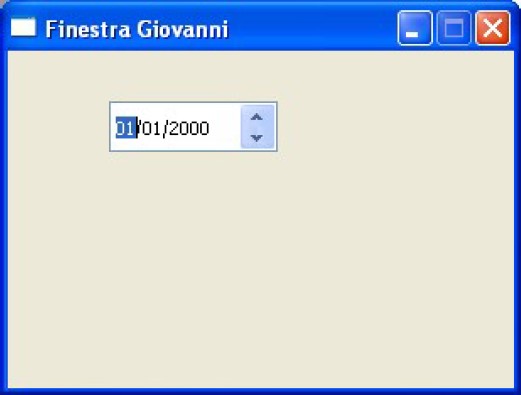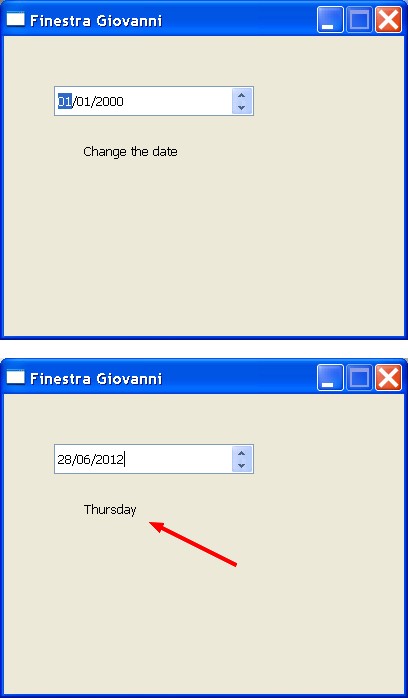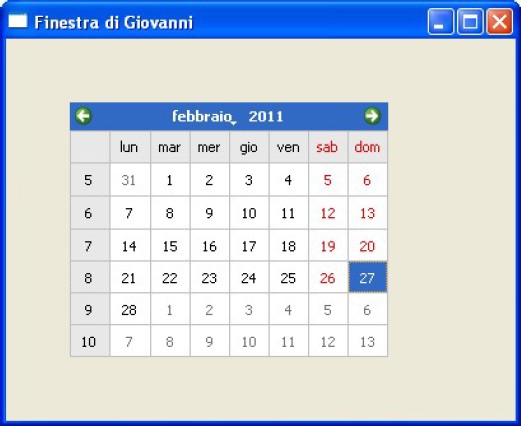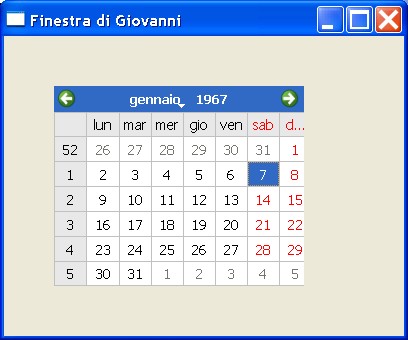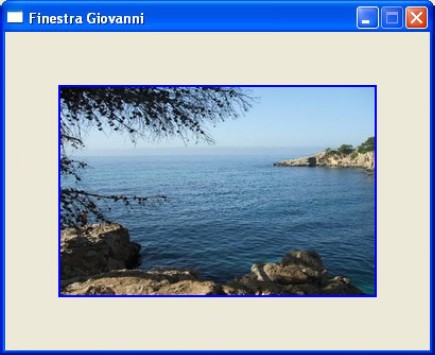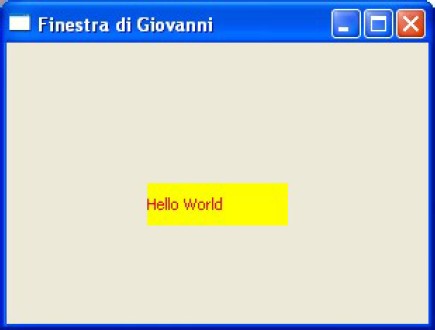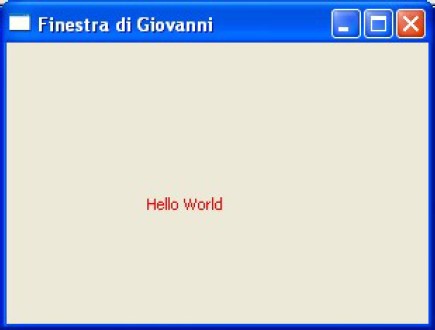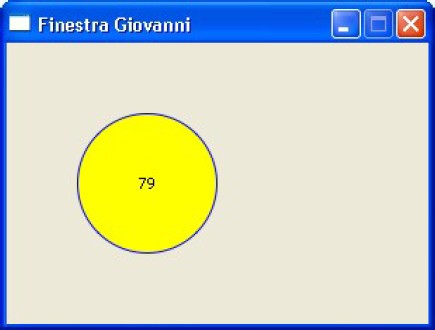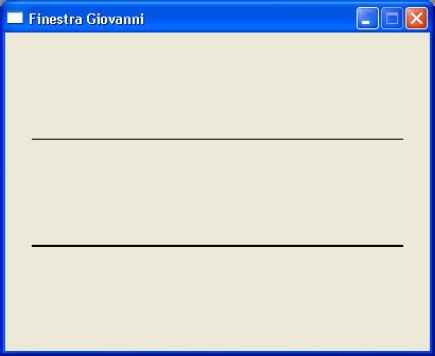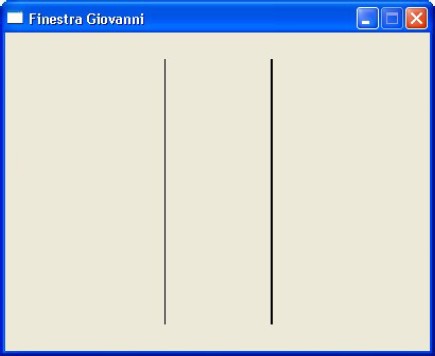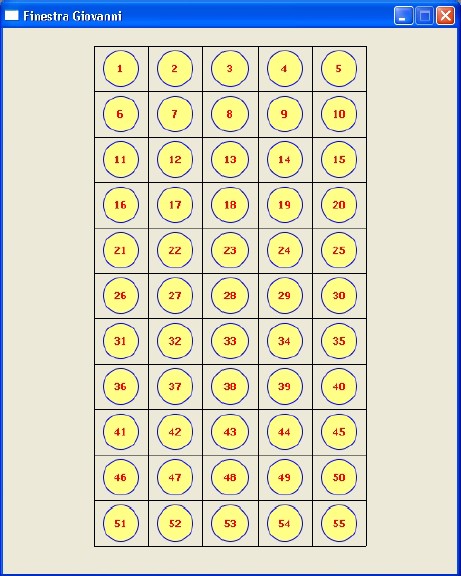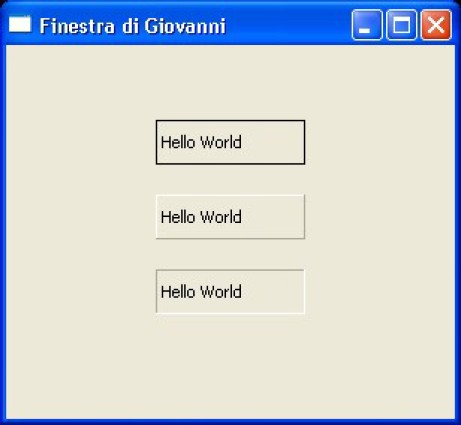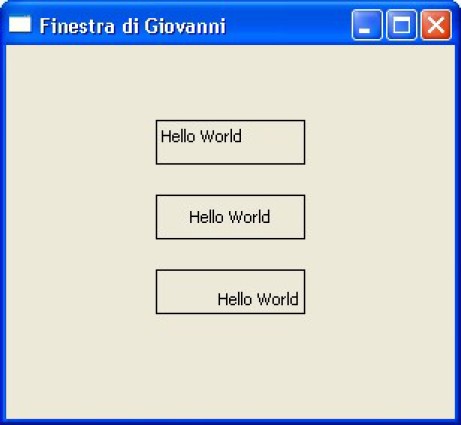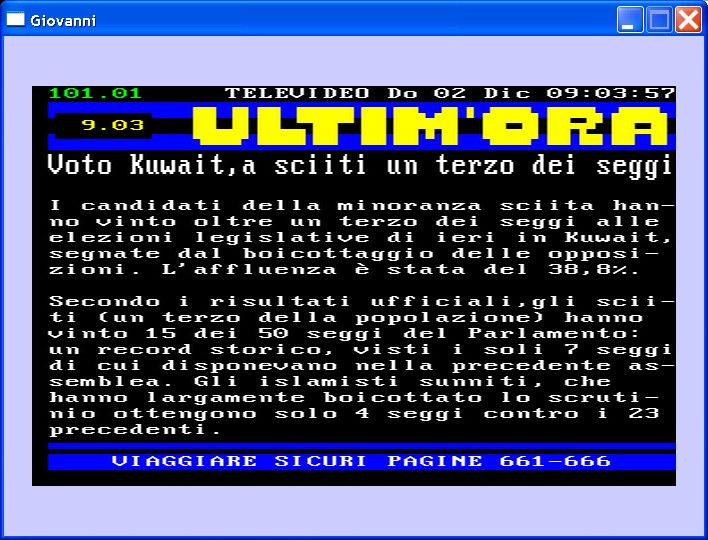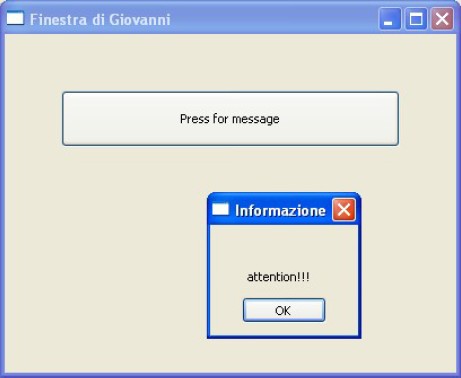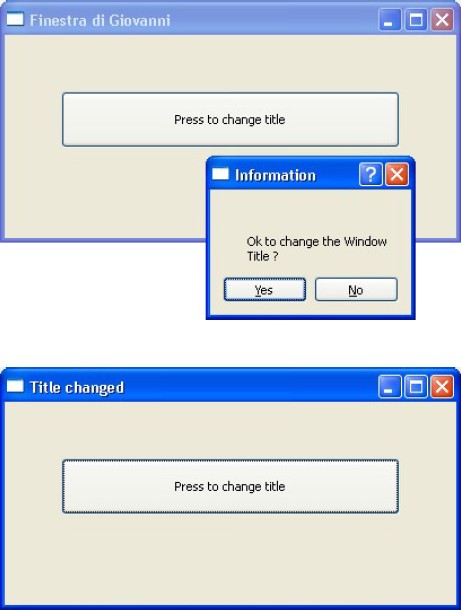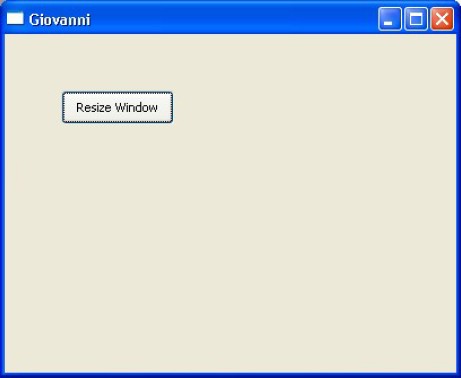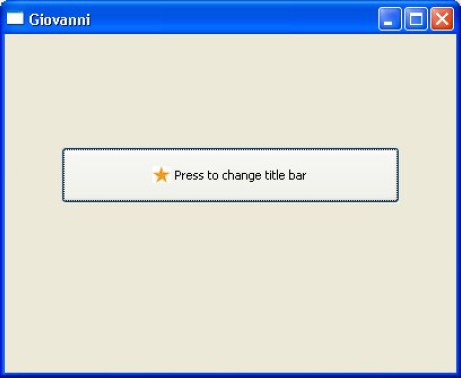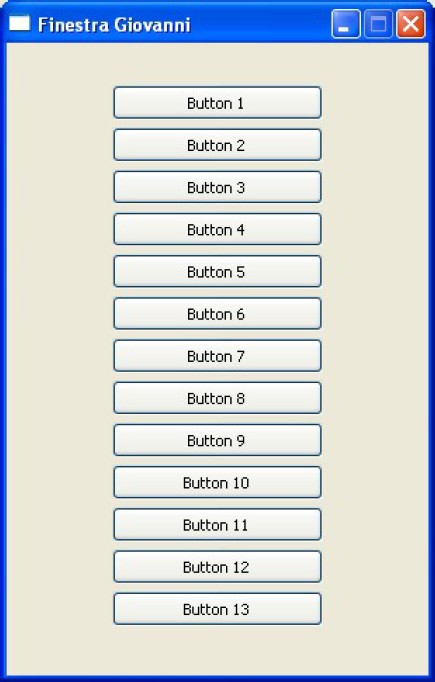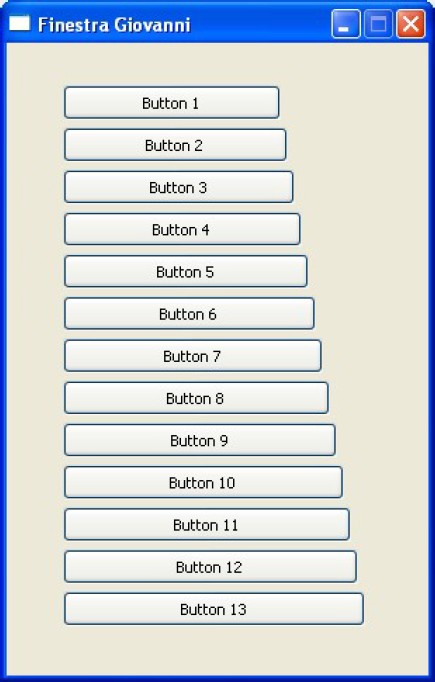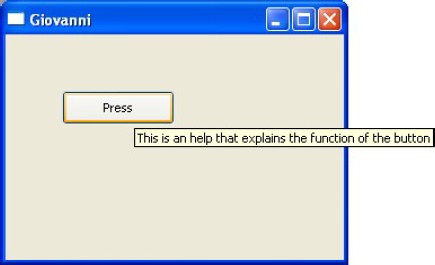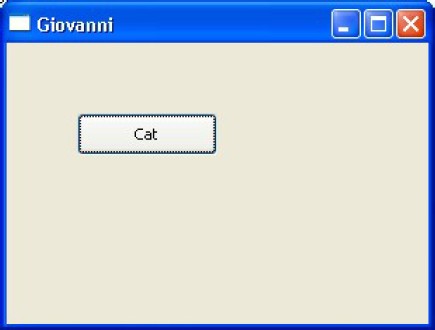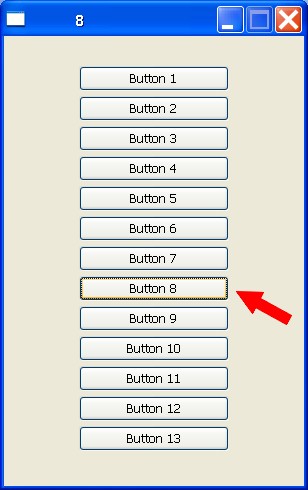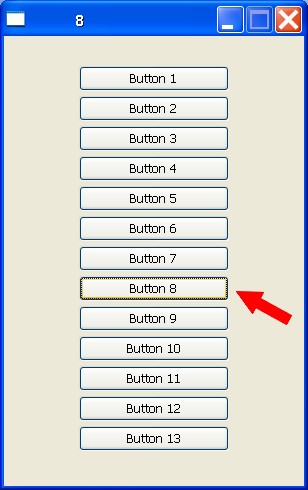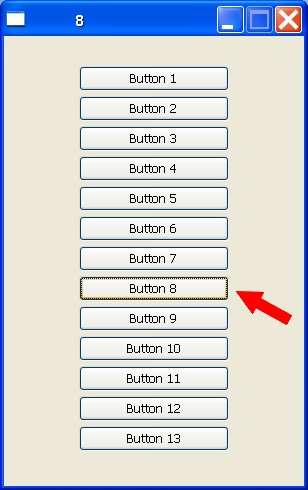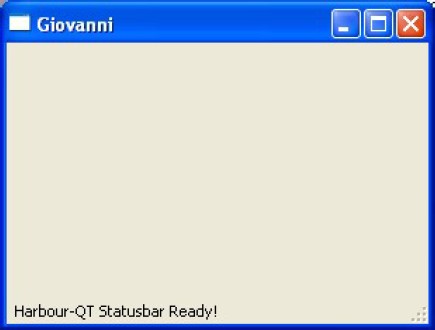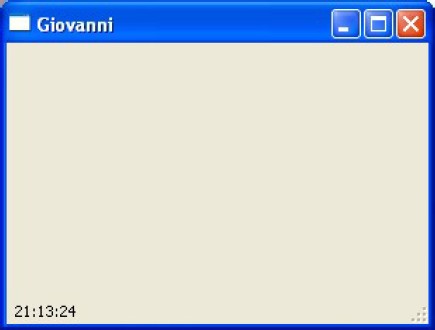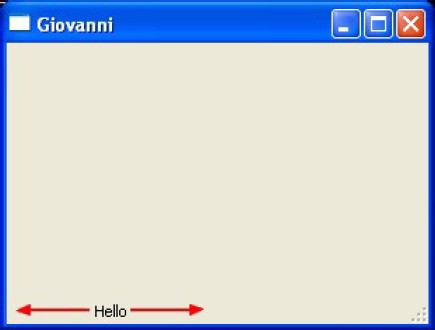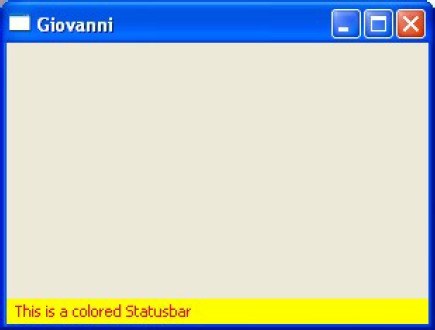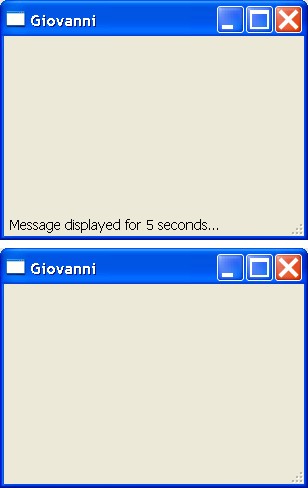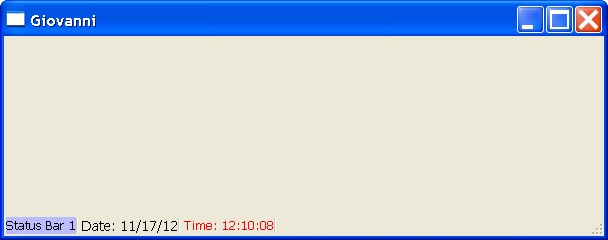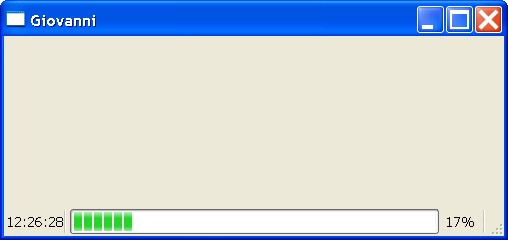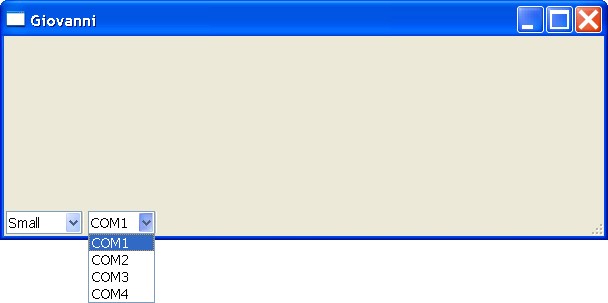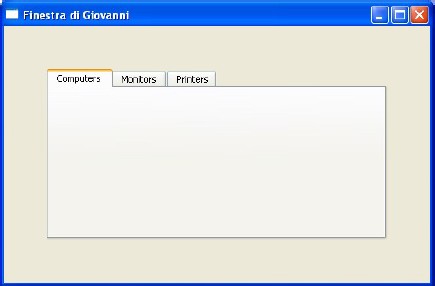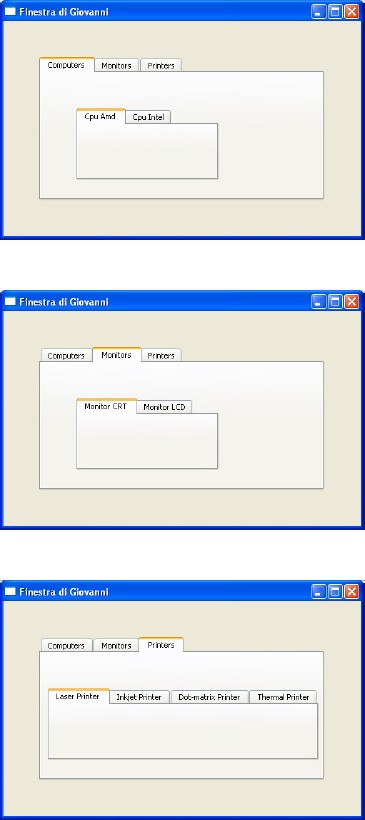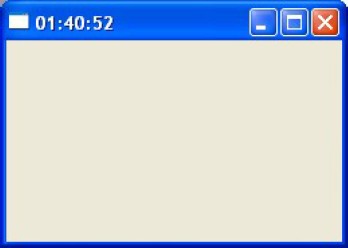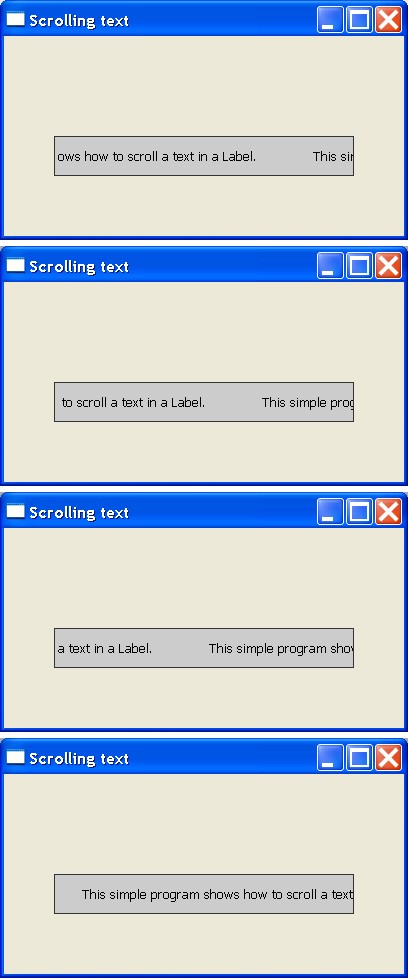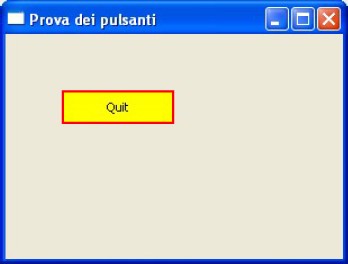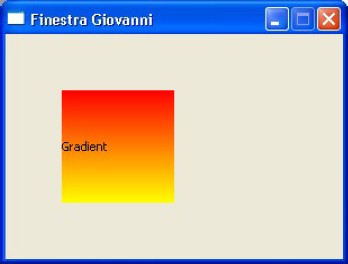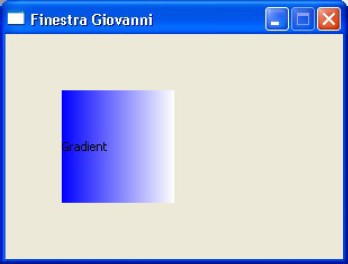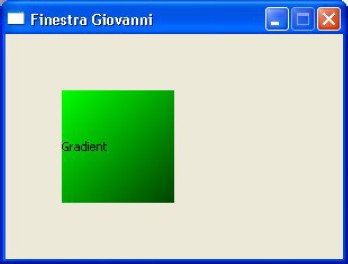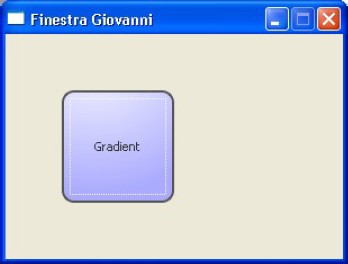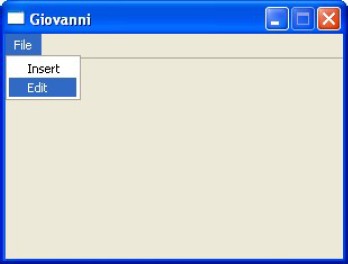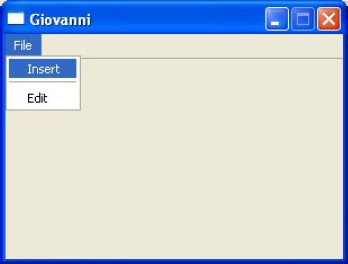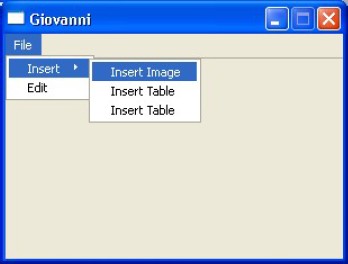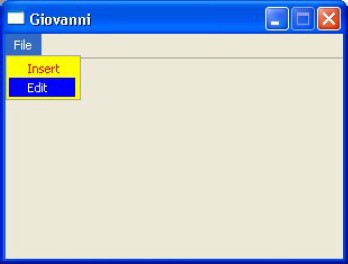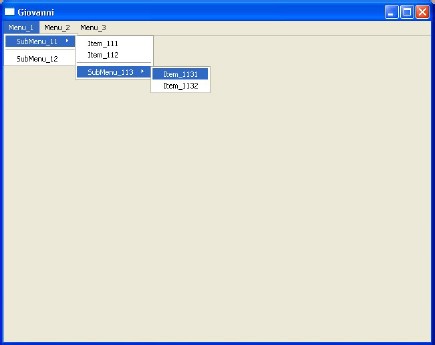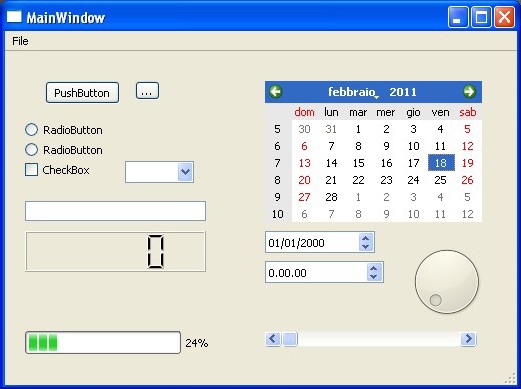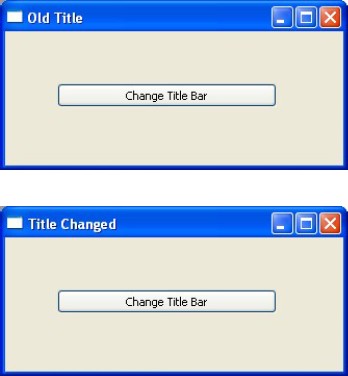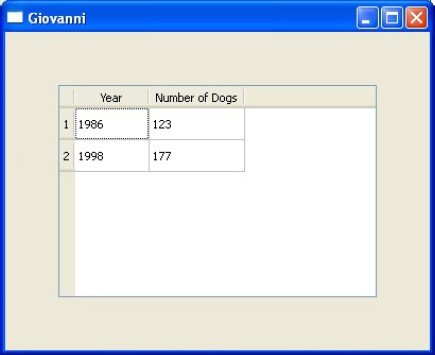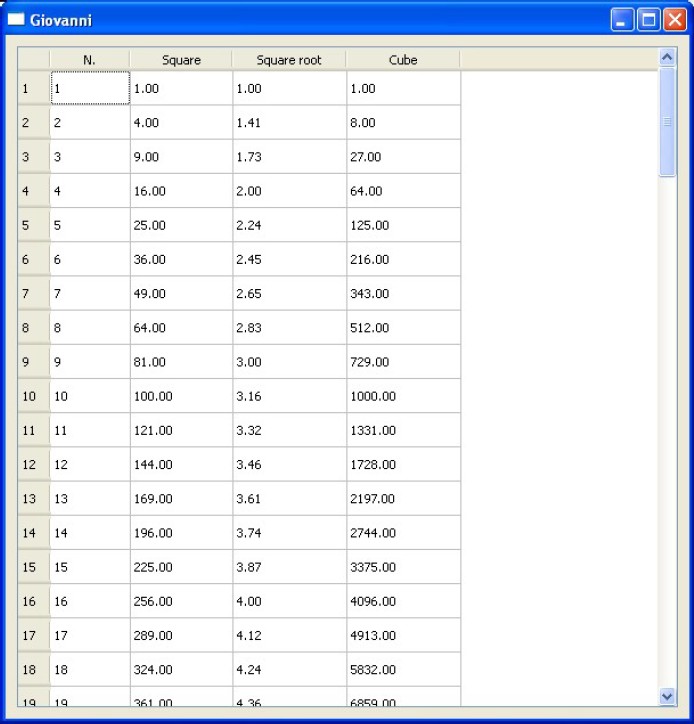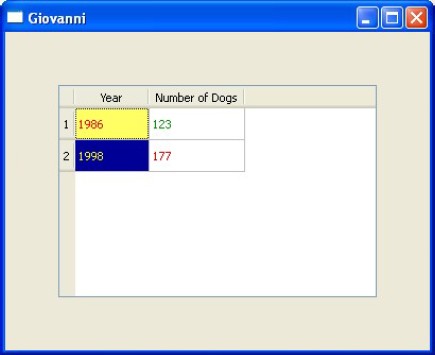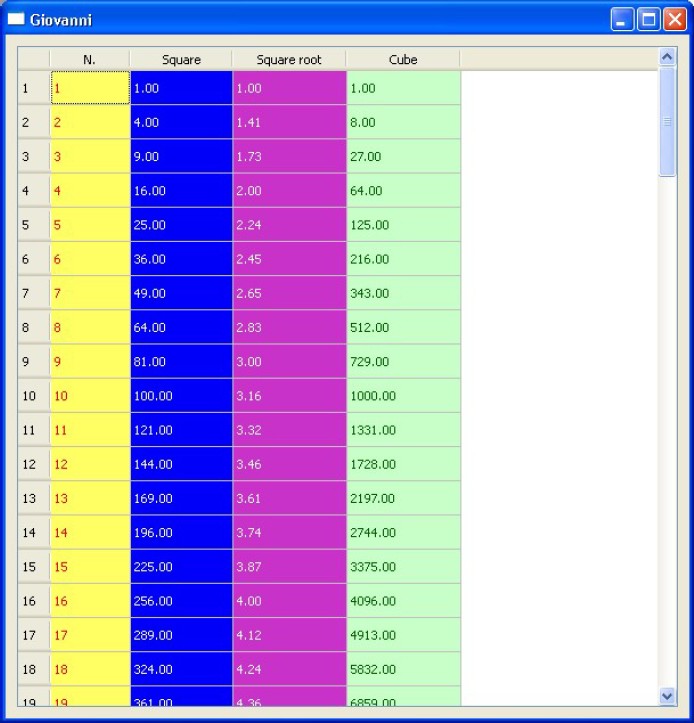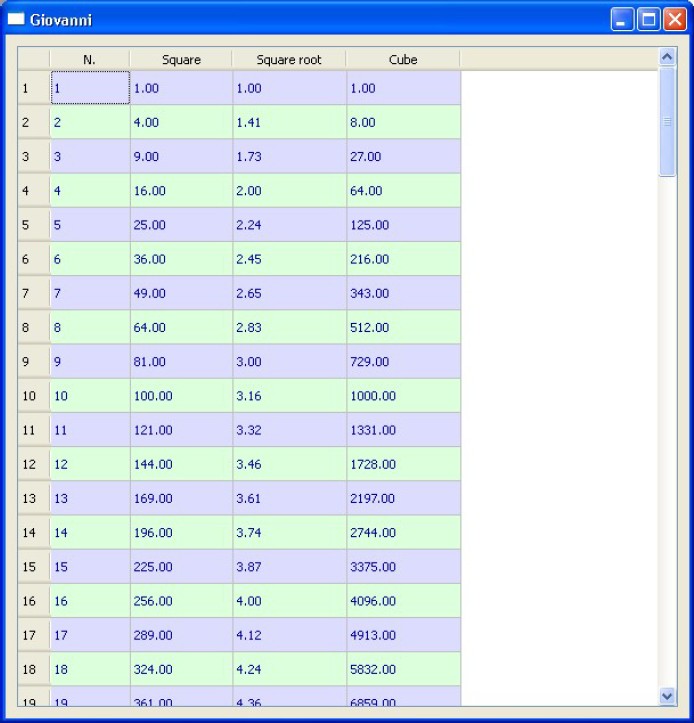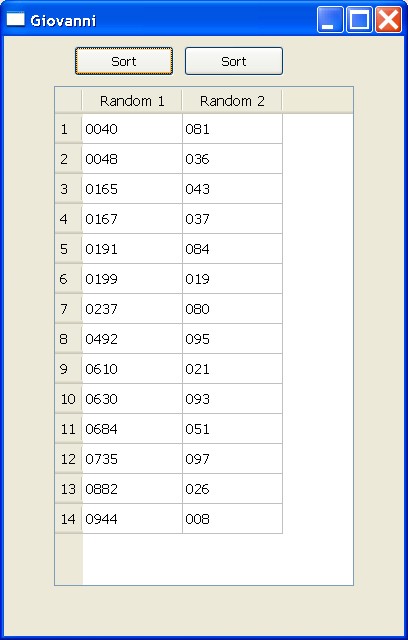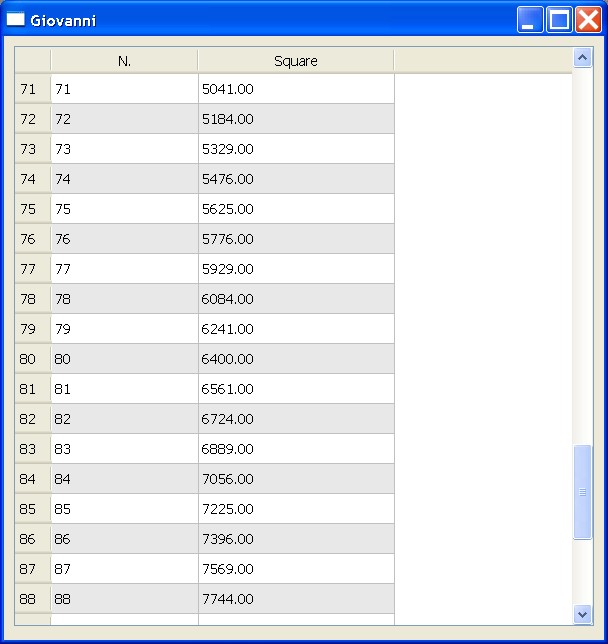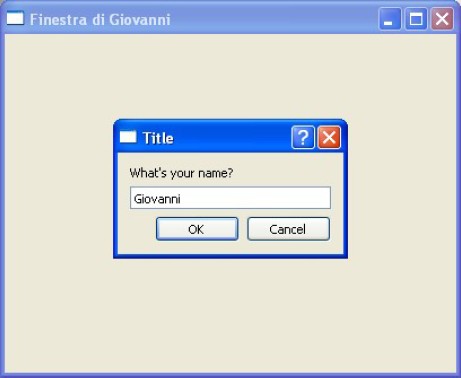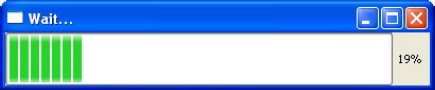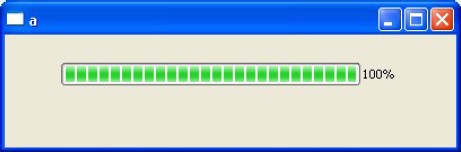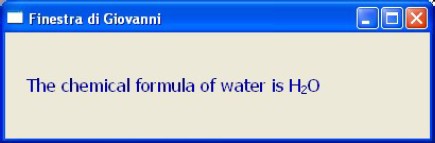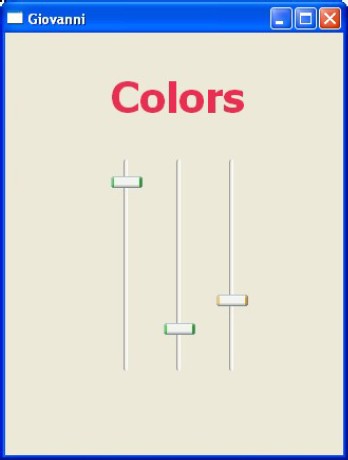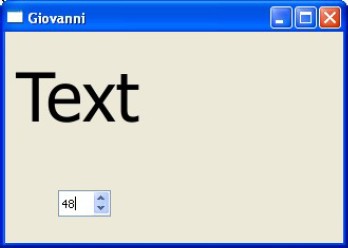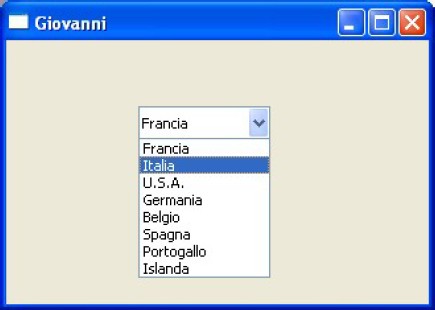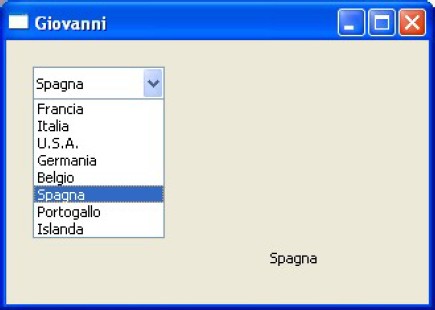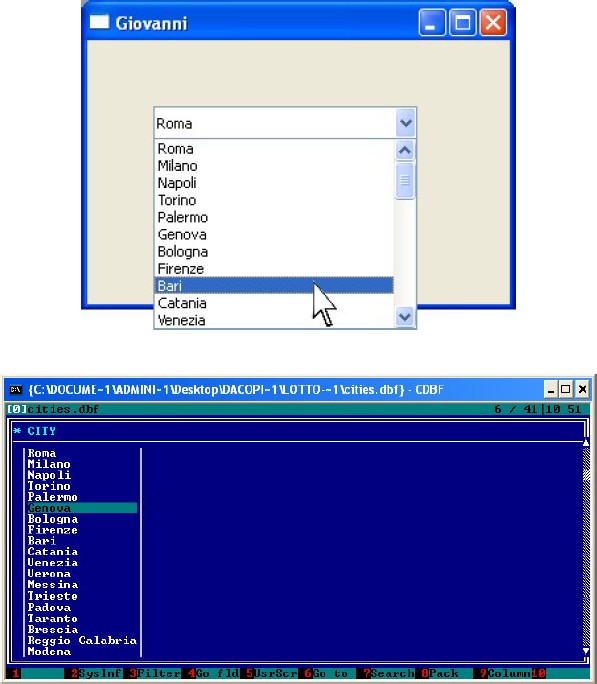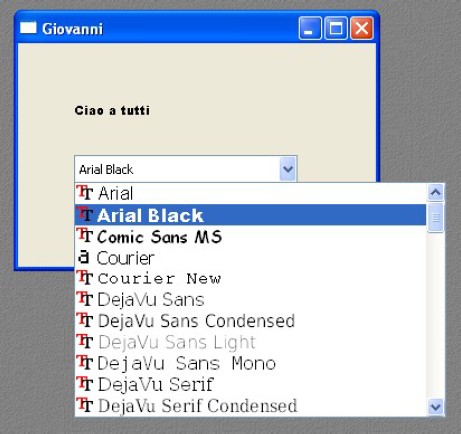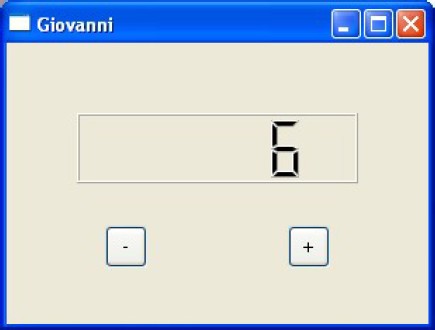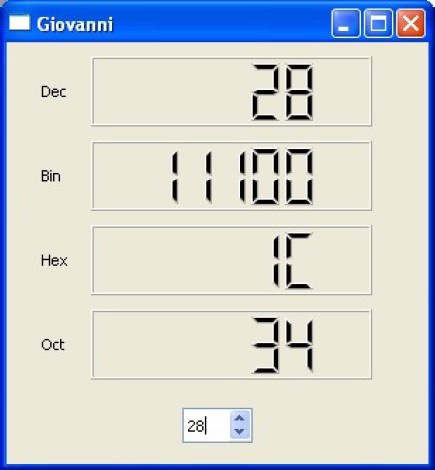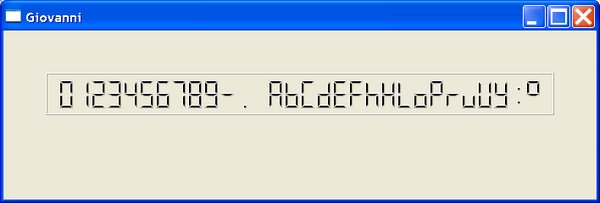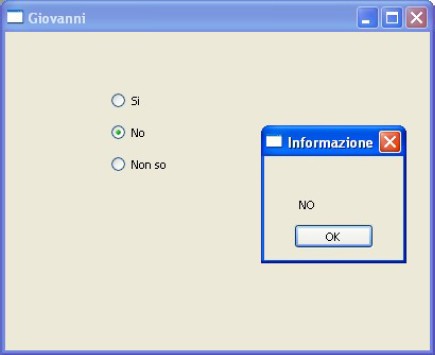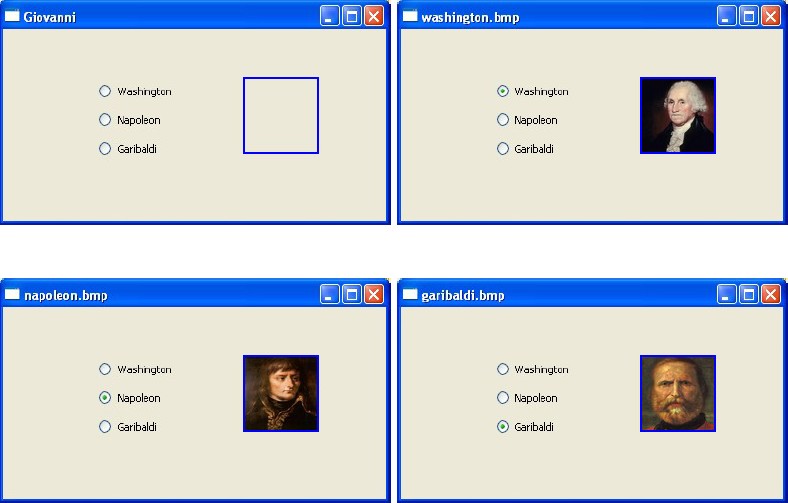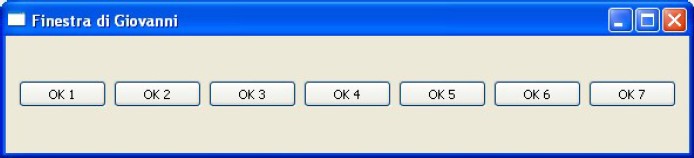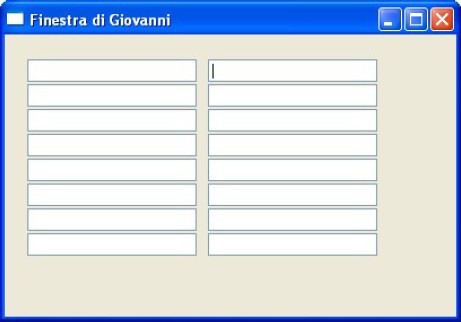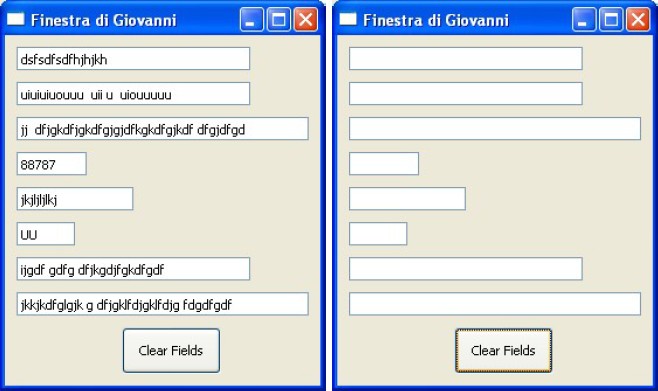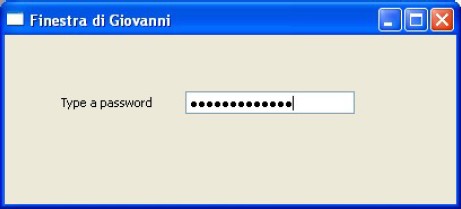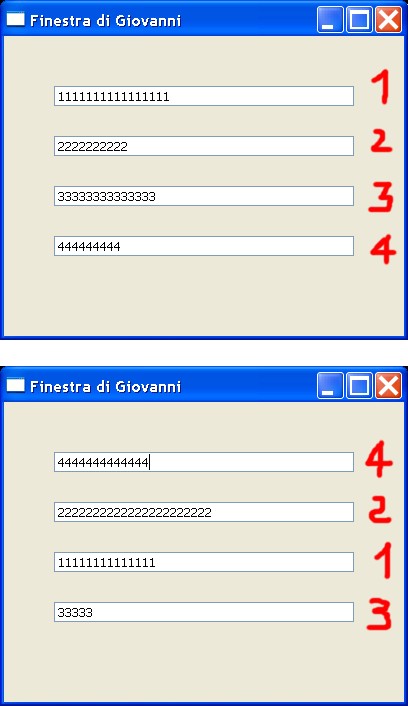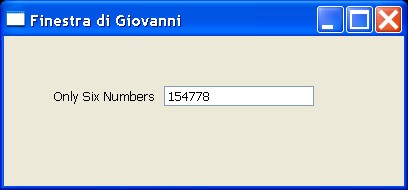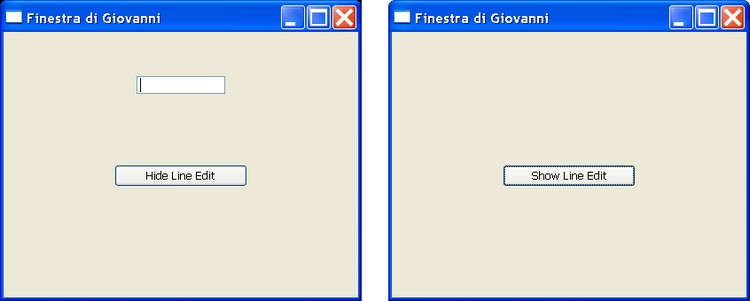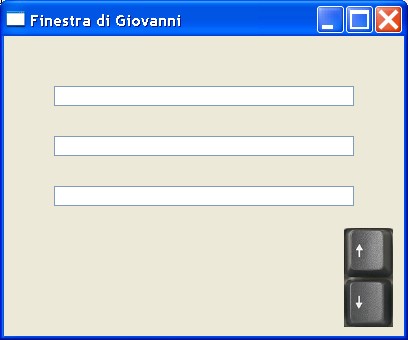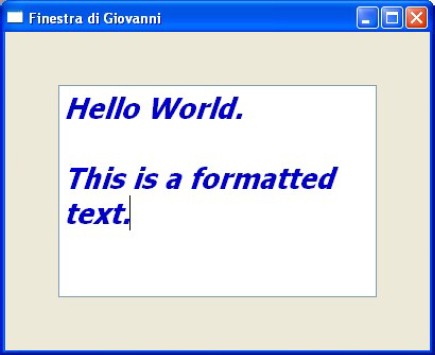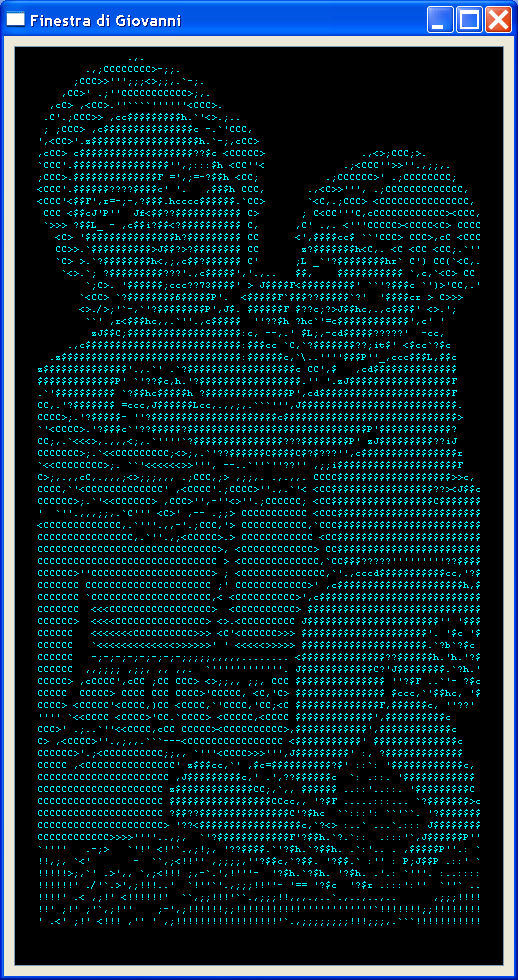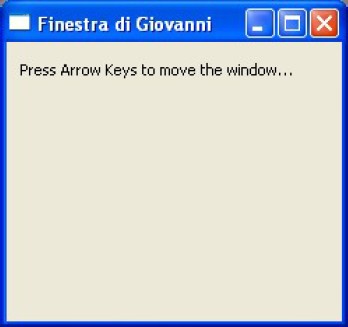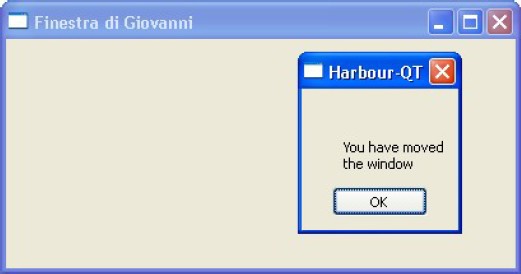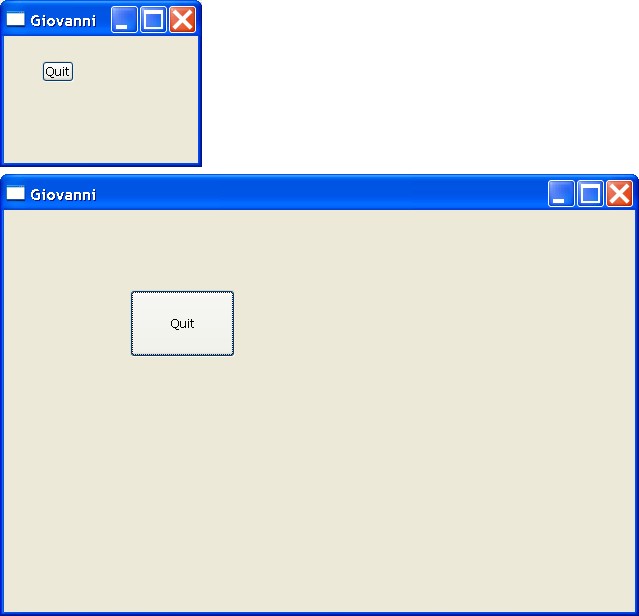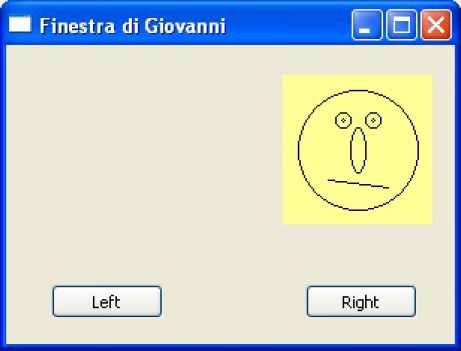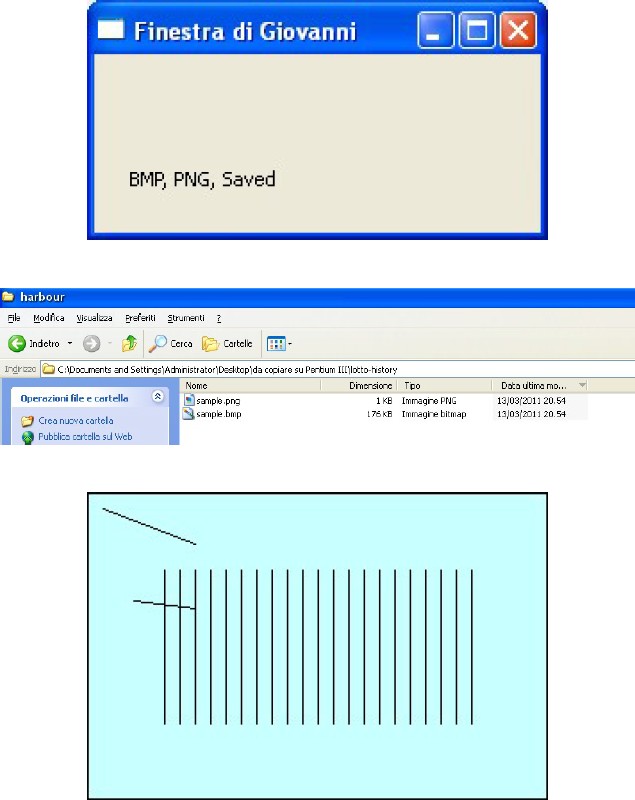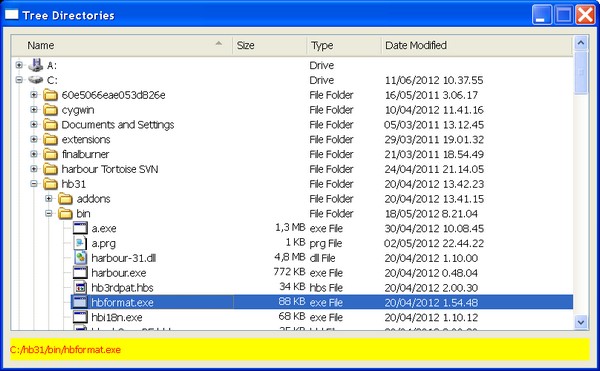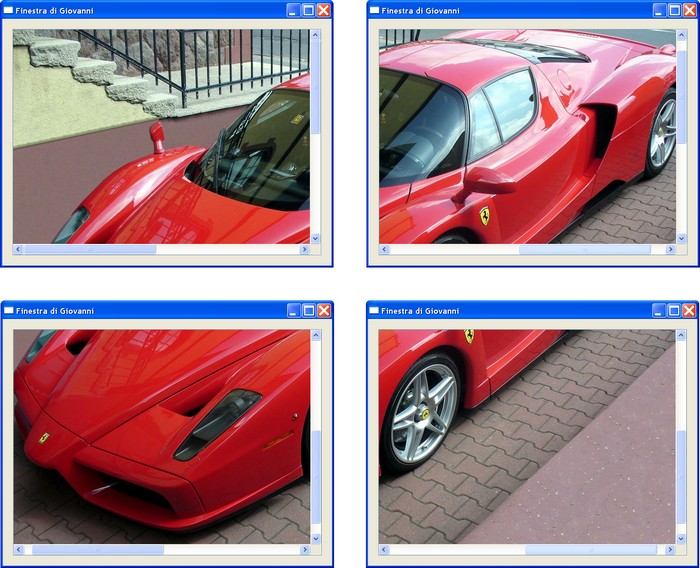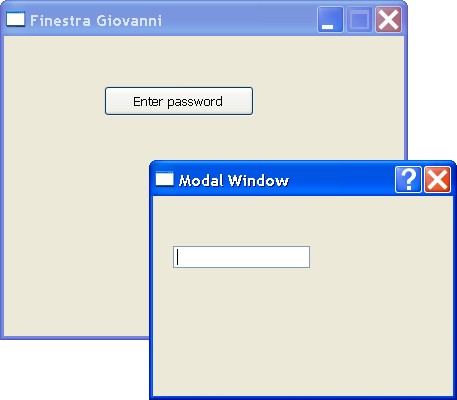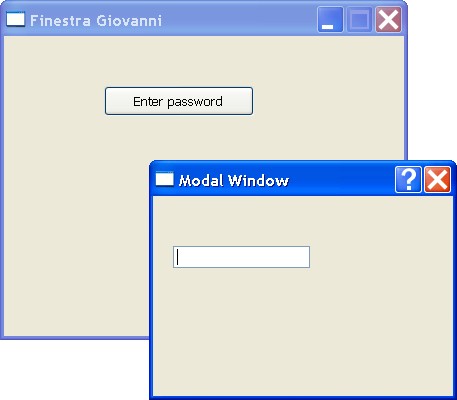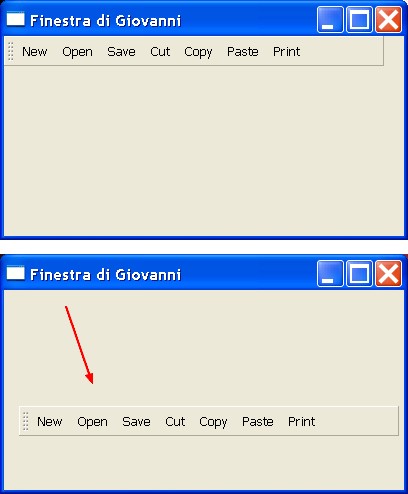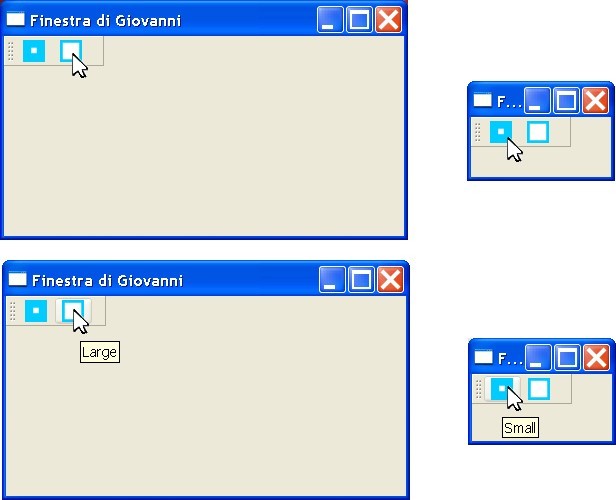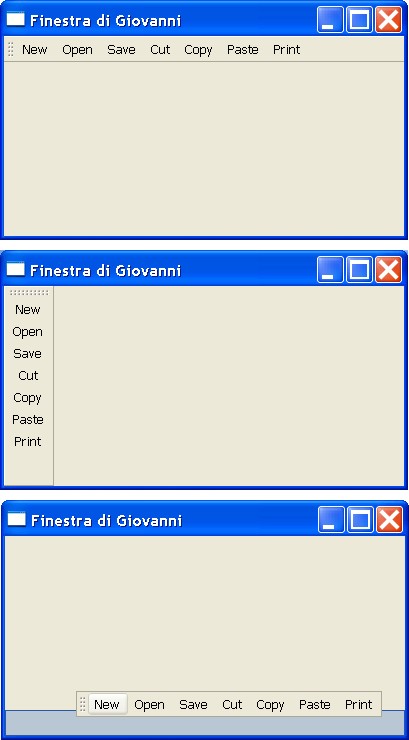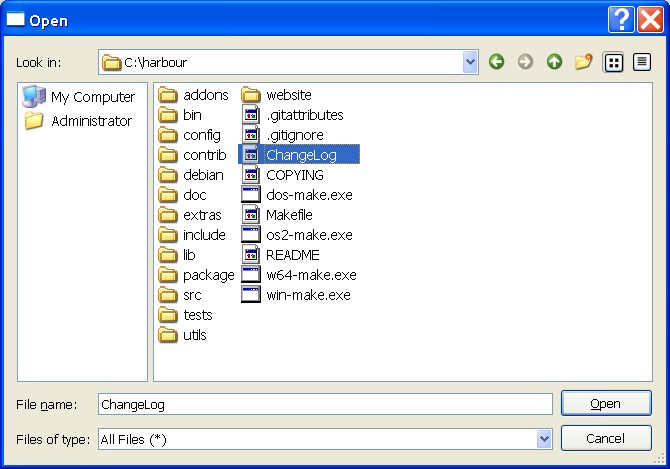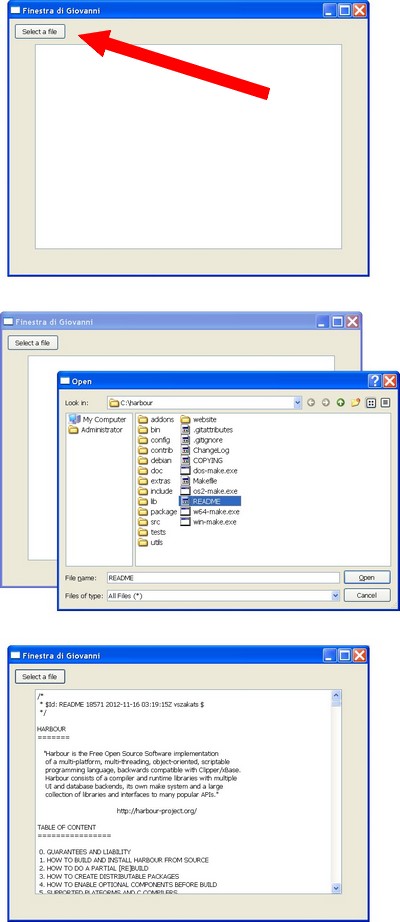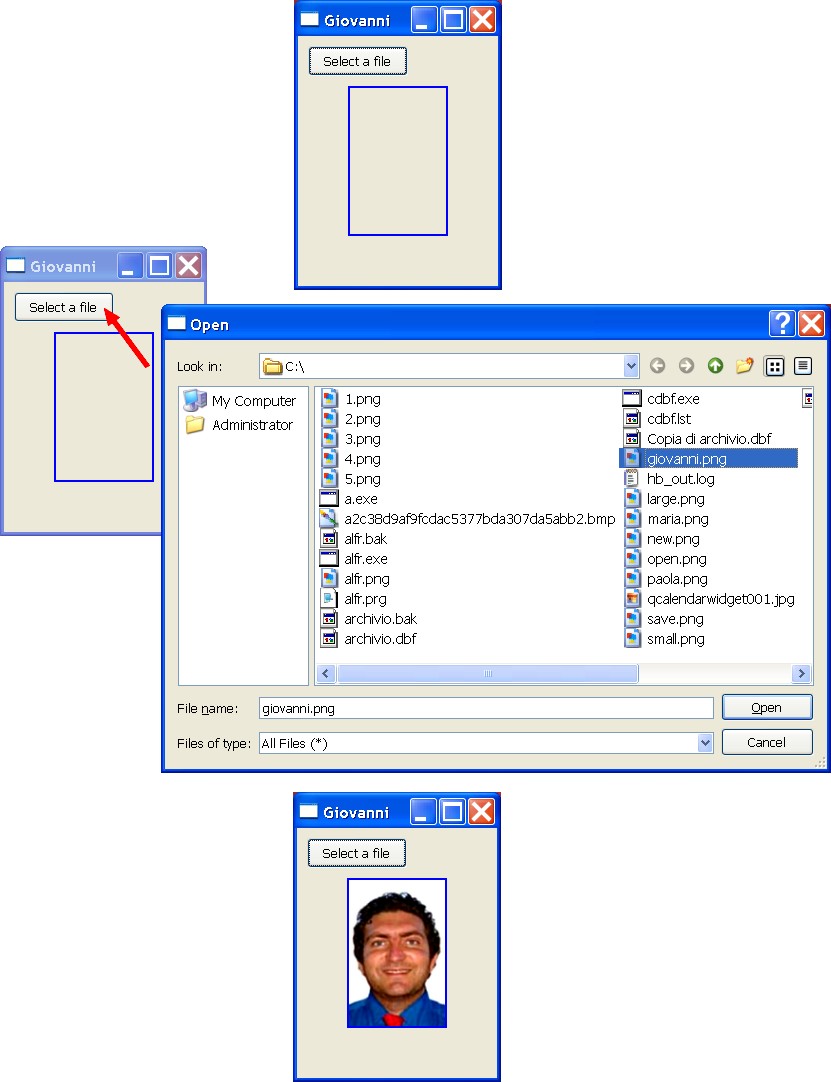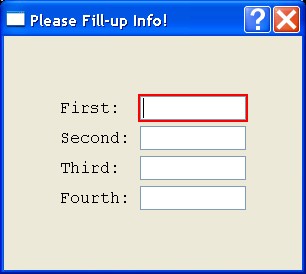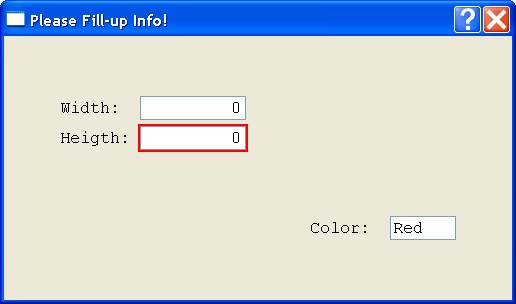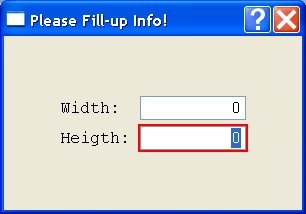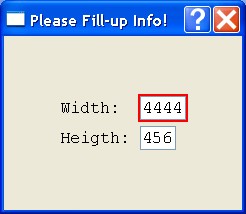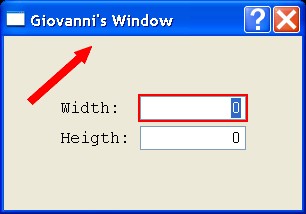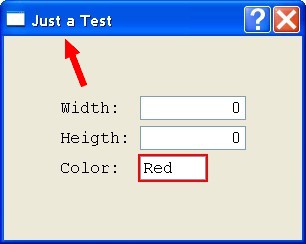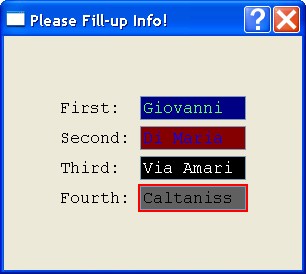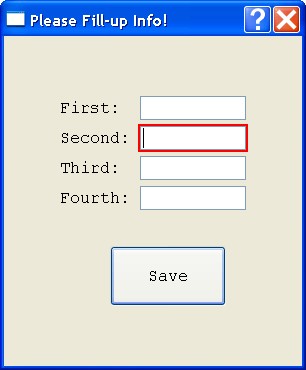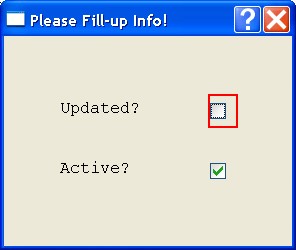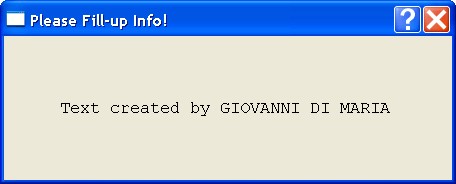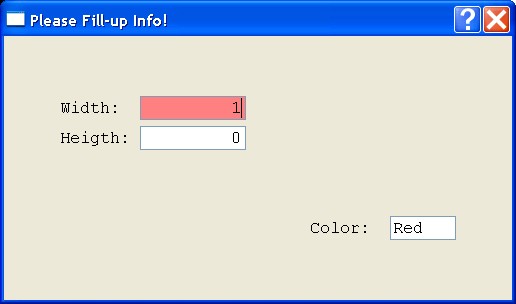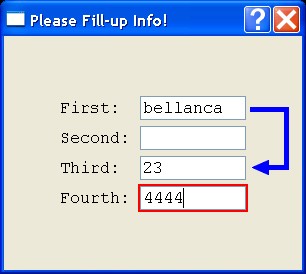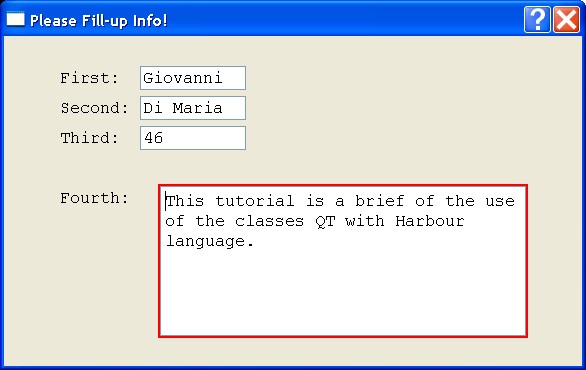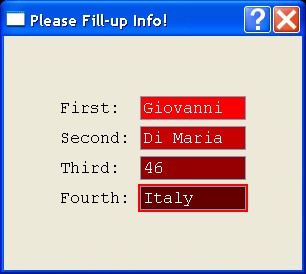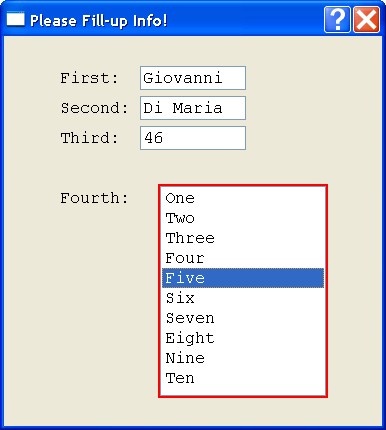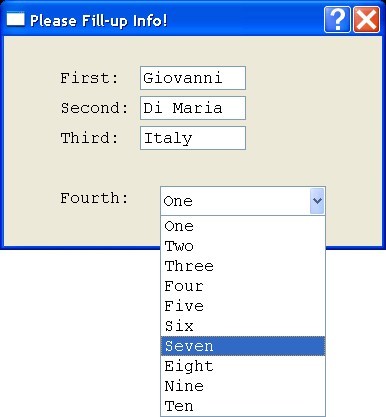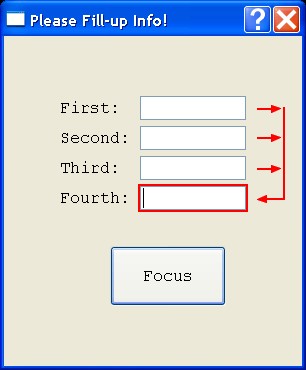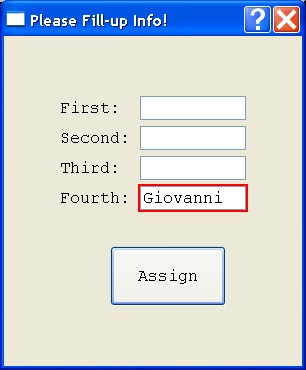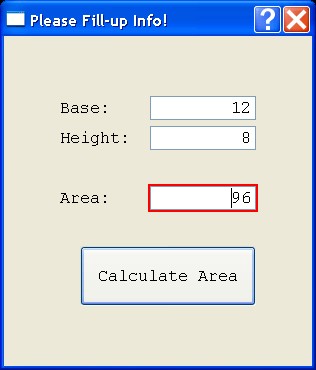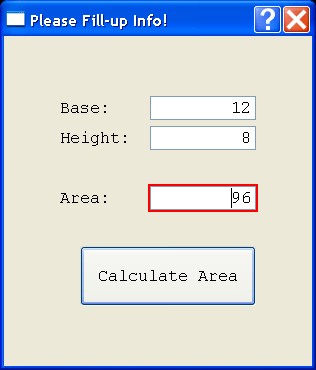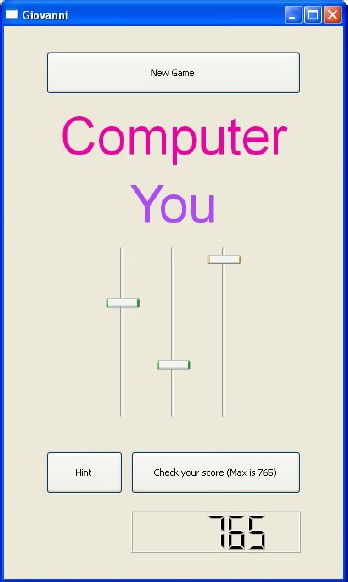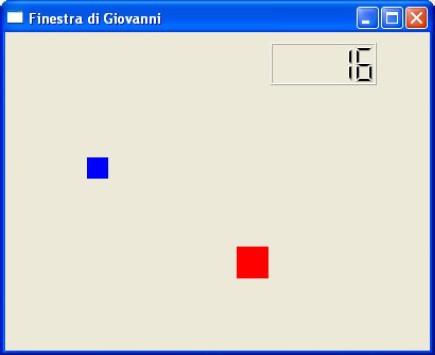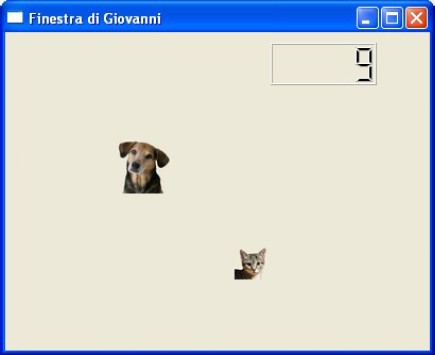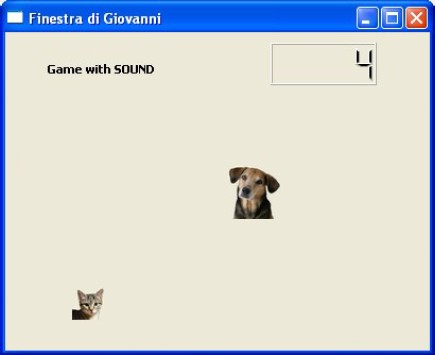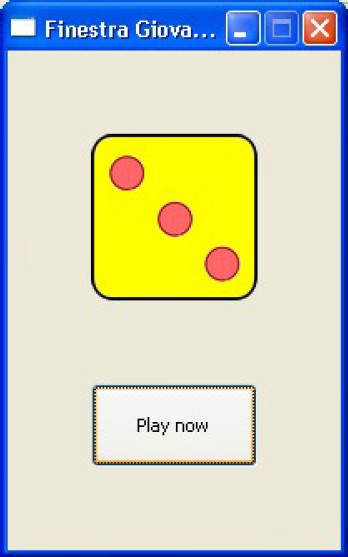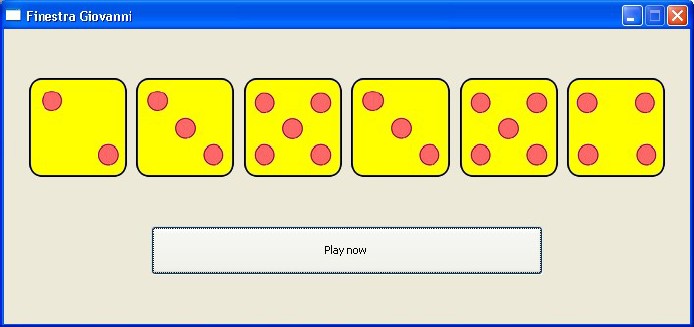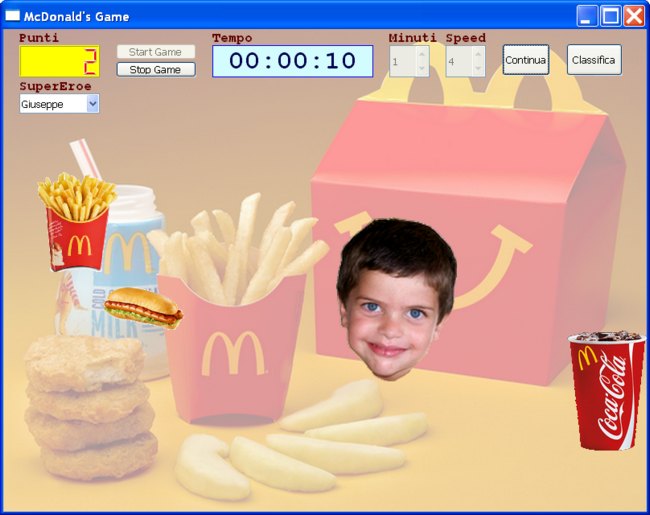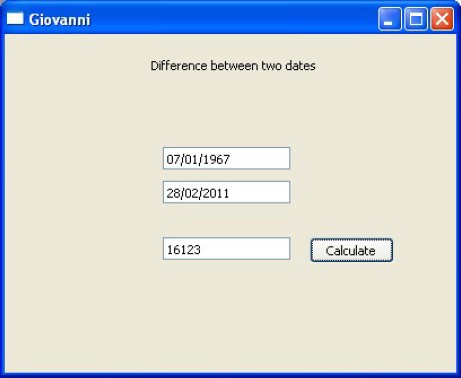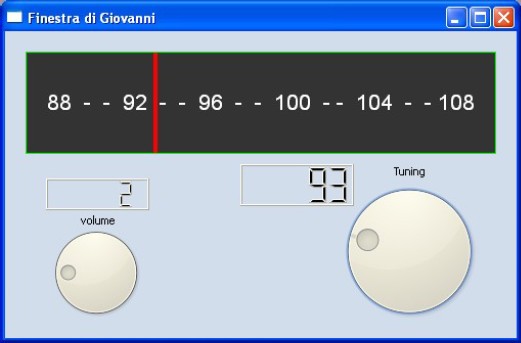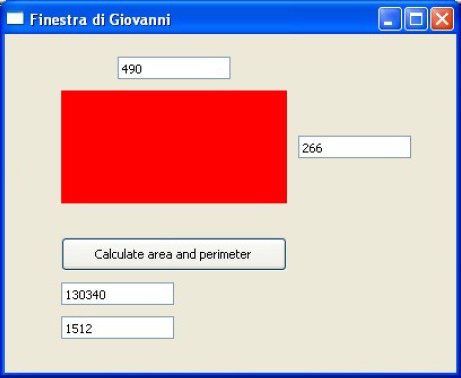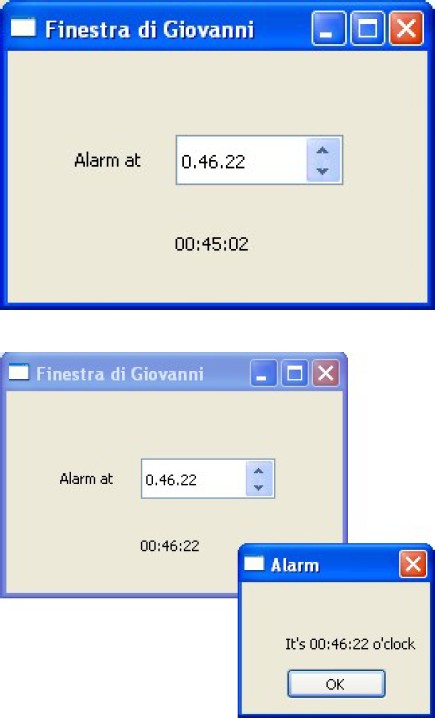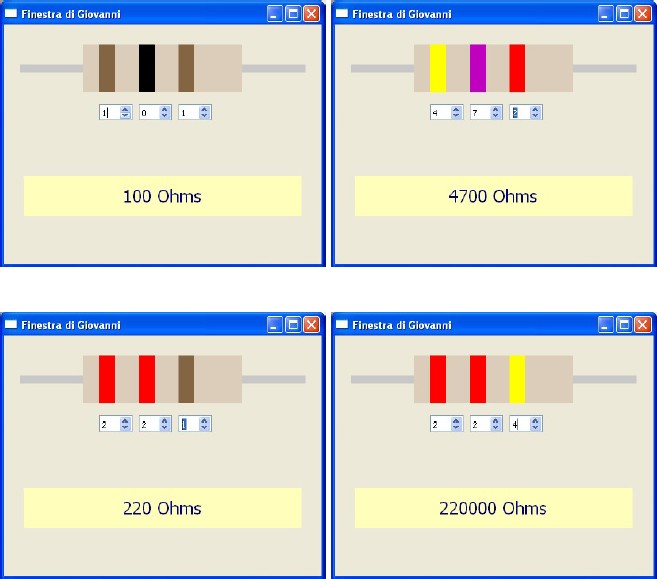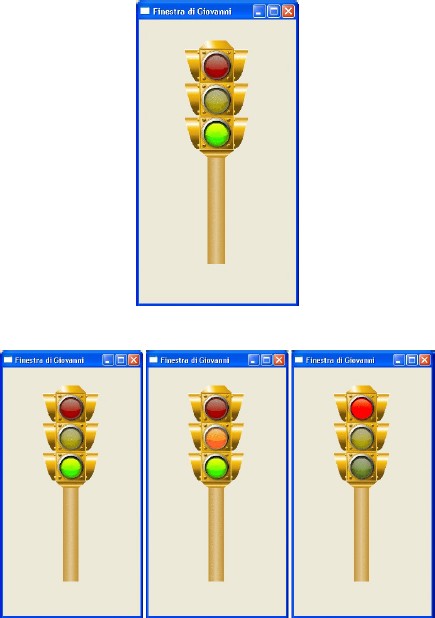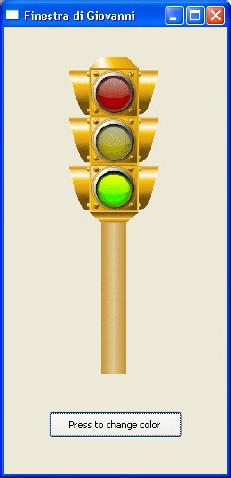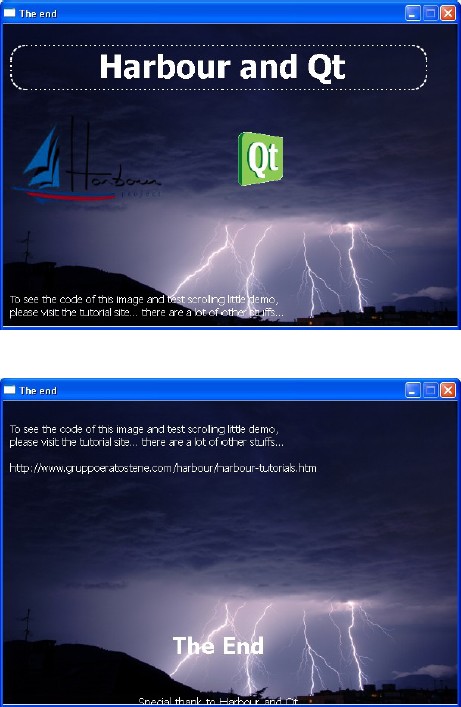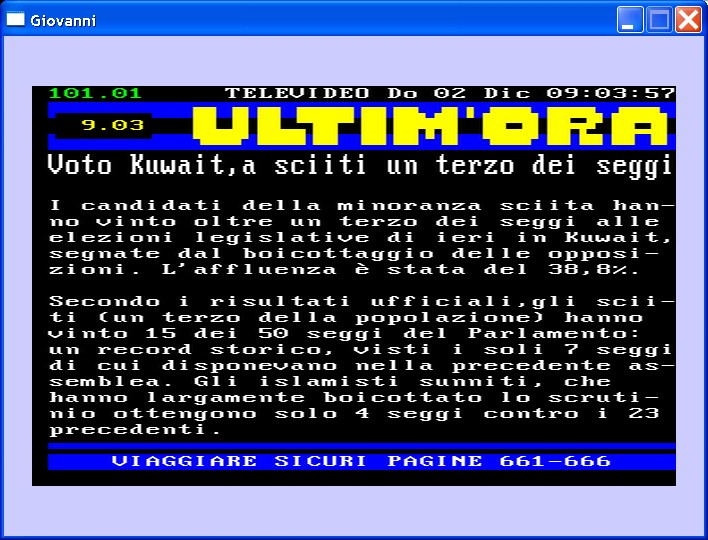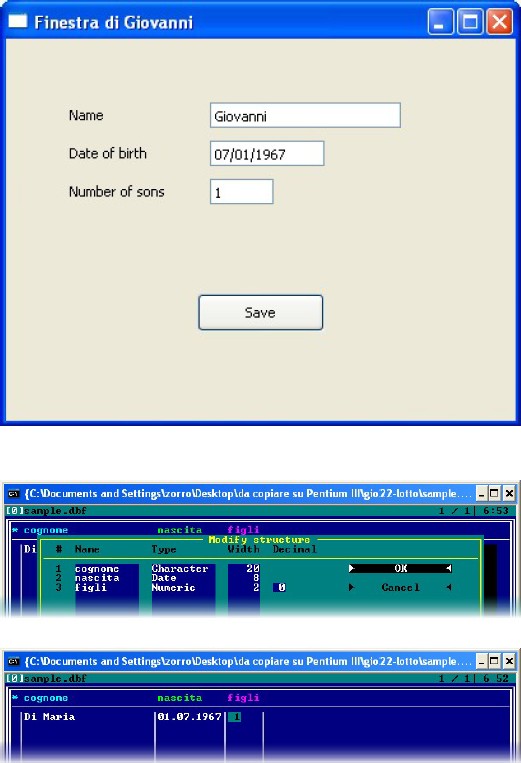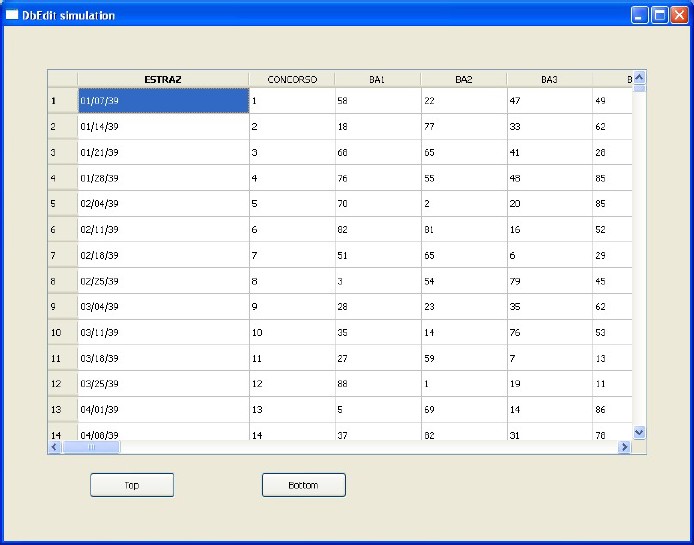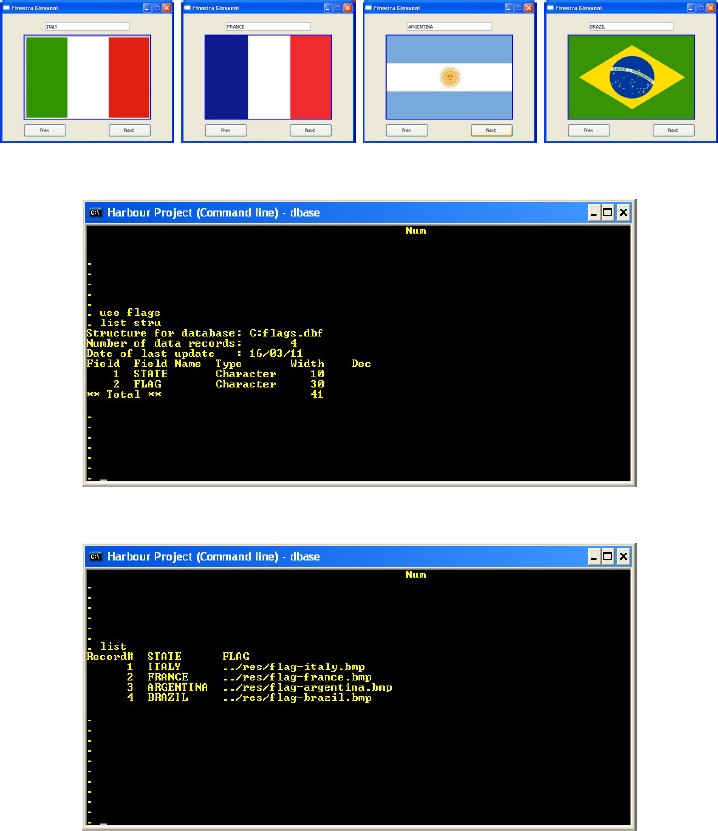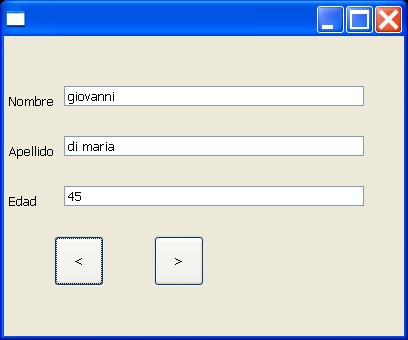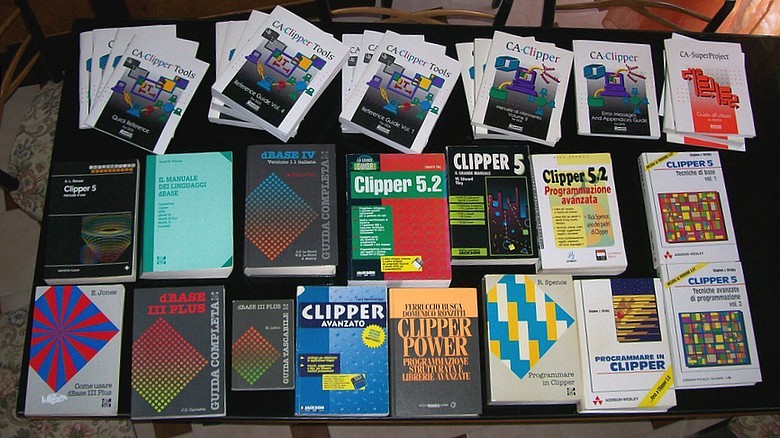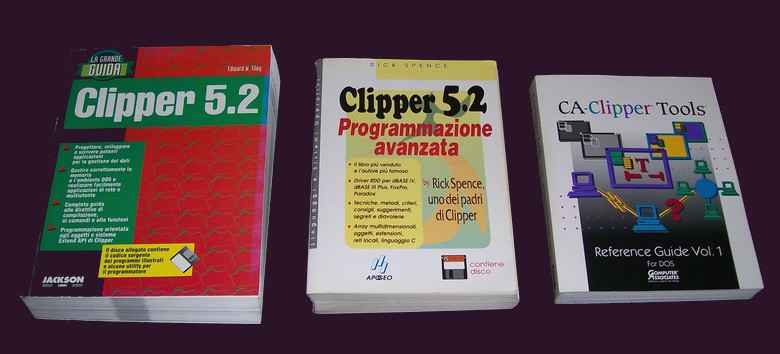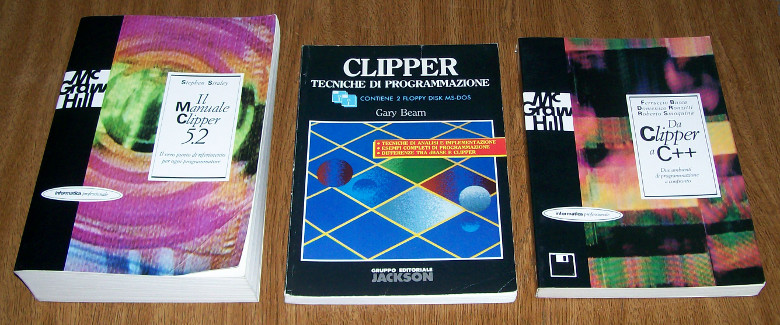Go home
Go back to other tutorials
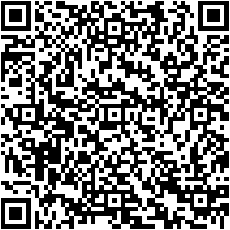
HBQT-Tutorial
Giovanni Di Maria - calimero22@yahoo.it
since: Feb 12, 2011
Tutorial
Harbour QT Classes
This Tutorial:
Rev. [1] - February 12, 2011
Rev. [7657] - Apr 21, 2015

Record of Revision
| Revision | Date |
|---|
| 1 | Feb 12, 2011 |
| 1000 | Mar 22, 2011 |
| 2000 | Mar 30, 2011 |
| 3000 | Apr 03, 2011 |
| 4000 | Apr 21, 2011 |
| 5000 | Jun 07, 2012 |
| 6000 | Jul 09, 2012 |
| 7000 | Nov 29, 2012 |
Last Updates
- Updated "How to install QtContribs and compile a PRG" - (Rev. [7642])
- Added "How to Distribuite an Application" - (Rev. [7651])
- Added "Games - McDonald's Game" - (Rev. [7654])
Introduction
This tutorial is a brief, continuously updated, of the use of the classes QT with Harbour language.
It is specifically written for beginners that initially encountered some difficulties in using
these classes, however, extremely powerful and efficient.
The approach of the tutorial is different from other guides that are online.
It simply focuses a single class or single object, so you do not get lost in the
maze of the vast files of examples provided with the product.
This will easily learn to manage and plan their individual class, as needed, and, finally,
to put "together" the whole.
Giovanni Di Maria
Notes for developers
- In order to make good use of the Qt classes, you should see the include file "hbqtgui.ch"
- You should consult the Digia's offcial documentation
- If possible, you must NOT use static variables
- It is strongly recommended to use hbformat tool to format the .prg sources
- To create a source, you can copy and paste the code into your text editor and save it with .prg extension
- When you connect an object with a Signal, if must be passed as string without spaces.
Example: oButton1:Connect( "clicked()", { || QApplication():quit() } )
- When you connect an object with a Event, if must be passed as constant.
Example: oWnd:connect( QEvent_KeyPress , { |k| keypressed( k ) } )
Legal Notices
This tutorial is a free document and will remain free. You can view, use, print and
redistribute it and/or modify it, without any limitations.
How to install QtContribs and compile a PRG
QtContribs_Setup.exe is a self archive containing also Harbour. You need only install it to
your disk. Follow these steps to install QtContribs and compile your PRG:
- Download last executable version of QtContribs from:
http://sourceforge.net/projects/qtcontribs/files/?source=navbar
- Install QTContribs in c:\hbqtcontrib391 (or other folder);
- From console type: PATH C:\hbqtcontrib391\bin
- hbmk2 -w3 prova.prg addons\hbqt\qtgui\hbqtgui.hbc
How to Distribuite an Application
To distribuite an application follow the following steps:
- Copy the folder "platforms" to the folder of your application from "C:\hbqtcontrib391\bin"
- Copy your "EXE" to the folder of your application
- Copy "Qt5PrintSupport.dll" to the folder of your application
- Copy "Qt5Core.dll" to the folder of your application
- Copy "libstdc++-6.dll" to the folder of your application
- Copy "icuin53.dll" to the folder of your application
- Copy "icuuc53.dll" to the folder of your application
- Copy "icudt53.dll" to the folder of your application
- Copy "Qt5Gui.dll" to the folder of your application
- Copy "Qt5Widgets.dll" to the folder of your application
- Copy "libgcc_s_dw2-1.dll" to the folder of your application
- Copy "libwinpthread-1.dll" to the folder of your application
QMainWindow - Window
The following example shows how to create a simple main window. The window is resizable.

PROCEDURE Main()
LOCAL oWnd
oWnd := QMainWindow()
oWnd:setWindowTitle( "Finestra di Giovanni" )
oWnd:resize( 300, 200 )
oWnd:show()
QApplication():exec()
RETURN
QMainWindow - Window not resizable
The following example shows how to create a simple main window. The window is NOT resizable.
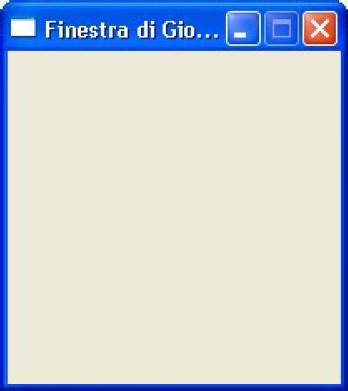
PROCEDURE Main()
LOCAL oWnd
oWnd := QMainWindow()
oWnd:setWindowTitle( "Finestra di Giovanni" )
oWnd:setFixedSize( 200, 200 )
oWnd:show()
QApplication():exec()
RETURN
QMainWindow - Window with fixed width
The following example shows how to create a simple main window. The
width is locked and the height is resizable.
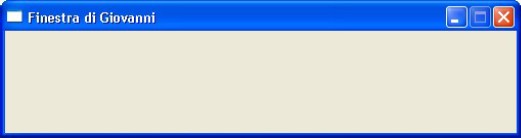
PROCEDURE Main()
LOCAL oWnd
oWnd := QMainWindow()
oWnd:setWindowTitle( "Finestra di Giovanni" )
oWnd:setFixedWidth( 500 )
oWnd:show()
QApplication():exec()
RETURN
QMainWindow - Window with Fixed height
The following example shows how to create a simple main window. The
height is locked and the width is resizable.
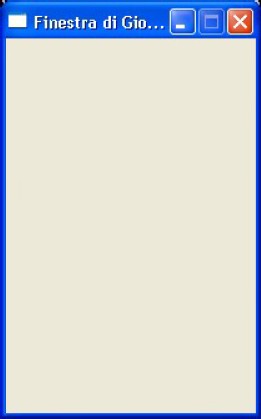
PROCEDURE Main()
LOCAL oWnd
oWnd := QMainWindow()
oWnd:setWindowTitle( "Finestra di Giovanni" )
oWnd:setFixedHeight( 300 )
oWnd:show()
QApplication():exec()
RETURN
QMainWindow - Blinking Title Bar
The following example shows how to create a blinking title bar.
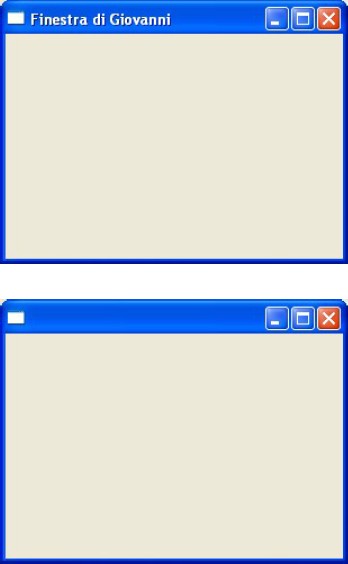
PROCEDURE Main()
LOCAL oWnd
LOCAL oClock
oWnd := QMainWindow()
oWnd:resize( 300, 200 )
oWnd:setWindowTitle( "Finestra di Giovanni" )
oClock := QTimer()
oClock:Connect( "timeout()", { || toggle( oWnd ) } )
oClock:start( 500 )
oWnd:show()
QApplication():exec()
oClock:stop()
RETURN
PROCEDURE toggle( o )
IF o:WindowTitle == "Finestra di Giovanni"
o:setWindowTitle( "" )
ELSE
o:setWindowTitle( "Finestra di Giovanni" )
ENDIF
RETURN
QMainWindow - Colored Window (QSS)
The following example shows how to create a colored main window, using QSS.

PROCEDURE Main()
LOCAL oWnd
oWnd := QMainWindow()
oWnd:setWindowTitle( "Finestra di Giovanni" )
oWnd:resize( 300, 200 )
oWnd:setStyleSheet( " background-color: #CCCCFF; " )
oWnd:show()
QApplication():exec()
RETURN
QMainWindow - Colored Window (QPalette)
The following example shows how to create a colored main window, using Qpalette.

#include "hbqtgui.ch"
PROCEDURE Main()
LOCAL oWnd
LOCAL oPalette
oWnd := QMainWindow()
oWnd:setWindowTitle( "Finestra di Giovanni" )
oWnd:resize( 300, 200 )
oPalette := QPalette()
oPalette:SetColor( QPalette_Window, QColor( 255,200,200 ) )
oWnd:setPalette( oPalette )
oWnd:show()
QApplication():exec()
RETURN
QMainWindow - Window with background
The following example shows how to create a window with a background from an image.
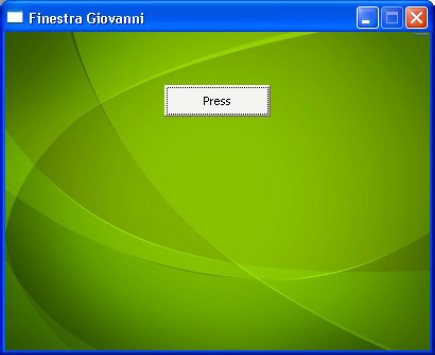
PROCEDURE Main()
LOCAL oWnd, oButton
oWnd := QMainWindow()
oWnd:SetFixedSize( 400, 300 )
oWnd:setWindowTitle( "Finestra Giovanni" )
oWnd:setStyleSheet( "background-image: url(01.png) " );
oButton := QPushButton( oWnd )
oButton:setText( "Press" )
oButton:move( 150, 50 )
oButton:setStyleSheet( " background: #F4F4F0; " )
oWnd:show()
QApplication():exec()
RETURN
QMainWindow - Window as Splash Screen
The following example shows how to create a Splash Screen Window. There is NO border.
The windows is closed by pressing on it.
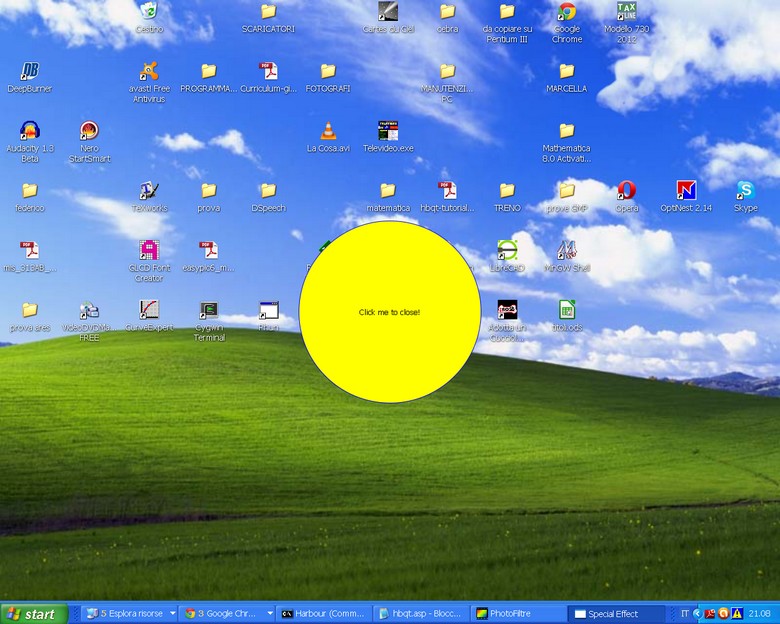
#include "hbqtgui.ch"
PROCEDURE Main()
LOCAL oWnd
LOCAL oLabel
oWnd := QWidget()
oWnd:setWindowTitle( "Special Effect" )
oWnd:resize( 300, 300 )
oWnd:setAttribute( Qt_WA_TranslucentBackground )
oWnd:setWindowFlags( Qt_FramelessWindowHint )
oLabel := QLabel( oWnd )
oLabel:move( 0, 0 )
oLabel:resize( 300, 300 )
oLabel:setText( "Click me to close!" )
oLabel:setStyleSheet( "border: 1px solid #0000FF; background-color: yellow; border-radius: 150px;" )
oLabel:setAlignment( Qt_AlignHCenter + Qt_AlignVCenter )
oLabel:Connect( QEvent_MouseButtonPress, { || QApplication():quit() } )
oWnd:show()
QApplication():exec()
RETURN
QMainWindow - Colored Window (QSS) with a gradient
The following example shows how to create a colored main window, with a gradient,
using QSS.

PROCEDURE Main()
LOCAL oWnd
oWnd := QMainWindow()
oWnd:setWindowTitle( "Finestra di Giovanni" )
oWnd:resize( 300, 200 )
oWnd:setStyleSheet( "background-color: qlineargradient(x1:0, y1:0, x2:0, y2:1,stop:0 #8888FF, stop:1 #000033);" )
oWnd:show()
QApplication():exec()
RETURN
QMainWindow - Retrieve version of Harbour, GCC and QT
The following example shows how to retrieve informations from compilers used.
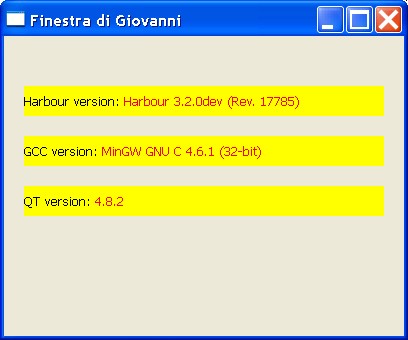
#include "hbver.ch"
PROCEDURE Main()
LOCAL oWnd
LOCAL oLabel1, oLabel2, oLabel3
LOCAL cVersion1, cVersion2, cVersion3
oWnd := QMainWindow()
oWnd:setWindowTitle( "Finestra di Giovanni" )
oWnd:resize( 400, 300 )
cVersion1 := hb_Version ( HB_VERSION_HARBOUR )
cVersion2 := hb_Version ( HB_VERSION_COMPILER )
cVersion3 := qVersion()
oLabel1 := QLabel( oWnd )
oLabel1:resize( 360, 30 )
oLabel1:move( 20, 50 )
oLabel1:setStyleSheet( "background-color : yellow;" )
oLabel1:setText( "Harbour version: " + "<font color=red>" + cVersion1 + "</font>" )
oLabel2 := QLabel( oWnd )
oLabel2:resize( 360, 30 )
oLabel2:move( 20, 100 )
oLabel2:setStyleSheet( "background-color : yellow;" )
oLabel2:setText( "GCC version: " + "<font color=red>" + cVersion2 + "</font>" )
oLabel3 := QLabel( oWnd )
oLabel3:resize( 360, 30 )
oLabel3:move( 20, 150 )
oLabel3:setStyleSheet( "background-color : yellow;" )
oLabel3:setText( "QT version: " + "<font color=red>" + cVersion3 + "</font>" )
oWnd:show()
QApplication():exec()
RETURN
QWidget - Widgets in a Main Window
The following example shows how to create some widgets in a main window. The widgets
contain buttons. If you have to move the buttons, simply move the widget only. The Main
Window is the parent of the widgets. The widgets are the parent of the buttons.
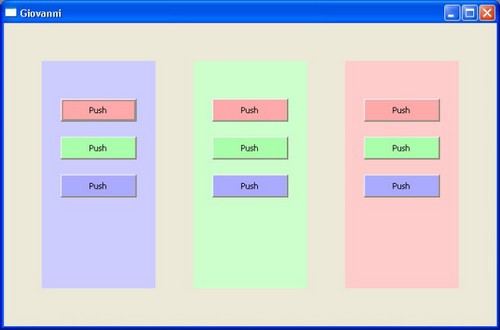
PROCEDURE Main()
LOCAL oWnd
LOCAL oGroup1,oGroup2,oGroup3
LOCAL oButton1,oButton2,oButton3
LOCAL oButton4,oButton5,oButton6
LOCAL oButton7,oButton8,oButton9
oWnd := QMainWindow()
oWnd:setWindowTitle( "Giovanni" )
oWnd:resize( 650, 400 )
oGroup1 := QWidget(oWnd)
oGroup1:resize( 150, 300 )
oGroup1:move( 50, 50 )
oGroup1:setStyleSheet( " background: #CCCCFF; " )
oGroup2 := QWidget(oWnd)
oGroup2:resize( 150, 300 )
oGroup2:move( 250, 50 )
oGroup2:setStyleSheet( " background: #CCFFCC; " )
oGroup3 := QWidget(oWnd)
oGroup3:resize( 150, 300 )
oGroup3:move( 450, 50 )
oGroup3:setStyleSheet( " background: #FFCCCC; " )
oButton1 := QPushButton( oGroup1 )
oButton1:setText( "Push" )
oButton1:move( 25, 50 )
oButton1:resize( 100, 30 )
oButton1:setStyleSheet( " background: #FFAAAA; " )
oButton2 := QPushButton( oGroup1 )
oButton2:setText( "Push" )
oButton2:move( 25, 100 )
oButton2:resize( 100, 30 )
oButton2:setStyleSheet( " background: #AAFFAA; " )
oButton3 := QPushButton( oGroup1 )
oButton3:setText( "Push" )
oButton3:move( 25, 150 )
oButton3:resize( 100, 30 )
oButton3:setStyleSheet( " background: #AAAAFF; " )
oButton4 := QPushButton( oGroup2 )
oButton4:setText( "Push" )
oButton4:move( 25, 50 )
oButton4:resize( 100, 30 )
oButton4:setStyleSheet( " background: #FFAAAA; " )
oButton5 := QPushButton( oGroup2 )
oButton5:setText( "Push" )
oButton5:move( 25, 100 )
oButton5:resize( 100, 30 )
oButton5:setStyleSheet( " background: #AAFFAA; " )
oButton6 := QPushButton( oGroup2 )
oButton6:setText( "Push" )
oButton6:move( 25, 150 )
oButton6:resize( 100, 30 )
oButton6:setStyleSheet( " background: #AAAAFF; " )
oButton7 := QPushButton( oGroup3 )
oButton7:setText( "Push" )
oButton7:move( 25, 50 )
oButton7:resize( 100, 30 )
oButton7:setStyleSheet( " background: #FFAAAA; " )
oButton8 := QPushButton( oGroup3 )
oButton8:setText( "Push" )
oButton8:move( 25, 100 )
oButton8:resize( 100, 30 )
oButton8:setStyleSheet( " background: #AAFFAA; " )
oButton9 := QPushButton( oGroup3 )
oButton9:setText( "Push" )
oButton9:move( 25, 150 )
oButton9:resize( 100, 30 )
oButton9:setStyleSheet( " background: #AAAAFF; " )
oWnd:show()
QApplication():exec()
RETURN
QApplication - Beep
The following example shows how to create a simple main window, as application.
At exit, the application produces a beep. This method sounds the bell, using
the default volume and sound. The function is not available in Qt for Embedded
Linux.
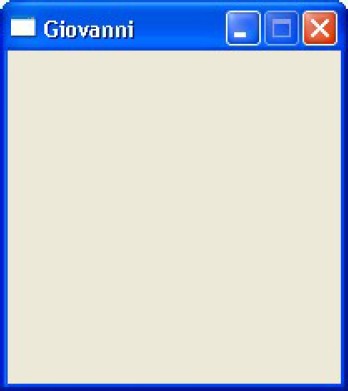
PROCEDURE Main()
LOCAL oWnd
oWnd := QMainWindow()
oWnd:SetFixedSize( 200, 200 )
oWnd:setWindowTitle( "Giovanni" )
oWnd:show()
QApplication():exec()
QApplication():beep()
RETURN
QApplication - Quitting from application
The following example shows how to quit from an application, using a method.
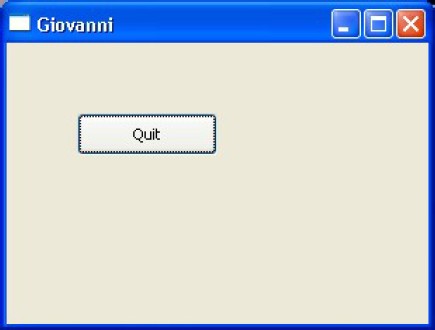
PROCEDURE Main()
LOCAL oButton1, oWnd
oWnd := QMainWindow()
oWnd:setWindowTitle( "Giovanni" )
oWnd:resize( 300, 200 )
oButton1 := QPushButton( oWnd )
oButton1:setText( "Quit" )
oButton1:move( 50, 50 )
oButton1:Connect( "clicked()", { || QApplication():quit() } )
oWnd:show()
QApplication():exec()
RETURN
QIcon - Widget with Icon
The following example shows how to add an icon to a widget.
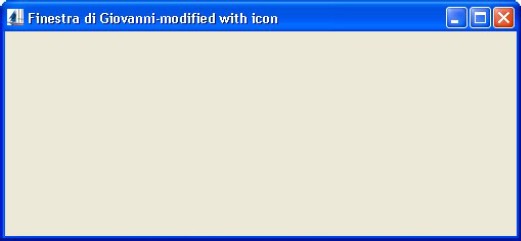
PROCEDURE Main()
LOCAL oWnd
oWnd := QMainWindow()
oWnd:setWindowTitle( "Finestra di Giovanni with icon" )
oWnd:resize( 500, 200 )
oWnd:setwindowicon( QIcon( "harbour-icon.png" ) )
oWnd:show()
QApplication():exec()
RETURN
QDateEdit - Editing a date
The following example shows how to enter and edit a date.
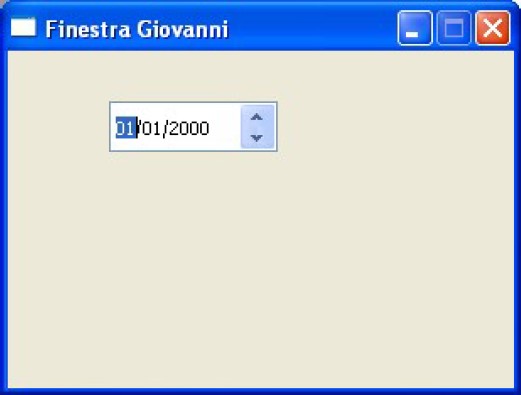
PROCEDURE Main()
LOCAL oWnd
LOCAL oDate
oWnd := QMainWindow()
oWnd:SetFixedSize( 300, 200 )
oWnd:setWindowTitle( "Finestra Giovanni" )
oDate := QDateEdit( oWnd )
oDate:move( 60, 30 )
oWnd:show()
QApplication():exec()
RETURN
QDateEdit - Editing a date and displaying the week day
The following example shows how to enter and edit a date. The program
shows also the week day of the date.
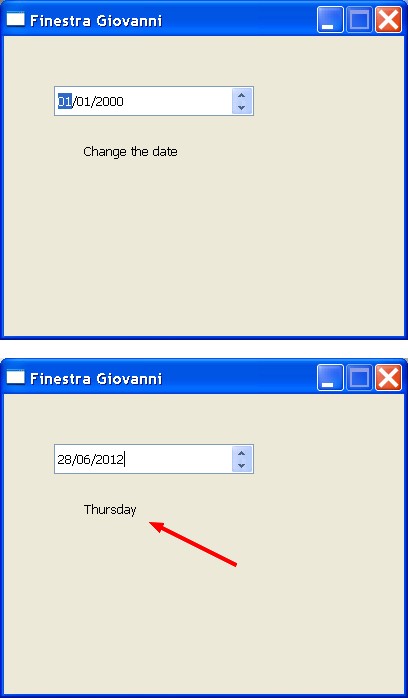
PROCEDURE Main()
LOCAL oWnd, oDate, oText
SET DATE italian
oWnd := QMainWindow()
oWnd:SetFixedSize( 400, 300 )
oWnd:setWindowTitle( "Finestra Giovanni" )
oDate := QDateEdit( oWnd )
oDate:resize( 200, 30 )
oDate:move( 50, 50 )
oDate:Connect( "dateChanged(QDate)" , { |x|oText:setText( CDOW(CToD(oDate:text(x ) ) ) ) } )
oText := QLabel( oWnd )
oText:setText( "Change the date" )
oText:resize( 200, 30 )
oText:move( 80, 100 )
oWnd:show()
QApplication():exec()
RETURN
QDateEdit - How to show current date
By default QDateEdit shows the date 01/01/2000. You can show the actual date using setdate() function.

PROCEDURE Main()
LOCAL oWnd, oDate
oWnd := QMainWindow()
oWnd:setWindowTitle( "Giovanni" )
oWnd:resize( 200, 100 )
oDate := QDateEdit( oWnd )
oDate:move( 60, 20 )
oDate:SetDate ( QDate( Year( Date() ), Month( Date() ), Day( Date() ) ) )
oWnd:show()
QApplication():exec()
RETURN
QTimeEdit - Editing the time
The following example shows how to enter the time.

PROCEDURE Main()
LOCAL oWnd
LOCAL oSetting
oWnd := QMainWindow()
oWnd:setWindowTitle( "Finestra di Giovanni" )
oWnd:resize( 250, 150 )
oSetting := QTimeEdit( oWnd )
oSetting:move( 100, 50 )
oWnd:show()
QApplication():exec()
RETURN
QCalendarWidget - Simple Calendar
The following example shows how to create a simple window containing a calendar.
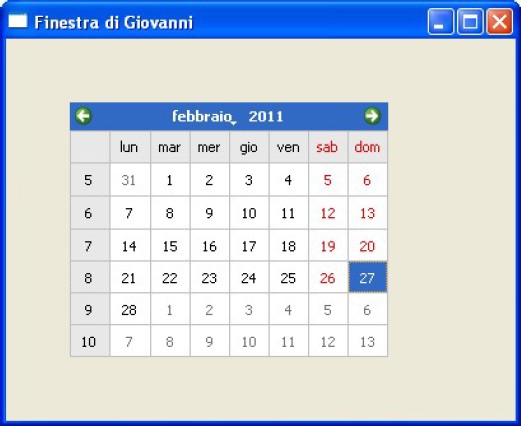
PROCEDURE Main()
LOCAL oWnd
LOCAL oCalendar
oWnd := QMainWindow()
oWnd:setWindowTitle( "Finestra di Giovanni" )
oWnd:resize( 400, 300 )
oCalendar := QCalendarWidget( oWnd )
oCalendar:resize( 250, 200 )
oCalendar:move( 50, 50 )
oCalendar:setFirstDayOfWeek( 1 )
oCalendar:setGridVisible( .T. )
oWnd:show()
QApplication():exec()
RETURN
QCalendarWidget - Interactive Calendar
The following example shows how to create a simple window containing an interactive calendar.
The buttons allow to navigate through the months and to show or hide the grid.

PROCEDURE Main()
LOCAL oWnd
LOCAL oCal
LOCAL oBPrev, oBNext, oBGrid
oWnd := QMainWindow()
oWnd:setWindowTitle( "Finestra di Giovanni" )
oWnd:resize( 400, 300 )
oCal := QCalendarWidget( oWnd )
oCal:resize( 300, 200 )
oCal:move( 50, 50 )
oCal:setFirstDayOfWeek( 1 )
oCal:setGridVisible( .T. )
oBPrev := QPushButton( oWnd )
oBPrev:setText( "Prev Month" )
oBPrev:move( 100, 5 )
oBPrev:resize( 90, 25 )
oBPrev:Connect( "clicked()", { || oCal:showPreviousMonth() } )
oBNext := QPushButton( oWnd )
oBNext:setText( "Next Month" )
oBNext:move( 200, 5 )
oBNext:resize( 90, 25 )
oBNext:Connect( "clicked()", { || oCal:showNextMonth() } )
oBGrid := QPushButton( oWnd )
oBGrid:setText( "Show/Hide Grid" )
oBGrid:move( 100, 260 )
oBGrid:resize( 200, 25 )
oBGrid:Connect( "clicked()", { || oCal:setGridVisible( ! oCal:isGridVisible() ) } )
oWnd:show()
QApplication():exec()
RETURN
QCalendarWidget - Setting a date
This example shows how to set any date in the calendar.
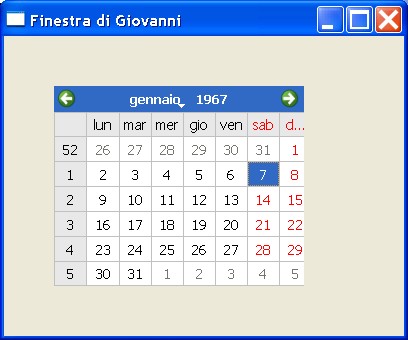
PROCEDURE Main()
LOCAL oWnd
LOCAL oCalendar
oWnd := QMainWindow()
oWnd:setWindowTitle( "Finestra di Giovanni" )
oWnd:resize( 400, 300 )
oCalendar := QCalendarWidget( oWnd )
oCalendar:resize( 250, 200 )
oCalendar:move( 50, 50 )
oCalendar:setFirstDayOfWeek( 1 )
oCalendar:setGridVisible( .T. )
oCalendar:setSelectedDate( QDate( 1967, 1, 7 ) )
oWnd:show()
QApplication():exec()
RETURN
QLabel - Text Label
The following example shows how to create a simple main window with a label, used
as text string.

PROCEDURE Main()
LOCAL oWnd
LOCAL oText
oWnd := QMainWindow()
oWnd:setWindowTitle( "Finestra di Giovanni" )
oWnd:resize( 300, 200 )
oText := QLabel( oWnd )
oText:setText( "Hello World" )
oText:move( 100, 100 )
oWnd:show()
QApplication():exec()
RETURN
QLabel - Image
The following example shows how to view an image, using the QLabel class.
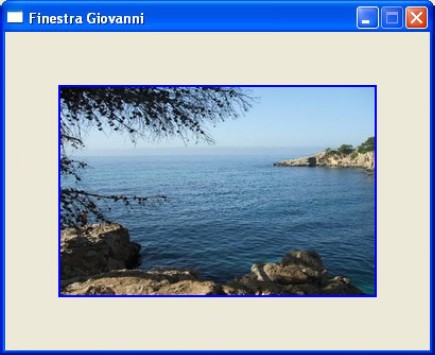
PROCEDURE Main()
LOCAL oWnd
LOCAL oImg
oWnd := QMainWindow()
oWnd:SetFixedSize( 400, 300 )
oWnd:setWindowTitle( "Finestra Giovanni" )
oImg := QLabel( oWnd )
oImg:move( 50, 50 )
oImg:resize( 300, 200 )
oImg:SetPixmap( QPixmap( "sample.png" ) )
oImg:setStyleSheet( "border: 2px solid #0000ff;" )
oWnd:show()
QApplication():exec()
RETURN
QLabel - Colored Text Label (QSS)
The following example shows how to create a simple main window with a label used as
text string. The label is colored using QSS.
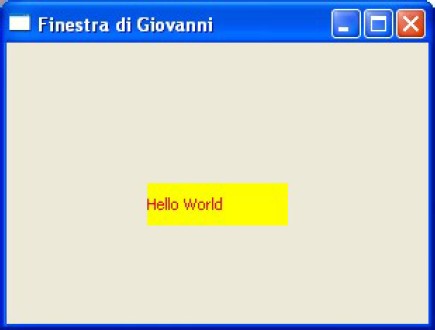
PROCEDURE Main()
LOCAL oWnd
LOCAL oText
oWnd := QMainWindow()
oWnd:setWindowTitle( "Finestra di Giovanni" )
oWnd:resize( 300, 200 )
oText := QLabel( oWnd )
oText:setStyleSheet( "background-color : yellow; color : red;" )
oText:setText( "Hello World" )
oText:move( 100, 100 )
oWnd:show()
QApplication():exec()
RETURN
QLabel - Colored Text Label (QPalette)
The following example shows how to create a simple main window with a
label used as text string. The label is colored using QPalette.
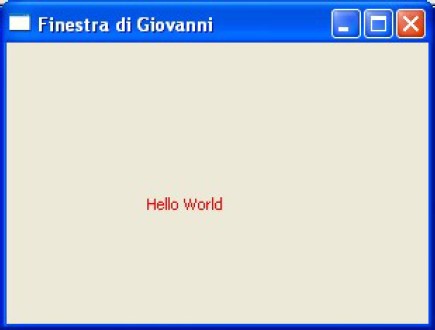
#include "hbqtgui.ch"
PROCEDURE Main()
LOCAL oWnd
LOCAL oPalette
LOCAL oText
oWnd := QMainWindow()
oWnd:setWindowTitle( "Finestra di Giovanni" )
oWnd:resize( 300, 200 )
oPalette := QPalette()
oPalette:SetColor( QPalette_WindowText, QColor( 255,0,0 ) )
oText := QLabel( oWnd )
oText:setPalette( oPalette )
oText:setText( "Hello World" )
oText:move( 100, 100 )
oWnd:show()
QApplication():exec()
RETURN
QLabel - Colored Text Label (HTML)
The following example shows how to create a simple main window with a label used as
text string. The label is colored and formatted using HTML.

PROCEDURE Main()
LOCAL oWnd
LOCAL oText
LOCAL cString
oWnd := QMainWindow()
oWnd:setWindowTitle( "Finestra di Giovanni" )
oWnd:resize( 500, 300 )
cString := "Hello World <br><br>"
cString := cString + "This is a complex text, colored and formatted "
cString := cString + "by HTML. <br><br>"
cString := cString + "<FONT color=#FF0000>RED</FONT><br>"
cString := cString + "<FONT color=#008800>GREEN</FONT><br>"
cString := cString + "<FONT color=#0000FF>BLUE</FONT><br><br>"
cString := cString + "<b>Bold Text</b> <br>"
cString := cString + "<i>Italic Text</i> <br>"
cString := cString + "<u>Underlined Text</u> <br"
oText := QLabel( oWnd )
oText:setText( cString )
oText:move( 0, 0 )
oText:resize( 500, 300 )
oWnd:show()
QApplication():exec()
RETURN
QLabel - Circular Label
The following example shows how to create a circular label. The label is
colored and formatted using QSS.
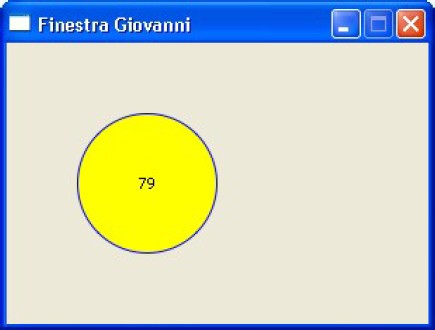
#include "hbqtgui.ch"
PROCEDURE Main()
LOCAL oWnd
LOCAL oLabel
oWnd := QMainWindow()
oWnd:SetFixedSize( 300, 200 )
oWnd:setWindowTitle( "Finestra Giovanni" )
oLabel := QLabel( oWnd )
oLabel:move( 50, 50 )
oLabel:resize( 100, 100 )
oLabel:setText( "79" )
oLabel:setStyleSheet( "border: 1px solid #0000FF; background-color: yellow; border-radius: 50px;" )
oLabel:setAlignment( Qt_AlignHCenter + Qt_AlignVCenter )
oWnd:show()
QApplication():exec()
RETURN
QLabel - Horizontal line
The following example shows how to simulate a horizontal line. A good
solution is to create a label with a thickness of 1 or 2 pixels.
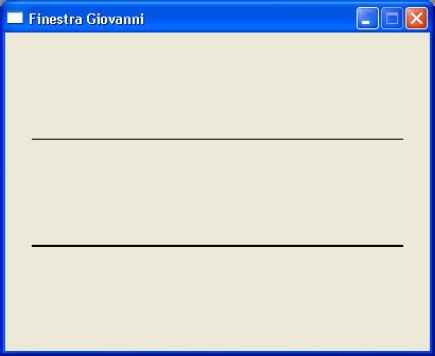
PROCEDURE Main()
LOCAL oWnd
LOCAL oLabel, oLabel2
oWnd := QMainWindow()
oWnd:SetFixedSize( 400, 300 )
oWnd:setWindowTitle( "Finestra Giovanni" )
oLabel := QLabel( oWnd )
oLabel:move( 25, 100 )
oLabel:resize( 350, 1 )
oLabel:setStyleSheet( "background-color: black" )
oLabel2 := QLabel( oWnd )
oLabel2:move( 25, 200 )
oLabel2:resize( 350, 2 )
oLabel2:setStyleSheet( "background-color: black" )
oWnd:show()
QApplication():exec()
RETURN
QLabel - Vertical line
The following example shows how to simulate a vertical line. A good so-
lution is to create a label with a thickness of 1 or 2 pixels.
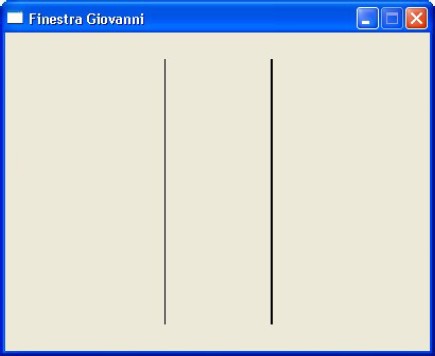
PROCEDURE Main()
LOCAL oWnd
LOCAL oLabel, oLabel2
oWnd := QMainWindow()
oWnd:SetFixedSize( 400, 300 )
oWnd:setWindowTitle( "Finestra Giovanni" )
oLabel := QLabel( oWnd )
oLabel:move( 150, 25 )
oLabel:resize( 1, 250 )
oLabel:setStyleSheet( "background-color: black" )
oLabel2 := QLabel( oWnd )
oLabel2:move( 250, 25 )
oLabel2:resize( 2, 250 )
oLabel2:setStyleSheet( "background-color: black" )
oWnd:show()
QApplication():exec()
RETURN
QLabel - Grid of lines
The following example shows how to simulate grid of lines. A good solution is to create two
arrays of labels, with a thickness of 1 or 2 pixels. The first array is used for
horizontal lines, the second array is used for vertical lines.
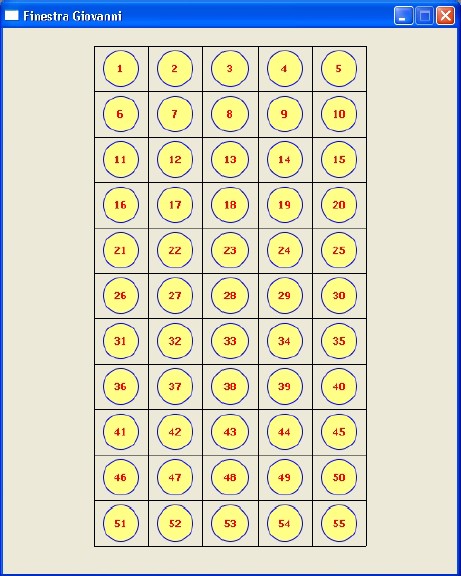
#include "hbqtgui.ch"
PROCEDURE Main()
LOCAL oWnd
LOCAL oHorizontalLine[12], oVerticalLine[6]
LOCAL oNumber[11,5]
LOCAL nR, nC, nN
oWnd := QMainWindow()
oWnd:SetFixedSize( 500, 600 )
oWnd:setWindowTitle( "Finestra Giovanni" )
nN := 0
for nR := 1 TO 11
for nC := 1 TO 5
nN ++
oNumber[nR,nC] := QLabel( oWnd )
oNumber[nR,nC]:setStyleSheet( "border: 1px solid #0000FF; background-color: #FFFF88; border-radius: 20px; color:red;" )
oNumber[nR,nC]:setText( "<b>" + AllTrim( Str(nN ) ) + "</b>" )
oNumber[nR,nC]:move( nC * 60 + 50, nR * 50 - 25 )
oNumber[nR,nC]:resize( 40, 40 )
oNumber[nR,nC]:setAlignment( Qt_AlignHCenter + Qt_AlignVCenter )
next nC
next nR
for nR := 1 TO 12
oHorizontalLine[nR] := QLabel( oWnd )
oHorizontalLine[nR]:resize( 300, 1 )
oHorizontalLine[nR]:move( 100, nR * 50 - 30 )
oHorizontalLine[nR]:setStyleSheet( "background-color:#000000;" )
next nR
for nC := 1 TO 6
oVerticalLine[nC] := QLabel( oWnd )
oVerticalLine[nC]:resize( 1, 550 )
oVerticalLine[nC]:move( nC * 60 + 40, 20 )
oVerticalLine[nC]:setStyleSheet( "background-color:#000000;" )
next nC
oWnd:show()
QApplication():exec()
RETURN
QLabel - Modify the Frames
The following example shows how to change the frame of the labels.
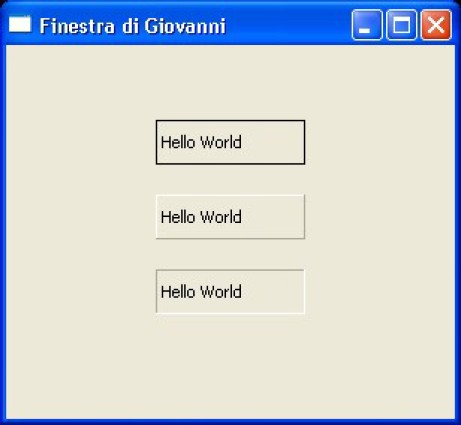
#include "hbqtgui.ch"
PROCEDURE Main()
LOCAL oWnd
LOCAL oText1, oText2, oText3
oWnd := QMainWindow()
oWnd:setWindowTitle( "Finestra di Giovanni" )
oWnd:resize( 300, 250 )
oText1 := QLabel( oWnd )
oText1:setText( "Hello World" )
oText1:move( 100, 50 )
oText1:setFrameStyle( QFrame_Box )
oText2 := QLabel( oWnd )
oText2:setText( "Hello World" )
oText2:move( 100, 100 )
oText2:setFrameStyle( QFrame_Raised + QFrame_Panel )
oText3 := QLabel( oWnd )
oText3:setText( "Hello World" )
oText3:move( 100, 150 )
oText3:setFrameStyle( QFrame_Sunken + QFrame_Panel )
oWnd:show()
QApplication():exec()
RETURN
QLabel - Alignment
The following example shows how to align a text in a QLabel.
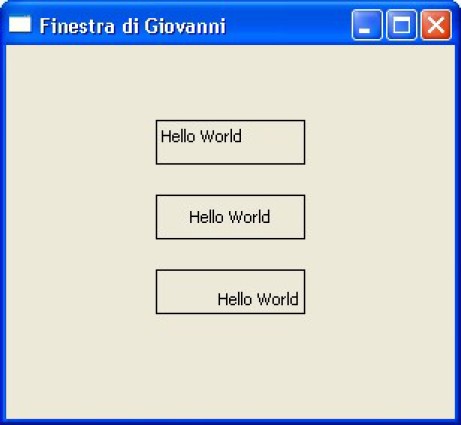
#include "hbqtgui.ch"
PROCEDURE Main()
LOCAL oWnd
LOCAL oText1, oText2, oText3
oWnd := QMainWindow()
oWnd:setWindowTitle( "Finestra di Giovanni" )
oWnd:resize( 300, 250 )
oText1 := QLabel( oWnd )
oText1:setText( "Hello World" )
oText1:move( 100, 50 )
oText1:setFrameStyle( QFrame_Box )
oText1:setAlignment( Qt_AlignLeft + Qt_AlignTop )
oText2 := QLabel( oWnd )
oText2:setText( "Hello World" )
oText2:move( 100, 100 )
oText2:setFrameStyle( QFrame_Box )
oText2:setAlignment( Qt_AlignHCenter + Qt_AlignVCenter )
oText3 := QLabel( oWnd )
oText3:setText( "Hello World" )
oText3:move( 100, 150 )
oText3:setFrameStyle( QFrame_Box )
oText3:setAlignment( Qt_AlignRight + Qt_AlignBottom )
oWnd:show()
QApplication():exec()
RETURN
QLabel - Setting a number
The following example shows how to set a number in a QLabel, without the use of strings.

#include "hbqtgui.ch"
PROCEDURE Main()
LOCAL oWnd
LOCAL oText1
oWnd := QMainWindow()
oWnd:setWindowTitle( "Finestra di Giovanni" )
oWnd:resize( 300, 150 )
oText1 := QLabel( oWnd )
oText1:setNum( 2011 )
oText1:move( 100, 50 )
oText1:setFrameStyle( QFrame_Box )
oText1:setAlignment( Qt_AlignCenter )
oWnd:show()
QApplication():exec()
RETURN
QLabel - Rectangle
The following example shows how to create a green rectangle with a QLabel.

PROCEDURE Main()
LOCAL oWnd
LOCAL oRectangle
oWnd := QMainWindow()
oWnd:setWindowTitle( "Finestra di Giovanni" )
oWnd:resize( 400, 300 )
oRectangle := QLabel( oWnd )
oRectangle:resize( 300, 200 )
oRectangle:move( 50, 50 )
oRectangle:setStyleSheet( "background-color: green;" )
oWnd:show()
QApplication():exec()
RETURN
QLabel - Showing an image from Internet
The following example shows how to view an image from Internet. You can download the image
from Internet and store it into your hard disk. Then you can show it as a local image.
You have to link the program against hbtip library.
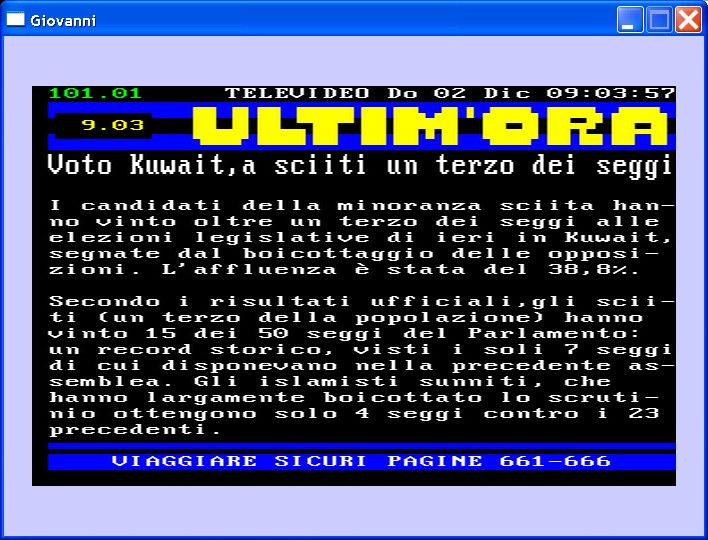
PROCEDURE Main()
LOCAL oWnd, oImg
LOCAL oHttp, cString
oHttp := TIPClientHTTP():new( "http://www.televideo.rai.it/televideo/pub/tt4web/Nazionale/16_9_page-101.png" )
oHttp:open()
cString := oHttp:readAll()
oHttp:close()
hb_MemoWrit( "televideo.png", cString )
oWnd := QMainWindow()
oWnd:SetFixedSize( 700, 500 )
oWnd:setStyleSheet( " background-color: #CCCCFF; " )
oWnd:setWindowTitle( "Giovanni" )
oImg := QLabel( oWnd )
oImg:move( 28, 50 )
oImg:resize( 644, 400 )
oImg:SetPixmap( QPixmap( "televideo.png" ) )
oWnd:show()
QApplication():exec()
RETURN
QMessageBox - Message Box (simple)
The following example shows how to create a simple window with an active button.
If the button is pressed, a message box appears.
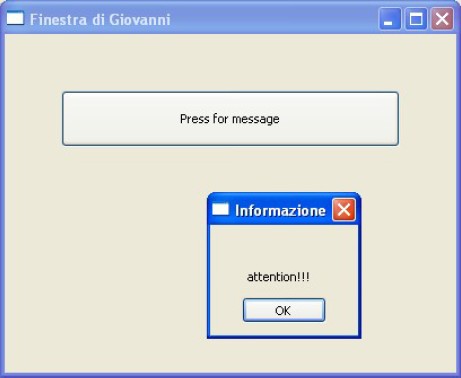
PROCEDURE Main()
LOCAL oWnd
LOCAL oButton1
oWnd := QMainWindow()
oWnd:setWindowTitle( "Finestra di Giovanni" )
oWnd:resize( 400, 300 )
oButton1 := QPushButton( oWnd )
oButton1:setText( "Press for message" )
oButton1:resize( 300, 50 )
oButton1:move( 50, 50 )
oButton1:Connect( "clicked()", { || message() } )
oWnd:show()
QApplication():exec()
RETURN
PROCEDURE message()
LOCAL oBox
oBox := QMessageBox()
oBox:setInformativeText( "attention!!! " )
oBox:setWindowTitle( "Informazione" )
oBox:exec()
RETURN
QMessageBox - Message Box (Yes and No buttons)
The following example shows how to create a simple window with the Yes and No button.
If the Yes button is pressed, the window title changes.
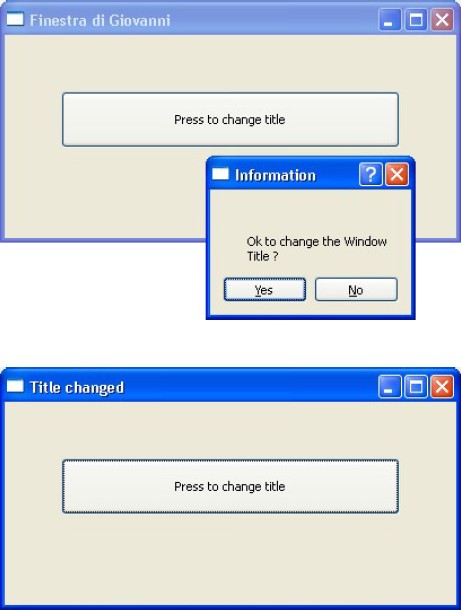
#include "hbqtgui.ch"
PROCEDURE Main()
LOCAL oWnd,oButton1
oWnd := QMainWindow()
oWnd:setWindowTitle( "Finestra di Giovanni" )
oWnd:resize( 400, 180 )
oButton1 := QPushButton( oWnd )
oButton1:setText( "Press to change title" )
oButton1:resize( 300, 50 )
oButton1:move( 50, 50 )
oButton1:Connect( "clicked()", { || MsgYesNo(oWnd) } )
oWnd:show()
QApplication():exec()
RETURN
PROCEDURE MsgYesNo(oW)
LOCAL oMB, nButtonPressed
oMB := QMessageBox()
oMB:setInformativeText( "Ok to change the Window Title ?" )
oMB:setWindowTitle( "Information" )
oMB:setWindowFlags( Qt_Dialog )
oMB:setStandardButtons( QMessageBox_Yes + QMessageBox_No )
oMB:setDefaultButton( QMessageBox_Yes )
nButtonPressed := oMB:exec()
IF nButtonPressed == QMessageBox_Yes
oW:setWindowTitle( "Title changed" )
ENDIF
RETURN
QPushButton - Simple button
The following example shows how to create a simple button. If pressed, the window will be resized.
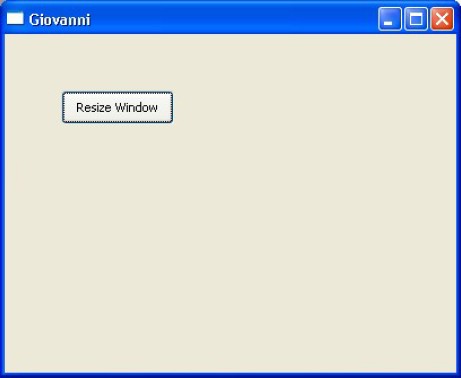
PROCEDURE Main()
LOCAL oButton1, oWnd
oWnd := QMainWindow()
oWnd:setWindowTitle( "Giovanni" )
oWnd:resize( 400, 300 )
oButton1 := QPushButton( oWnd )
oButton1:setText( "Resize Window" )
oButton1:move( 50, 50 )
oButton1:Connect( "clicked()", { || edit( oWnd ) } )
oWnd:show()
QApplication():exec()
RETURN
PROCEDURE edit( oWnd )
oWnd:resize( 500, 400 )
RETURN
QPushButton - Button with icon
The following example shows how to create a simple button with a icon. If pressed, the title
bar changes.
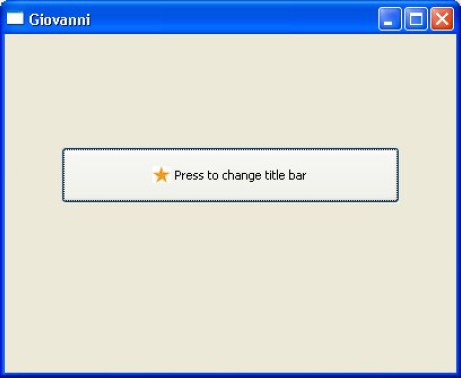
PROCEDURE Main()
LOCAL oButton2, oWnd
oWnd := QMainWindow()
oWnd:setWindowTitle( "Giovanni" )
oWnd:resize( 400, 300 )
oButton2 := QPushButton( oWnd )
oButton2:setText( "Press to change title bar" )
oButton2:move( 50, 100 )
oButton2:setIcon( QIcon( "star.png" ) )
oButton2:resize( 300, 50 )
oButton2:Connect( "clicked()", { || edit( oWnd ) } )
oWnd:show()
QApplication():exec()
RETURN
PROCEDURE edit( oWnd )
oWnd:setWindowTitle( "Ok, changed" )
RETURN
QPushButton - Buttons
The following example shows how to create a simple window with two active buttons. If the
first button is pressed, the window closes. If the second button is pressed, the title
of the window changes his value.

PROCEDURE Main()
LOCAL oButton1, oButton2, oWnd
oWnd := QMainWindow()
oWnd:setWindowTitle( "Prova dei pulsanti" )
oWnd:resize( 640, 480 )
oButton1 := QPushButton( oWnd )
oButton1:setText( "Quit" )
oButton1:move( 50, 50 )
oButton1:Connect( "clicked()", { || QApplication():quit() } )
oButton2 := QPushButton( oWnd )
oButton2:setText( "Premere per modificare la barra del titolo" )
oButton2:move( 50, 100 )
oButton2:setIcon( QIcon( "star.png" ) )
oButton2:resize( 300, 50 )
oButton2:Connect( "clicked()", { || edit( oWnd ) } )
oWnd:show()
QApplication():exec()
RETURN
PROCEDURE edit( oWnd )
oWnd:setWindowTitle( "Evviva, ci sono riuscito !!!!!!!!!" )
RETURN
QPushButton - Array of Buttons
The following example shows how to create many buttons, stored in an array. The buttons have
no actions.
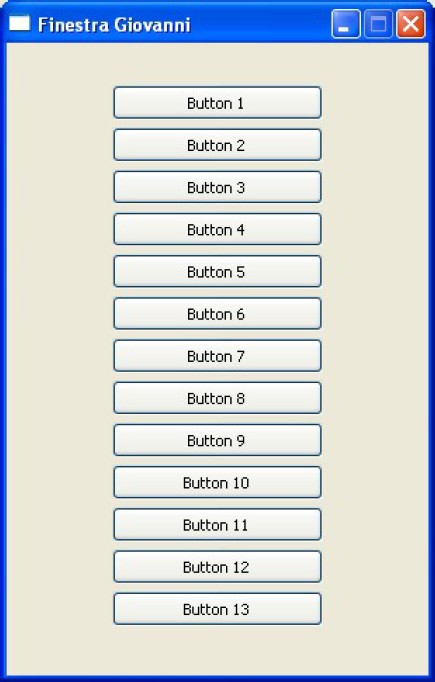
PROCEDURE Main()
LOCAL oWnd
LOCAL oButton[13]
LOCAL k
oWnd := QMainWindow()
oWnd:SetFixedSize( 300, 450 )
oWnd:setWindowTitle( "Finestra Giovanni" )
for k := 1 TO 13
oButton[k] := QPushButton( oWnd )
oButton[k]:resize( 150, 25 )
oButton[k]:move( 75, 30 * k )
oButton[k]:setText( "Button " + AllTrim( Str(k ) ) )
next k
oWnd:show()
QApplication():exec()
RETURN
QPushButton - Array of Buttons with variable dimensions
The following example shows how to create many buttons, stored in an array. Their dimension
is set by an incremental variable.
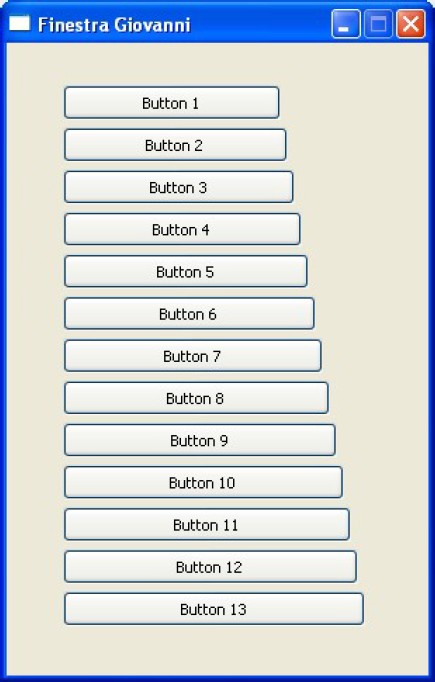
PROCEDURE Main()
LOCAL oWnd
LOCAL oButton[13]
LOCAL k
oWnd := QMainWindow()
oWnd:SetFixedSize( 300, 450 )
oWnd:setWindowTitle( "Finestra Giovanni" )
for k := 1 TO 13
oButton[k] := QPushButton( oWnd )
oButton[k]:resize( 150 + ( k * 5 ), 25 )
oButton[k]:move( 40, 30 * k )
oButton[k]:setText( "Button " + AllTrim( Str(k ) ) )
next k
oWnd:show()
QApplication():exec()
RETURN
QPushButton - Button Tips
The following example shows how to create a button with the tip.
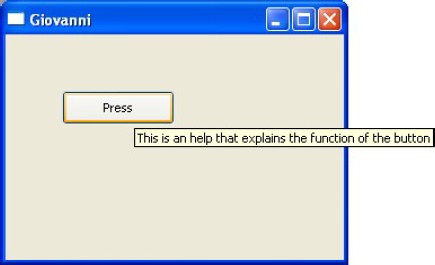
PROCEDURE Main()
LOCAL oWnd
LOCAL oButton1
oWnd := QMainWindow()
oWnd:setWindowTitle( "Giovanni" )
oWnd:resize( 300, 200 )
oButton1 := QPushButton( oWnd )
oButton1:setText( "Press" )
oButton1:move( 50, 50 )
oButton1:setToolTip( "This is an help that explains the function of the button" )
oWnd:show()
QApplication():exec()
RETURN
QPushButton - Button that plays a Wav file
The following example shows how to create a button to miaow a cat.
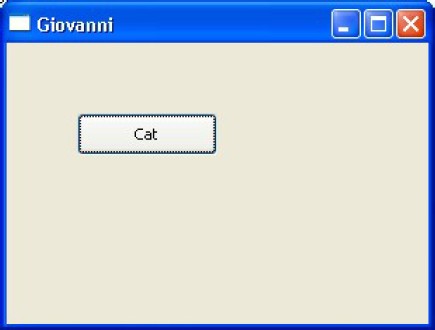
PROCEDURE Main()
LOCAL oButton1, oWnd
oWnd := QMainWindow()
oWnd:setWindowTitle( "Giovanni" )
oWnd:resize( 300, 200 )
oButton1 := QPushButton( oWnd )
oButton1:setText( "Cat" )
oButton1:move( 50, 50 )
oButton1:Connect( "clicked()", { || cat( ) } )
oWnd:show()
QApplication():exec()
RETURN
PROCEDURE cat()
QSound( "cat.wav" ):play()
RETURN
QPushButton - Array of Buttons that change the title bar (1)
The following example shows how to create many buttons, stored in an array.
Every button changes the title bar, showing its progressive number. This example does not
use the macro.
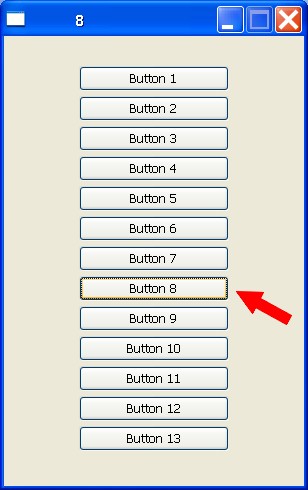
PROCEDURE Main()
LOCAL oButton[13]
LOCAL k
LOCAL oWnd
oWnd := QMainWindow()
oWnd:SetFixedSize( 300, 450 )
oWnd:setWindowTitle( "Finestra Giovanni" )
for k := 1 TO 13
oButton[k] := QPushButton( oWnd )
oButton[k]:resize( 150, 25 )
oButton[k]:move( 75, 30 * k )
oButton[k]:setText( "Button " + hb_ntos( k ) )
oButton[k]:Connect( "clicked()", TitleBlock( oWnd, k ) )
next k
oWnd:show()
QApplication():exec()
RETURN
STATIC FUNCTION TitleBlock( oWnd, k )
RETURN { || oWnd:setWindowTitle( Str( k ) ) }
QPushButton - Array of Buttons that change the title bar (2)
The following example shows how to create many buttons, stored in an array.
Every button changes the title bar, showing its progressive number. This example uses the macro.
It uses also a PRIVATE variable. The use of MEMVAR, PUBLIC or PRIVATE variables is a very
bad practice and no (new) component should ever _require_ such practice.
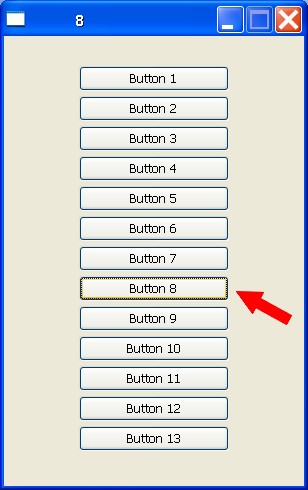
PROCEDURE Main()
LOCAL oButton[13]
LOCAL k
LOCAL cAction
MEMVAR oWnd
oWnd := QMainWindow()
oWnd:SetFixedSize( 300, 450 )
oWnd:setWindowTitle( "Finestra Giovanni" )
for k := 1 TO 13
oButton[k] := QPushButton( oWnd )
oButton[k]:resize( 150, 25 )
oButton[k]:move( 75, 30 * k )
oButton[k]:setText( "Button " + hb_ntos( k ) )
cAction := "{|| change_title( oWnd , " + hb_ntos( k ) + " )}"
oButton[k]:Connect( "clicked()", &( cAction ) )
next k
oWnd:show()
QApplication():exec()
RETURN
PROCEDURE change_title( oW, cNumber )
oW:setWindowTitle( Str( cNumber ) )
RETURN
QPushButton - Array of Buttons that change the title bar (3)
The following example shows how to create many buttons, stored in an array.
Every button changes the title bar, showing its progressive number. This example does not
use the macro. The buttons are created in a FOR loop, but the Connection is created manually,
one for each button.
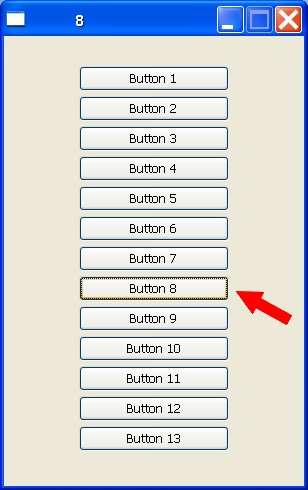
PROCEDURE Main()
LOCAL oWnd
LOCAL oButton[13]
LOCAL k
oWnd := QMainWindow()
oWnd:SetFixedSize( 300, 450 )
oWnd:setWindowTitle( "Finestra Giovanni" )
for k := 1 TO 13
oButton[k] := QPushButton( oWnd )
oButton[k]:resize( 150, 25 )
oButton[k]:move( 75, 30 * k )
oButton[k]:setText( "Button " + hb_ntos( k ) )
next k
oButton[1]:Connect( "clicked()", { || oWnd:setWindowTitle( "1" ) } )
oButton[2]:Connect( "clicked()", { || oWnd:setWindowTitle( "2" ) } )
oButton[3]:Connect( "clicked()", { || oWnd:setWindowTitle( "3" ) } )
oButton[4]:Connect( "clicked()", { || oWnd:setWindowTitle( "4" ) } )
oButton[5]:Connect( "clicked()", { || oWnd:setWindowTitle( "5" ) } )
oButton[6]:Connect( "clicked()", { || oWnd:setWindowTitle( "6" ) } )
oButton[7]:Connect( "clicked()", { || oWnd:setWindowTitle( "7" ) } )
oButton[8]:Connect( "clicked()", { || oWnd:setWindowTitle( "8" ) } )
oButton[9]:Connect( "clicked()", { || oWnd:setWindowTitle( "9" ) } )
oButton[10]:Connect( "clicked()", { || oWnd:setWindowTitle( "10" ) } )
oButton[11]:Connect( "clicked()", { || oWnd:setWindowTitle( "11" ) } )
oButton[12]:Connect( "clicked()", { || oWnd:setWindowTitle( "12" ) } )
oButton[13]:Connect( "clicked()", { || oWnd:setWindowTitle( "13" ) } )
oWnd:show()
QApplication():exec()
RETURN
QStatusBar - Status Bar
The following example shows how to create and modify the status bar, at the bottom
of the window.
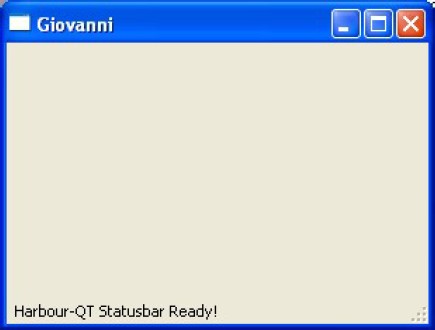
PROCEDURE Main()
LOCAL oWnd
LOCAL oSBar
oWnd := QMainWindow()
oWnd:show()
oWnd:setWindowTitle( "Giovanni" )
oWnd:resize( 300, 200 )
oSBar := QStatusBar( oWnd )
oWnd:setStatusBar( oSBar )
oSBar:showMessage( "Harbour-QT Statusbar Ready!" )
QApplication():exec()
RETURN
QStatusBar - Status Bar and time clock
The following example shows how to show a clock on the status bar, at the bottom of
the window.
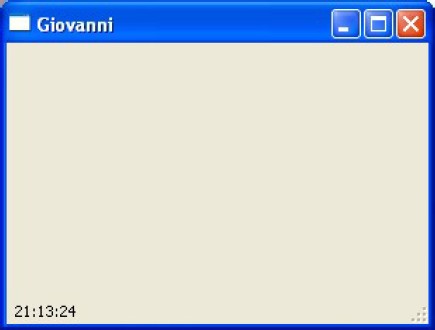
PROCEDURE Main()
LOCAL oWnd
LOCAL oSBar
LOCAL oClock
oWnd := QMainWindow()
oWnd:setWindowTitle( "Giovanni" )
oWnd:resize( 300, 200 )
oClock := QTimer()
oClock:Connect( "timeout()", { || oSBar:showMessage( Time() ) } )
oClock:start( 1000 )
oSBar := QStatusBar( oWnd )
oWnd:setStatusBar( oSBar )
oWnd:show()
QApplication():exec()
oClock:stop()
RETURN
QStatusBar - Status Bar Ping Pong
The following example shows how create a status bar with a ping pong effect.
The status bar goes to left and right.
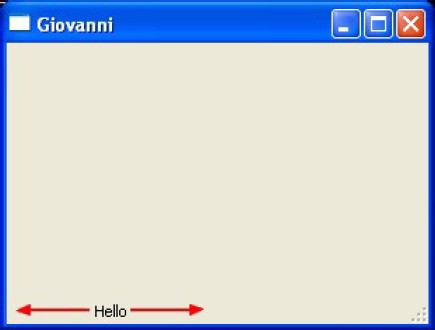
PROCEDURE Main()
LOCAL oWnd
LOCAL oClock
LOCAL oSBar
LOCAL nSpaces, nInc
oWnd := QMainWindow()
oWnd:setWindowTitle( "Giovanni" )
oWnd:resize( 300, 200 )
nSpaces := 1
nInc := 1
oClock := QTimer()
oClock:Connect( "timeout()", { || pingpong( oSBar, @nSpaces, @nInc ) } )
oClock:start( 25 )
oSBar := QStatusBar( oWnd )
oSBar:move( 100, 1 )
oWnd:setStatusBar( oSBar )
oWnd:show()
QApplication():exec()
oClock:stop()
RETURN
PROCEDURE pingpong( oSb, nSp, nI )
LOCAL cString
cString := Space( nSp ) + "Hello"
oSb:showMessage( cString )
nSp += nI
IF nSp == 40
nI =- 1
ENDIF
IF nSp == 1
nI := 1
ENDIF
RETURN
QStatusBar - Colored Status Bar
The following example shows how to create and modify a colored status bar, at the bottom
of the window.
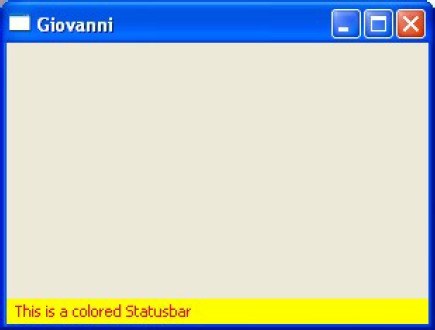
PROCEDURE Main()
LOCAL oWnd
LOCAL oSBar
oWnd := QMainWindow()
oWnd:setWindowTitle( "Giovanni" )
oWnd:resize( 300, 200 )
oSBar := QStatusBar( oWnd )
oWnd:setStatusBar( oSBar )
oSBar:showMessage( "This is a colored Statusbar" )
oSBar:setStyleSheet( "background-color : yellow; color : red;" )
oWnd:show()
QApplication():exec()
RETURN
QStatusBar - Status Bar with timeout
The following example shows how to display a status bar for "n" milliseconds and then it desappears.
The value of timeout is expressed in milliseconds.
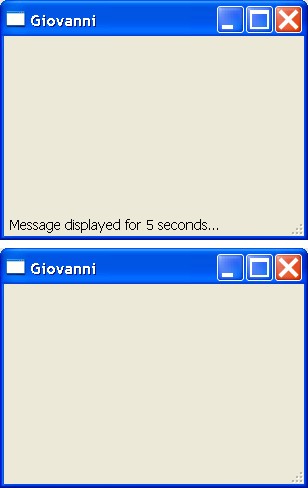
PROCEDURE Main()
LOCAL oWnd
LOCAL oSBar
oWnd := QMainWindow()
oWnd:show()
oWnd:setWindowTitle( "Giovanni" )
oWnd:resize( 300, 200 )
oSBar := QStatusBar( oWnd )
oWnd:setStatusBar( oSBar )
oSBar:showMessage( "Message displayed for 5 seconds..." , 5000 )
QApplication():exec()
RETURN
QStatusBar - Multiple Status Bar
The following example shows how to create a status bar composed by several widgets.
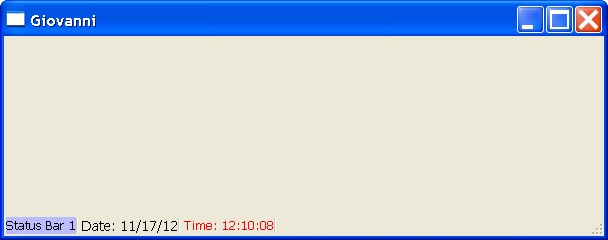
PROCEDURE Main()
LOCAL oWnd, oStatusBar
LOCAL oText1, oText2, oText3
oWnd := QMainWindow()
oWnd:show()
oWnd:setWindowTitle( "Giovanni" )
oWnd:resize( 600, 200 )
oText1 := QLabel()
oText1:setText( "Status Bar 1" )
oText1:setStyleSheet( "background-color : #BBBBFF;" )
oText2 := QLabel()
oText2:setText( "Date: " + DToC( Date() ) )
oText3 := QLabel()
oText3:setText( "Time: " + Time() )
oText3:setStyleSheet( "color : red;" )
oStatusBar := QStatusBar( oWnd )
oStatusBar:addWidget( oText1, 0 )
oStatusBar:addWidget( oText2, 0 )
oStatusBar:addWidget( oText3, 0 )
oWnd:setStatusBar( oStatusBar )
QApplication():exec()
RETURN
QStatusBar - Status Bar and Progress Bar
The following example shows how to add a progress bar to the status bar.
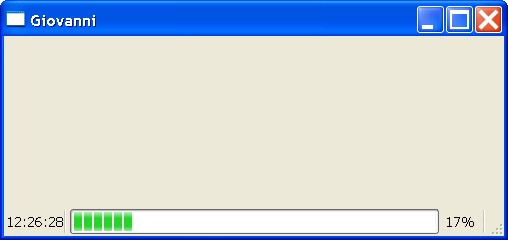
PROCEDURE Main()
LOCAL oWnd, oStatusBar, oClock, oText, oBar
oWnd := QMainWindow()
oWnd:setWindowTitle( "Giovanni" )
oWnd:resize( 500, 200 )
oText := QLabel()
oText:setText( Time() )
oBar := QProgressBar()
oBar:setRange( 1, 100 )
oBar:setValue( 1 )
oClock := QTimer()
oClock:Connect( "timeout()", {|| updateStatusBar( oText, oBar ) } )
oClock:start( 1000 )
oStatusBar := QStatusBar( oWnd )
oStatusBar:addWidget( oText, 0 )
oStatusBar:addWidget( oBar, 1 )
oWnd:setStatusBar( oStatusBar )
oWnd:show()
QApplication():exec()
oClock:stop()
RETURN
PROCEDURE updateStatusBar( oT, oB )
oT:setText( Time() )
oB:setValue( oB:value() + 1 )
RETURN
QStatusBar - Comboboxes in the Status Bar
The following example shows how to add comboboxes to the status bar.
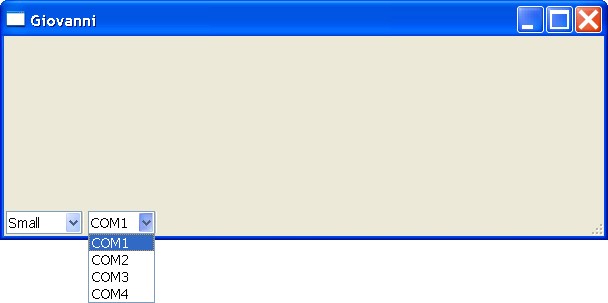
PROCEDURE Main()
LOCAL oWnd, oStatusBar
LOCAL oCombo1, oCombo2
oWnd := QMainWindow()
oWnd:show()
oWnd:setWindowTitle( "Giovanni" )
oWnd:resize( 600, 200 )
oCombo1 := QComboBox()
oCombo1:addItem( "Small" )
oCombo1:addItem( "Medium" )
oCombo1:addItem( "Large" )
oCombo2 := QComboBox()
oCombo2:addItem( "COM1" )
oCombo2:addItem( "COM2" )
oCombo2:addItem( "COM3" )
oCombo2:addItem( "COM4" )
oStatusBar := QStatusBar( oWnd )
oStatusBar:addWidget( oCombo1, 0 )
oStatusBar:addWidget( oCombo2, 0 )
oWnd:setStatusBar( oStatusBar )
QApplication():exec()
RETURN
QCursor - Cursor Managing
The following example shows how to modify the cursor of the mouse, over widgets.

#include "hbqtgui.ch"
PROCEDURE Main()
LOCAL oWnd
LOCAL oCursor
oCursor := QCursor()
oCursor:setShape( Qt_WaitCursor )
oWnd := QMainWindow()
oWnd:setWindowTitle( "Finestra di Giovanni" )
oWnd:resize( 300, 200 )
oWnd:SetCursor( oCursor )
oWnd:show()
QApplication():exec()
RETURN
QTabWidget - TAB Control
The following example shows how to create three Tab Widget.
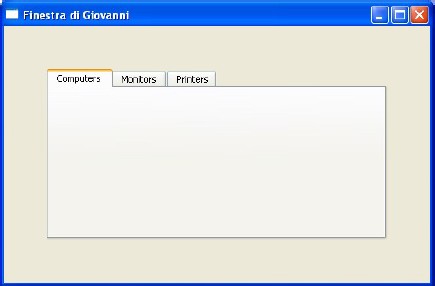
PROCEDURE Main()
LOCAL oWnd
LOCAL oBar
LOCAL oComputer, oMonitor, oPrinter
oWnd := QMainWindow()
oWnd:setWindowTitle( "Finestra di Giovanni" )
oWnd:resize( 500, 300 )
oComputer := QWidget()
oMonitor := QWidget()
oPrinter := QWidget()
oBar := QTabWidget( oWnd )
oBar:resize( 400, 200 )
oBar:move( 50, 50 )
oBar:addTab( oComputer, "Computers" )
oBar:addTab( oMonitor, "Monitors" )
oBar:addTab( oPrinter, "Printers" )
oWnd:show()
QApplication():exec()
RETURN
QTabWidget - TAB Controls in a TAB Control
The following example shows how to create many Tab Widgets in three Tab Widgets.
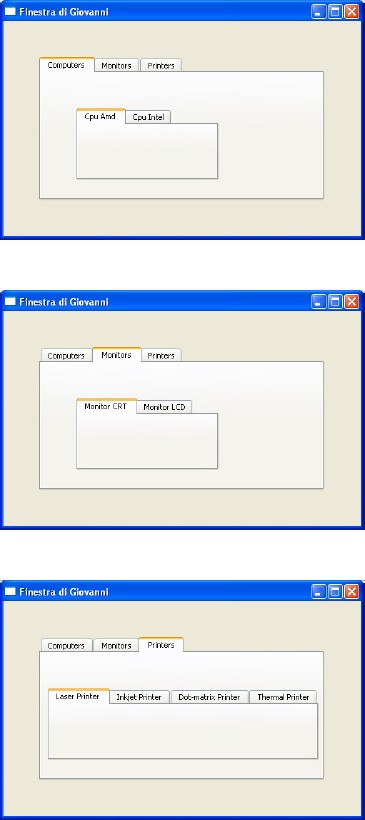
PROCEDURE Main()
LOCAL oWnd
LOCAL oBar, oBar2, oBar3, oBar4
LOCAL oComputer, oMonitor, oPrinter
LOCAL oAmd, oIntel
LOCAL oCrt, oLcd
LOCAL oLaser, oInk, oDotmatrix, oThermal
oWnd := QMainWindow()
oWnd:setWindowTitle( "Finestra di Giovanni" )
oWnd:resize( 500, 300 )
oComputer := QWidget()
oMonitor := QWidget()
oPrinter := QWidget()
oBar := QTabWidget( oWnd )
oBar:resize( 400, 200 )
oBar:move( 50, 50 )
oBar:addTab( oComputer, "Computers" )
oBar:addTab( oMonitor, "Monitors" )
oBar:addTab( oPrinter, "Printers" )
oAmd := QWidget()
oIntel := QWidget()
oBar2 := QTabWidget( oComputer )
oBar2:resize( 200, 100 )
oBar2:move( 50, 50 )
oBar2:addTab( oAmd, "Cpu Amd" )
oBar2:addTab( oIntel, "Cpu Intel" )
oCrt := QWidget()
oLcd := QWidget()
oBar3 := QTabWidget( oMonitor )
oBar3:resize( 200, 100 )
oBar3:move( 50, 50 )
oBar3:addTab( oCrt, "Monitor CRT" )
oBar3:addTab( oLcd, "Monitor LCD" )
oLaser := QWidget()
oInk := QWidget()
oDotmatrix := QWidget()
oThermal := QWidget()
oBar4 := QTabWidget( oPrinter )
oBar4:resize( 380, 100 )
oBar4:move( 10, 50 )
oBar4:addTab( oLaser, "Laser Printer" )
oBar4:addTab( oInk, "Inkjet Printer" )
oBar4:addTab( oDotmatrix, "Dot-matrix Printer" )
oBar4:addTab( oThermal, "Thermal Printer" )
oWnd:show()
QApplication():exec()
RETURN
QTimer - Timer
The following example shows a clock every 1 second, thank to QTimer class. The time of
refresh can be adjusted by the start(x) property.

PROCEDURE Main()
LOCAL oWnd
LOCAL oClock
LOCAL oText
oWnd := QMainWindow()
oWnd:setWindowTitle( "Finestra di Giovanni" )
oWnd:resize( 250, 150 )
oText := QLabel( oWnd )
oText:setText( "clocking..." )
oText:move( 100, 100 )
oClock := QTimer()
oClock:Connect( "timeout()", { || print_clock( oText ) } )
oClock:start( 1000 )
oWnd:show()
QApplication():exec()
oClock:stop()
RETURN
PROCEDURE print_clock( oT )
oT:setText( Time() )
RETURN
QTimer - Timer with controls
The following example shows a clock every a second, thank to QTimer class. The time of refresh
can be adjusted by the start(x) property. If the Start button is pressed, the time is updated
every a second. If the Stop button is pressed, the time stops.

PROCEDURE Main()
LOCAL oWnd
LOCAL oButtonStart, oButtonStop
LOCAL oClock, oText
oWnd := QMainWindow()
oWnd:setWindowTitle( "Finestra di Giovanni" )
oWnd:resize( 300, 200 )
oText := QLabel( oWnd )
oText:setText( "clocking..." )
oText:move( 50, 50 )
oText:resize( 200, 100 )
oClock := QTimer()
oClock:Connect( "timeout()", { || oText:setText( Time() ) } )
oButtonStart := QPushButton( oWnd )
oButtonStart:move( 150, 50 )
oButtonStart:setText( "Start" )
oButtonStart:connect( "pressed()", { || oClock:start( 1000 ) } )
oButtonStop := QPushButton( oWnd )
oButtonStop:move( 150, 100 )
oButtonStop:setText( "Stop" )
oButtonStop:connect( "pressed()", { || oClock:stop() } )
oWnd:show()
QApplication():exec()
oClock:stop()
RETURN
QTimer - Timer in the Window Title
The following example shows a clock on the Title bar of a window.
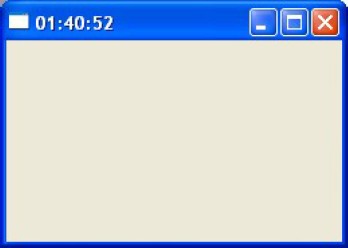
PROCEDURE Main()
LOCAL oWnd
LOCAL oClock
oWnd := QMainWindow()
oWnd:resize( 250, 150 )
oClock := QTimer()
oClock:Connect( "timeout()", { || oWnd:setWindowTitle( Time() ) } )
oClock:start( 1000 )
oWnd:show()
QApplication():exec()
oClock:stop()
RETURN
QTimer - Scrolling text
The following example shows how to create a scrolling text, using qTimer class.
The scrolling text is a text in a label. Every 100 milliseconds, this string is updated,
by removing the first character and putting it at the end of the string. This gives the illusion
of the scrolling.
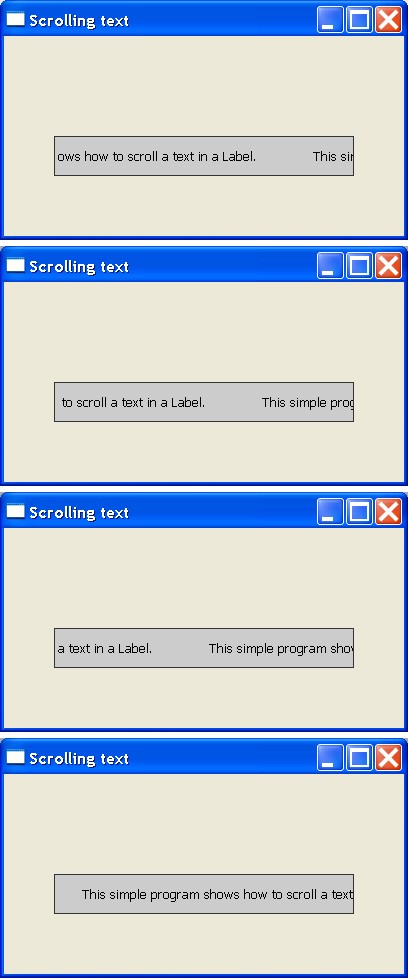
PROCEDURE Main()
LOCAL oWnd, oText, oClock
oWnd := QMainWindow()
oWnd:setWindowTitle( "Scrolling text" )
oWnd:resize( 400, 200 )
oText := QLabel( oWnd )
oText:setText( "This simple program shows how to scroll a text in a Label. " )
oText:resize( 300, 40 )
oText:move( 50, 100 )
oText:setStyleSheet( "background-color: #CCCCCC; border: 1px solid #333333;" )
oClock := QTimer()
oClock:Connect( "timeout()", { || scorrimento( oText ) } )
oClock:start( 100 )
oWnd:show()
QApplication():exec()
RETURN
PROCEDURE scorrimento( o )
LOCAL cSt
cSt := o:Text()
cSt := SubStr( cSt, 2 ) + Left( cSt, 1 )
o:setText( cSt )
RETURN
QTimer - Countdown
The following example shows how to create a program for a countdown. The time starts from 60
seconds. Pressing the "start" button, the countdown starts. You can press the "start"
button anytime.

PROCEDURE Main()
LOCAL oWnd
LOCAL oButtonStart
LOCAL oDisplay, oClock
oWnd := QMainWindow()
oWnd:setWindowTitle( "Finestra di Giovanni" )
oWnd:resize( 300, 200 )
oDisplay := QLCDNumber( oWnd )
oDisplay:resize( 100, 50 )
oDisplay:move( 150, 20 )
oDisplay:display( 60 )
oClock := QTimer()
oClock:Connect( "timeout()", { || print_clock( oDisplay,oClock ) } )
oButtonStart := QPushButton( oWnd )
oButtonStart:move( 150, 100 )
oButtonStart:resize( 100, 50 )
oButtonStart:setText( "Start" )
oButtonStart:connect( "pressed()", { || start( oDisplay,oClock ) } )
oWnd:show()
QApplication():exec()
oClock:stop()
RETURN
PROCEDURE start( oD, oC )
oD:display( 60 )
oC:start( 1000 )
RETURN
PROCEDURE print_clock( oD, oC )
LOCAL s
s := oD:value()
s := s - 1
oD:display( s )
IF s == 0
oC:stop()
end IF
RETURN
QSS - QSS Style Sheet
The following example shows how we can use CSS to change any property of objects.
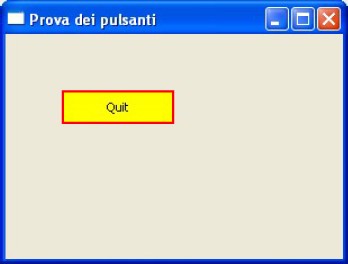
PROCEDURE Main()
LOCAL oWnd, oButton1
oWnd := QMainWindow()
oWnd:setWindowTitle( "Prova dei pulsanti" )
oWnd:resize( 300, 200 )
oButton1 := QPushButton( oWnd )
oButton1:setText( "Quit" )
oButton1:move( 50, 50 )
oButton1:Connect( "clicked()", { || QApplication():quit() } )
oButton1:setStyleSheet( "background-color: yellow; border: 2px solid #FF0000;" )
oWnd:show()
QApplication():exec()
RETURN
QSS - Gradient (linear: top to bottom)
The following example shows how we can use CSS to change any property of objects.
In particular it shows the creation of a linear gradient.
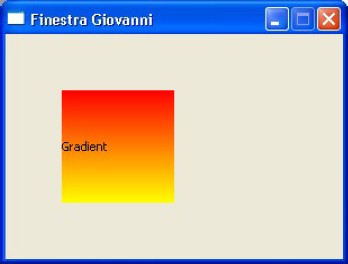
PROCEDURE Main()
LOCAL oWnd, oLabel
oWnd := QMainWindow()
oWnd:SetFixedSize( 300, 200 )
oWnd:setWindowTitle( "Finestra Giovanni" )
oLabel := QLabel( oWnd )
oLabel:setText( "Gradient" )
oLabel:move( 50, 50 )
oLabel:resize( 100, 100 )
oLabel:setStyleSheet( "background-color: qlineargradient(x1:0, y1:0, x2:0, y2:1,stop:0 #FF0000, stop:1 #FFFF00);" )
oWnd:show()
QApplication():exec()
RETURN
QSS - Gradient (linear: left to right)
The following example shows how we can use CSS to change any property of objects.
In particular it shows the creation of a linear gradient.
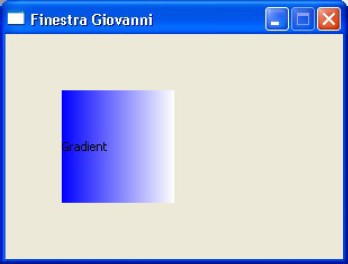
PROCEDURE Main()
LOCAL oWnd, oLabel
oWnd := QMainWindow()
oWnd:SetFixedSize( 300, 200 )
oWnd:setWindowTitle( "Finestra Giovanni" )
oLabel := QLabel( oWnd )
oLabel:setText( "Gradient" )
oLabel:move( 50, 50 )
oLabel:resize( 100, 100 )
oLabel:setStyleSheet( "background-color: qlineargradient(x1:0, y1:0, x2:1, y2:0,stop:0 #0000FF, stop:1 #FFFFFF);" )
oWnd:show()
QApplication():exec()
RETURN
QSS - Gradient (linear: left-top to right-bottom)
The following example shows how we can use CSS to change any property of objects.
In particular it shows the creation of a linear gradient.
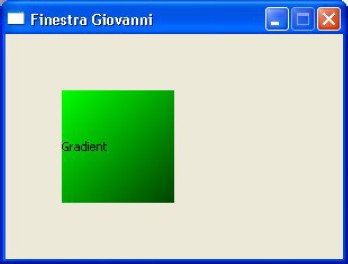
PROCEDURE Main()
LOCAL oWnd, oLabel
oWnd := QMainWindow()
oWnd:SetFixedSize( 300, 200 )
oWnd:setWindowTitle( "Finestra Giovanni" )
oLabel := QLabel( oWnd )
oLabel:setText( "Gradient" )
oLabel:move( 50, 50 )
oLabel:resize( 100, 100 )
oLabel:setStyleSheet( "background-color: qlineargradient(x1:0, y1:0, x2:1, y2:1,stop:0 #00FF00, stop:1 #004400);" )
oWnd:show()
QApplication():exec()
RETURN
QSS - Radial Gradient
The following example shows how we can use CSS to change any property of objects.
In particular it shows the creation of a radial gradient.
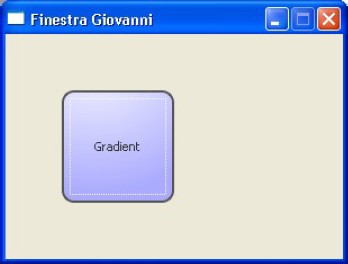
PROCEDURE Main()
LOCAL oWnd, oLabel
oWnd := QMainWindow()
oWnd:SetFixedSize( 300, 200 )
oWnd:setWindowTitle( "Finestra Giovanni" )
oLabel := QPushButton( oWnd )
oLabel:setText( "Gradient" )
oLabel:move( 50, 50 )
oLabel:resize( 100, 100 )
oLabel:setStyleSheet( "color: #333; border: 2px solid #555; border-radius: 11px; padding: 5px; background: qradialgradient(cx: 0.3, cy: -0.4, fx: 0.3, fy: -0.4, radius: 1.35, stop: 0 #FFFFFF, stop: 1 #AAAAFF); min-width: 80px;" )
oWnd:show()
QApplication():exec()
RETURN
QSS - Colored QLCDNumber
The following example shows a colored QLCDNumber by QSS.

PROCEDURE Main()
LOCAL oWnd
LOCAL oLcd
oWnd := QMainWindow()
oWnd:setWindowTitle( "Finestra di Giovanni" )
oWnd:resize( 400, 300 )
oLcd := QLCDNumber( oWnd )
oLcd:move( 50, 50 )
oLcd:resize( 300, 100 )
oLcd:setNumDigits ( 8 )
oLcd:setStyleSheet( "color: #FF0000;" )
oLcd:display ( "43'" )
oWnd:show()
QApplication():exec()
RETURN
QMenu - Menu
The following example shows the usage of menu. Every item can be connected to any function or UDF.
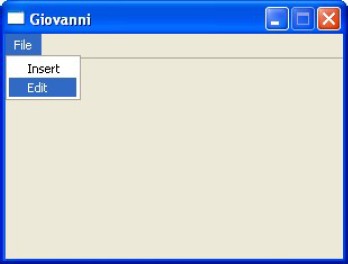
PROCEDURE Main()
LOCAL oWnd, oWnd2, oWnd3
LOCAL oMenuBar, oMenu1, oItemIns, oItemMod
// ----------Window-----------
oWnd := QMainWindow()
oWnd:SetFixedSize( 300, 200 )
oWnd:setWindowTitle( "Giovanni" )
oWnd2 := QMainWindow()
oWnd2:SetFixedSize( 640, 480 )
oWnd2:setWindowTitle( "Insert" )
oWnd3 := QMainWindow()
oWnd3:SetFixedSize( 640, 480 )
oWnd3:setWindowTitle( "Edit" )
// ----------Menu-----------
oMenuBar := QMenuBar( oWnd )
oMenuBar:resize( 300, 30 )
oMenu1 := QMenu()
oMenu1:setTitle( "File" )
oItemIns := QAction( oMenu1 )
oItemIns:setText( "Insert" )
oItemIns:connect( "triggered(bool)", { || oWnd2:Show() } )
oItemMod := QAction( oMenu1 )
oItemMod:setText( "Edit" )
oItemMod:connect( "triggered(bool)", { || oWnd3:Show() } )
oMenu1:addAction( oItemIns )
oMenu1:addAction( oItemMod )
oMenuBar:addMenu( oMenu1 )
oWnd:Show()
QApplication():exec()
RETURN
QMenu - Menu with separators
The following example shows the usage of menu. An item can separated from the other
by a line separator. Every item can be connected to any function or UDF.
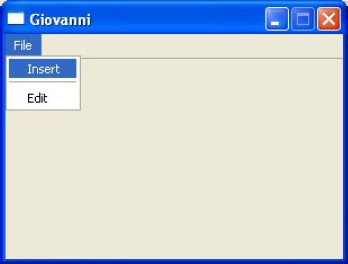
PROCEDURE Main()
LOCAL oWnd, oWnd2, oWnd3
LOCAL oMenuBar, oMenu1, oItemIns, oItemMod
// ----------Window-----------
oWnd := QMainWindow()
oWnd:SetFixedSize( 300, 200 )
oWnd:setWindowTitle( "Giovanni" )
oWnd2 := QMainWindow()
oWnd2:SetFixedSize( 640, 480 )
oWnd2:setWindowTitle( "Insert" )
oWnd3 := QMainWindow()
oWnd3:SetFixedSize( 640, 480 )
oWnd3:setWindowTitle( "Edit" )
// ----------Menu-----------
oMenuBar := QMenuBar( oWnd )
oMenuBar:resize( 300, 30 )
oMenu1 := QMenu()
oMenu1:setTitle( "File" )
oItemIns := QAction( oMenu1 )
oItemIns:setText( "Insert" )
oItemIns:connect( "triggered(bool)", { || oWnd2:Show() } )
oItemMod := QAction( oMenu1 )
oItemMod:setText( "Edit" )
oItemMod:connect( "triggered(bool)", { || oWnd3:Show() } )
oMenu1:addAction( oItemIns )
oMenu1:addSeparator()
oMenu1:addAction( oItemMod )
oMenuBar:addMenu( oMenu1 )
oWnd:Show()
QApplication():exec()
RETURN
QMenu - Menu and sub-menu
The following example shows the usage of menu and sub-menu. The sub-menu is also a menu.
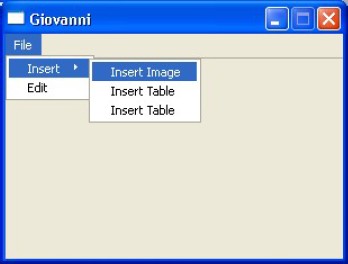
PROCEDURE Main()
LOCAL oWnd
LOCAL oMenuBar, oMenu1, oMenu2
LOCAL oItemMod
LOCAL oItemInsImage, oItemInsTable, oItemInsPage
// ----------Window-----------
oWnd := QMainWindow()
oWnd:SetFixedSize( 300, 200 )
oWnd:setWindowTitle( "Giovanni" )
// ----------Menu-----------
oMenuBar := QMenuBar( oWnd )
oMenuBar:resize( 300, 30 )
oMenu1 := QMenu()
oMenu1:setTitle( "File" )
oMenu2 := QMenu()
oMenu2:setTitle( "Insert" )
oItemInsImage := QAction( oMenu2 )
oItemInsImage:setText( "Insert Image" )
oItemInsImage:connect( "triggered(bool)", { || image() } )
oMenu2:addAction( oItemInsImage )
oItemInsTable := QAction( oMenu2 )
oItemInsTable:setText( "Insert Table" )
oItemInsTable:connect( "triggered(bool)", { || table() } )
oMenu2:addAction( oItemInsTable )
oItemInsPage := QAction( oMenu2 )
oItemInsPage:setText( "Insert Table" )
oItemInsPage:connect( "triggered(bool)", { || page() } )
oMenu2:addAction( oItemInsPage )
oMenu1:addMenu( oMenu2 )
oItemMod := QAction( oMenu1 )
oItemMod:setText( "Edit" )
oItemMod:connect( "triggered(bool)", { || edit() } )
oMenu1:addAction( oItemMod )
oMenuBar:addMenu( oMenu1 )
oWnd:Show()
QApplication():exec()
RETURN
PROCEDURE edit()
// Type your code here
RETURN
PROCEDURE image()
// Type your code here
RETURN
PROCEDURE table()
// Type your code here
RETURN
PROCEDURE page()
// Type your code here
RETURN
QMenu - Colored Menu
The following example shows the usage of a colored menu. Every item can be connected to any function or UDF.
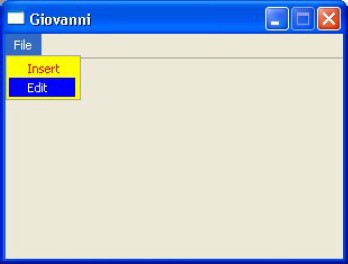
#define cSTYLE "background-color : yellow; color : red; selection-color: white; selection-background-color: blue;"
PROCEDURE Main()
LOCAL oWnd
LOCAL oMenuBar, oMenu1, oItemIns, oItemMod
// ----------Window-----------
oWnd := QMainWindow()
oWnd:SetFixedSize( 300, 200 )
oWnd:setWindowTitle( "Giovanni" )
// ----------Menu-----------
oMenuBar := QMenuBar( oWnd )
oMenuBar:resize( 300, 30 )
oMenu1 := QMenu()
oMenu1:setTitle( "File" )
oMenu1:setStyleSheet( cSTYLE )
oItemIns := QAction( oMenu1 )
oItemIns:setText( "Insert" )
oItemIns:connect( "triggered(bool)", { || insert() } )
oItemMod := QAction( oMenu1 )
oItemMod:setText( "Edit" )
oItemMod:connect( "triggered(bool)", { || edit() } )
oMenu1:addAction( oItemIns )
oMenu1:addAction( oItemMod )
oMenuBar:addMenu( oMenu1 )
oWnd:Show()
QApplication():exec()
RETURN
PROCEDURE insert()
// Type your code here
RETURN
PROCEDURE edit()
// Type your code here
RETURN
QMenu - A complex Menu
The following example shows how to create a complex menu.
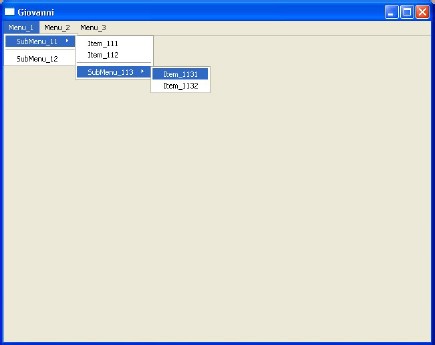
PROCEDURE Main()
LOCAL oWnd
LOCAL oMenuBar
LOCAL oMenu1, oMenu2, oMenu3
LOCAL oSubMenu11, oSubMenu12, oSubMenu21, oSubMenu31
LOCAL oSubMenu113
LOCAL oItem111, oItem112
LOCAL oItem1131, oItem1132
LOCAL oItem211, oItem212
// ---------- Window -----------
oWnd := QMainWindow()
oWnd:reSize( 640, 480 )
oWnd:setWindowTitle( "Giovanni" )
// ---------- Menu -----------
oMenuBar := QMenuBar( oWnd )
oMenuBar:resize( 640, 30 )
// ---------- Menu 1 ----------
oMenu1 := QMenu()
oMenu1:setTitle( "Menu_1" )
// ---------- SubMenu 11 ----------
oSubMenu11 := QMenu()
oSubMenu11:setTitle( "SubMenu_11" )
// --------- Items ---------
oItem111 := QAction( oSubMenu11 )
oItem111:setText( "Item_111" )
oItem111:connect( "triggered(bool)", { || Item_111() } )
oSubMenu11:addAction( oItem111 )
oItem112 := QAction( oSubMenu11 )
oItem112:setText( "Item_112" )
oItem112:connect( "triggered(bool)", { || Item_112() } )
oSubMenu11:addAction( oItem112 )
oSubMenu11:addSeparator() //====================
// ---------- SubMenu 113 ----------
oSubMenu113 := QMenu()
oSubMenu113:setTitle( "SubMenu_113" )
// --------- Items ---------
oItem1131 := QAction( oSubMenu113 )
oItem1131:setText( "Item_1131" )
oItem1131:connect( "triggered(bool)", { ||Item_1131() } )
oSubMenu113:addAction( oItem1131 )
oItem1132 := QAction( oSubMenu113 )
oItem1132:setText( "Item_1132" )
oItem1132:connect( "triggered(bool)", { ||Item_1132() } )
oSubMenu113:addAction( oItem1132 )
oSubMenu11:addMenu( oSubMenu113 )
oMenu1:addMenu( oSubMenu11 )
oMenu1:addSeparator() //====================
// ---------- SubMenu 12 ----------
oSubMenu12 := QAction( oMenu1 )
oSubMenu12:setText( "SubMenu_12" )
oSubMenu12:connect( "triggered(bool)", { || SubMenu_12() } )
oMenu1:addAction( oSubMenu12 )
oMenuBar:addMenu( oMenu1 )
// ---------- Menu 2 ----------
oMenu2 := QMenu()
oMenu2:setTitle( "Menu_2" )
// ---------- SubMenu 21 ----------
oSubMenu21 := QMenu()
oSubMenu21:setTitle( "SubMenu_21" )
// --------- Items ---------
oItem211 := QAction( oSubMenu21 )
oItem211:setText( "Item_211" )
oItem211:connect( "triggered(bool)", { || Item_211() } )
oSubMenu21:addAction( oItem211 )
oItem212 := QAction( oSubMenu21 )
oItem212:setText( "Item_212" )
oItem212:connect( "triggered(bool)", { || Item_212() } )
oSubMenu21:addAction( oItem212 )
oMenu2:addMenu( oSubMenu21 )
oMenuBar:addMenu( oMenu2 )
// ---------- Menu 3 ----------
oMenu3 := QMenu()
oMenu3:setTitle( "Menu_3" )
// ---------- SubMenu 31 ----------
oSubMenu31 := QAction( oMenu3 )
oSubMenu31:setText( "SubMenu_31" )
oSubMenu31:connect( "triggered(bool)", { || SubMenu_31() } )
oMenu3:addAction( oSubMenu31 )
oMenuBar:addMenu( oMenu3 )
oWnd:Show()
QApplication():exec()
RETURN
PROCEDURE Item_111()
// Type your code here
RETURN
PROCEDURE Item_112()
// Type your code here
RETURN
PROCEDURE Item_1131()
// Type your code here
RETURN
PROCEDURE Item_1132()
// Type your code here
RETURN
PROCEDURE SubMenu_12()
// Type your code here
RETURN
PROCEDURE Item_211()
// Type your code here
RETURN
PROCEDURE Item_212()
// Type your code here
RETURN
PROCEDURE SubMenu_31()
// Type your code here
RETURN
UI - UI file created with QT Creator
At the moment the QUiLoader() class is not present.
The following example shows how to draw a window or a complete set of widget,
from a UI file created with QT Creator program.
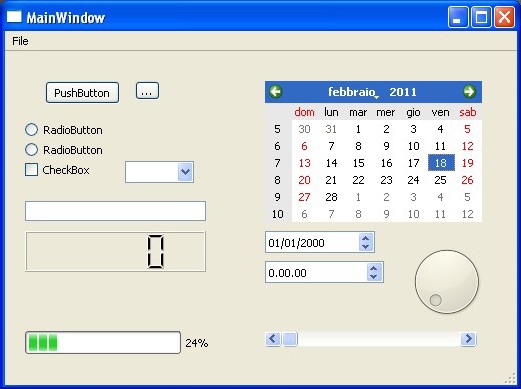
PROCEDURE Main()
LOCAL oWnd, oUi, oFile
oFile := QFile( "sample.ui" )
oFile:open( 1 )
oUi := QUiLoader()
oWnd := oUi:load( oFile )
oFile:close()
oWnd:show()
QApplication():exec()
RETURN
UI - A fully functional example with UI file
The following example uses a file .UI created with QT Creator program. Pressing the button,
the title changes.
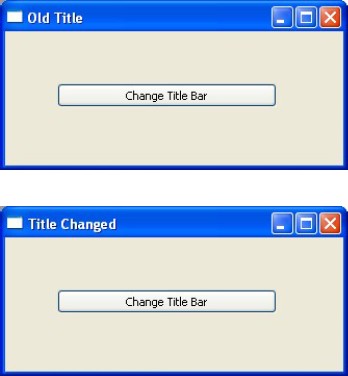
PROCEDURE Main()
LOCAL oWnd
oWnd := hbqtui_form()
oWnd:setWindowTitle( "Old Title" )
oWnd:q_pushButton:Connect( "clicked()", { ||oWnd:setWindowTitle( "Changed" ) } )
oWnd:show()
QApplication():exec()
RETURN
This is the form.ui file, created with QT Creator
<?xml version="1.0" encoding="UTF-8"?>
<ui version="4.0">
<class>Form</class>
<widget class="QWidget" name="Form">
<property name="geometry">
<rect>
<x>0</x>
<y>0</y>
<width>325</width>
<height>129</height>
</rect>
</property>
<property name="windowTitle">
<string>Form</string>
</property>
<widget class="QPushButton" name="pushButton">
<property name="geometry">
<rect>
<x>50</x>
<y>50</y>
<width>211</width>
<height>23</height>
</rect>
</property>
<property name="text">
<string>Change Title Bar</string>
</property>
</widget>
</widget>
<resources/>
<connections/>
</ui>
To work correctly, the programmer must remember the following rules:
- You must create the file "form.ui" (or other name) with QT Creator
- You must include the "form.ui" file in the compilation (directly or in the file .HBP)
- To refer to children of the widget, you must "rename" the objects with "q_" at the beginning
of the line. For example: q_pushButton
- The "form.ui" file is not necessary for the execution of the program. It's compiled in the .exe file
- If the name of the .UI file is "form.ui", then you must call the hbqtui_form() function.
If the name of the .UI file is "example.ui", then you must call the hbqtui_example() function.
QTableWidget - Simple table
The following example shows how to create a small table, with 2 rows and 2 columns.
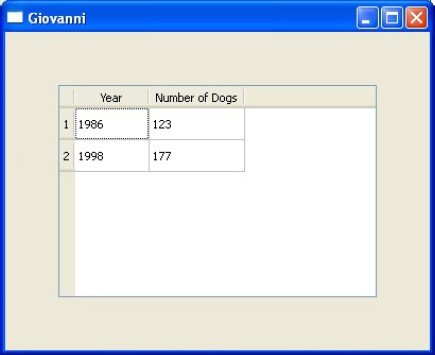
PROCEDURE Main()
LOCAL oWnd
LOCAL oTable
LOCAL oCell, oLabel
oWnd := QMainWindow()
oWnd:resize( 400, 300 )
oWnd:setWindowTitle( "Giovanni" )
//------------Table--------------
oTable := QTableWidget( oWnd )
oTable:move( 50, 50 )
oTable:resize( 300, 200 )
oTable:setRowCount( 2 )
oTable:setColumnCount( 2 )
oTable:setColumnWidth( 0, 70 )
oTable:setColumnWidth( 1, 90 )
//------------Fill Table--------------
oCell := QTableWidgetItem()
oCell:setText( "1986" )
oTable:setItem( 0, 0, oCell )
oCell := QTableWidgetItem()
oCell:setText( "123" )
oTable:setItem( 0, 1, oCell )
oCell := QTableWidgetItem()
oCell:setText( "1998" )
oTable:setItem( 1, 0, oCell )
oCell := QTableWidgetItem()
oCell:setText( "177" )
oTable:setItem( 1, 1, oCell )
oLabel := QStringList()
oLabel:append( "Year" )
oLabel:append( "Number of Dogs" )
oTable:setHorizontalHeaderLabels( oLabel )
oWnd:show()
QApplication():exec()
RETURN
QTableWidget - Arithmetic tables
The following example shows how to create an Arithmetic table, with 100 rows and 4 columns.
The first column contains the number, the second column contains the square of the number,
the third column contains the square root of the number and the fourth column contains the cube
of the number. The numbers are generated by a loop.
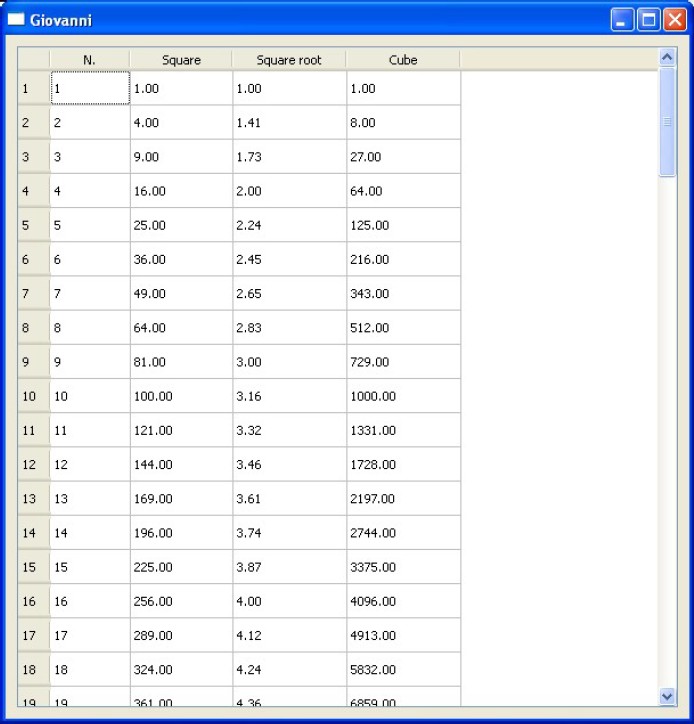
PROCEDURE Main()
LOCAL oWnd
LOCAL oCell, oLabel
LOCAL k
LOCAL oTable
oWnd := QMainWindow()
oWnd:resize( 600, 600 )
oWnd:setWindowTitle( "Giovanni" )
//------------Table--------------
oTable := QTableWidget( oWnd )
oTable:move( 10, 10 )
oTable:resize( 580, 580 )
oTable:setRowCount( 100 )
oTable:setColumnCount( 4 )
oTable:setColumnWidth( 0, 70 )
oTable:setColumnWidth( 1, 90 )
//------------Fill Table--------------
for k := 1 TO 100
oCell := QTableWidgetItem()
oCell:setText( AllTrim( Str(k ) ) )
oTable:setItem( k - 1, 0, oCell )
oCell := QTableWidgetItem()
oCell:setText( AllTrim( Str(k ^ 2 ) ) )
oTable:setItem( k - 1, 1, oCell )
oCell := QTableWidgetItem()
oCell:setText( AllTrim( Str(Sqrt(k ) ) ) )
oTable:setItem( k - 1, 2, oCell )
oCell := QTableWidgetItem()
oCell:setText( AllTrim( Str(k ^ 3 ) ) )
oTable:setItem( k - 1, 3, oCell )
next k
oLabel := QStringList()
oLabel:append( "N." )
oLabel:append( "Square" )
oLabel:append( "Square root" )
oLabel:append( "Cube" )
oTable:setHorizontalHeaderLabels( oLabel )
oWnd:show()
QApplication():exec()
RETURN
QTableWidget - Colored Cells
The following example shows how to create a small table, with 2 rows and 2 columns.
The cells are colored.
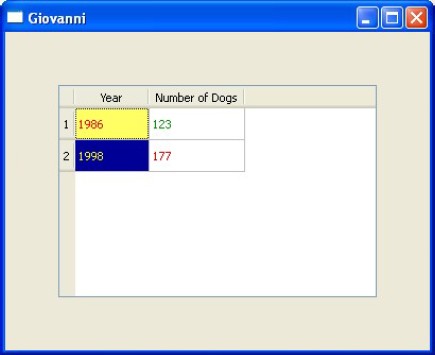
PROCEDURE Main()
LOCAL oWnd
LOCAL oTable
LOCAL oCell, oLabel
oWnd := QMainWindow()
oWnd:resize( 400, 300 )
oWnd:setWindowTitle( "Giovanni" )
//------------Table--------------
oTable := QTableWidget( oWnd )
oTable:move( 50, 50 )
oTable:resize( 300, 200 )
oTable:setRowCount( 2 )
oTable:setColumnCount( 2 )
oTable:setColumnWidth( 0, 70 )
oTable:setColumnWidth( 1, 90 )
//------------Fill Table--------------
oCell := QTableWidgetItem()
oCell:setText( "1986" )
oCell:setForeground( QBrush( QColor(255,0,0 ) ) )
oCell:setBackground( QBrush( QColor(255,255,100 ) ) )
oTable:setItem( 0, 0, oCell )
oCell := QTableWidgetItem()
oCell:setText( "123" )
oCell:setForeground( QBrush( QColor(0,150,0 ) ) )
oTable:setItem( 0, 1, oCell )
oCell := QTableWidgetItem()
oCell:setText( "1998" )
oCell:setForeground( QBrush( QColor(255,255,0 ) ) )
oCell:setBackground( QBrush( QColor(0,0,150 ) ) )
oTable:setItem( 1, 0, oCell )
oCell := QTableWidgetItem()
oCell:setText( "177" )
oCell:setForeground( QBrush( QColor(255,0,0 ) ) )
oTable:setItem( 1, 1, oCell )
oLabel := QStringList()
oLabel:append( "Year" )
oLabel:append( "Number of Dogs" )
oTable:setHorizontalHeaderLabels( oLabel )
oWnd:show()
QApplication():exec()
RETURN
QTableWidget - Arithmetic tables (colored columns)
The following example shows how to create an Arithmetic table, with 100 rows and 4 columns.
The first column contains the number, the second column contains the square of the number,
the third column contains the square root of the number and the fourth column contains the cube
of the number. The numbers are generated by a loop. The columns are colored.
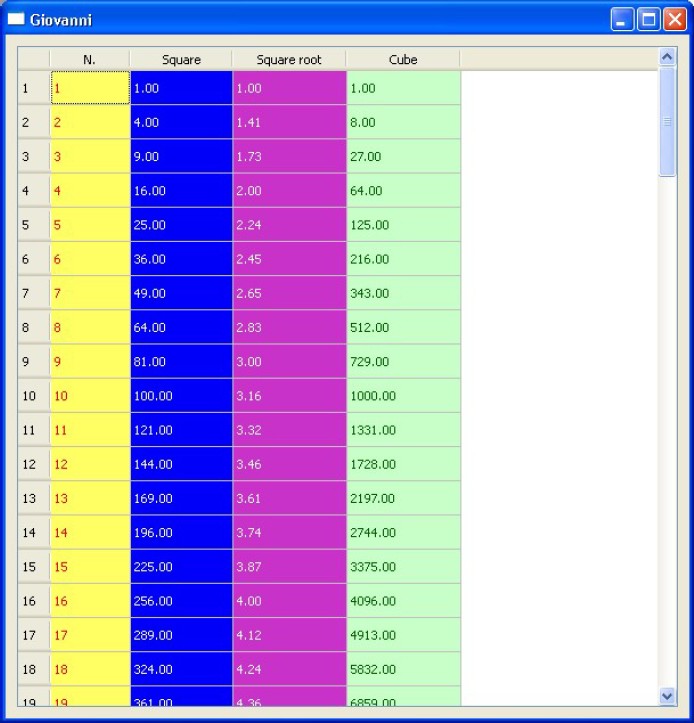
PROCEDURE Main()
LOCAL oWnd
LOCAL oCell, oLabel
LOCAL k
LOCAL oTable
oWnd := QMainWindow()
oWnd:resize( 600, 600 )
oWnd:setWindowTitle( "Giovanni" )
//------------Table--------------
oTable := QTableWidget( oWnd )
oTable:move( 10, 10 )
oTable:resize( 580, 580 )
oTable:setRowCount( 100 )
oTable:setColumnCount( 4 )
oTable:setColumnWidth( 0, 70 )
oTable:setColumnWidth( 1, 90 )
//------------Fill Table--------------
for k := 1 TO 100
oCell := QTableWidgetItem()
oCell:setText( AllTrim( Str(k ) ) )
oCell:setForeground( QBrush( QColor(255,0,0 ) ) )
oCell:setBackground( QBrush( QColor(255,255,100 ) ) )
oTable:setItem( k - 1, 0, oCell )
oCell := QTableWidgetItem()
oCell:setText( AllTrim( Str(k ^ 2 ) ) )
oCell:setForeground( QBrush( QColor(255,255,255 ) ) )
oCell:setBackground( QBrush( QColor(0,0,250 ) ) )
oTable:setItem( k - 1, 1, oCell )
oCell := QTableWidgetItem()
oCell:setText( AllTrim( Str(Sqrt(k ) ) ) )
oCell:setForeground( QBrush( QColor(255,255,255 ) ) )
oCell:setBackground( QBrush( QColor(200,50,200 ) ) )
oTable:setItem( k - 1, 2, oCell )
oCell := QTableWidgetItem()
oCell:setText( AllTrim( Str(k ^ 3 ) ) )
oCell:setForeground( QBrush( QColor(0,100,0 ) ) )
oCell:setBackground( QBrush( QColor(200,255,200 ) ) )
oTable:setItem( k - 1, 3, oCell )
next k
oLabel := QStringList()
oLabel:append( "N." )
oLabel:append( "Square" )
oLabel:append( "Square root" )
oLabel:append( "Cube" )
oTable:setHorizontalHeaderLabels( oLabel )
oWnd:show()
QApplication():exec()
RETURN
QTableWidget - Arithmetic tables (conditional coloring of rows)
The following example shows how to create an Arithmetic table, with 100 rows and 4 columns.
The first column contains the number, the second column contains the square of the number,
the third column contains the square root of the number and the fourth column contains the cube
of the number. The numbers are generated by a loop. The rows are colored following a condition
(even and odd).
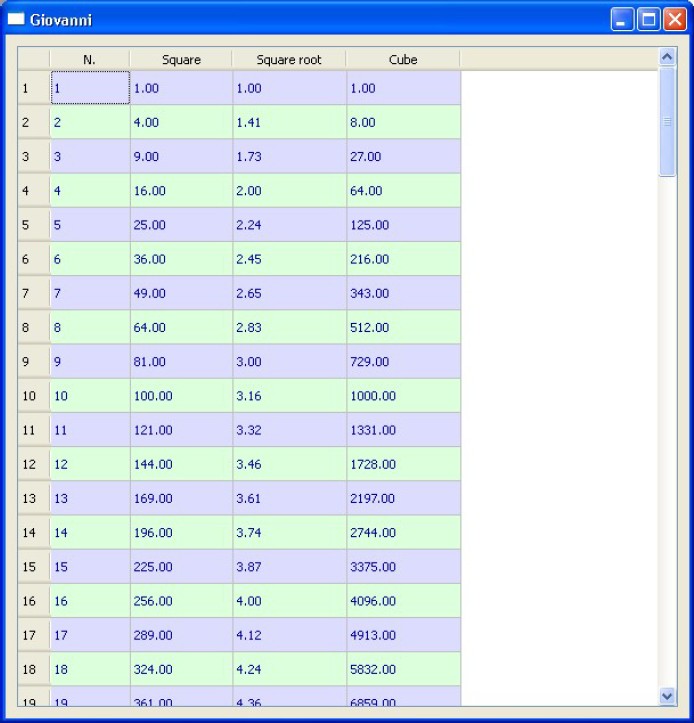
PROCEDURE Main()
LOCAL oWnd
LOCAL oCell, oLabel
LOCAL k
LOCAL oBrushForeground, oBrushBackground
LOCAL oTable
oWnd := QMainWindow()
oWnd:resize( 600, 600 )
oWnd:setWindowTitle( "Giovanni" )
//------------Table--------------
oTable := QTableWidget( oWnd )
oTable:move( 10, 10 )
oTable:resize( 580, 580 )
oTable:setRowCount( 100 )
oTable:setColumnCount( 4 )
oTable:setColumnWidth( 0, 70 )
oTable:setColumnWidth( 1, 90 )
//------------Fill Table--------------
for k := 1 TO 100
IF k % 2 == 0
oBrushForeground := QBrush( QColor( 0,0,200 ) )
oBrushBackground := QBrush( QColor( 220,255,220 ) )
ELSE
oBrushForeground := QBrush( QColor( 0,0,200 ) )
oBrushBackground := QBrush( QColor( 220,220,255 ) )
ENDIF
oCell := QTableWidgetItem()
oCell:setText( AllTrim( Str(k ) ) )
oCell:setForeground( oBrushForeground )
oCell:setBackground( oBrushBackground )
oTable:setItem( k - 1, 0, oCell )
oCell := QTableWidgetItem()
oCell:setText( AllTrim( Str(k ^ 2 ) ) )
oCell:setForeground( oBrushForeground )
oCell:setBackground( oBrushBackground )
oTable:setItem( k - 1, 1, oCell )
oCell := QTableWidgetItem()
oCell:setText( AllTrim( Str(Sqrt(k ) ) ) )
oCell:setForeground( oBrushForeground )
oCell:setBackground( oBrushBackground )
oTable:setItem( k - 1, 2, oCell )
oCell := QTableWidgetItem()
oCell:setText( AllTrim( Str(k ^ 3 ) ) )
oCell:setForeground( oBrushForeground )
oCell:setBackground( oBrushBackground )
oTable:setItem( k - 1, 3, oCell )
next k
oLabel := QStringList()
oLabel:append( "N." )
oLabel:append( "Square" )
oLabel:append( "Square root" )
oLabel:append( "Cube" )
oTable:setHorizontalHeaderLabels( oLabel )
oWnd:show()
QApplication():exec()
RETURN
QTableWidget - Sorting colums
The following example shows how to sort the colums in a table, by pressing the
respective buttons.
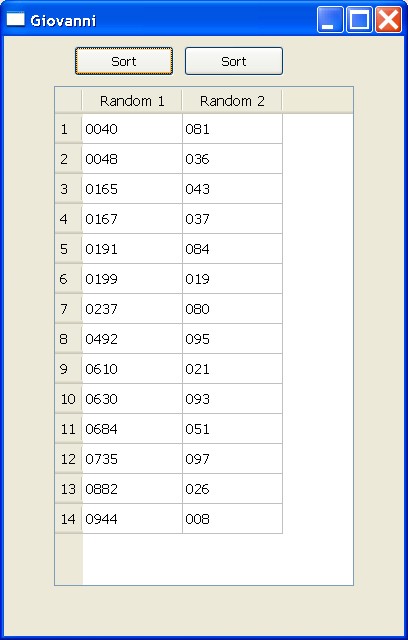
PROCEDURE Main()
LOCAL oWnd
LOCAL oTable
LOCAL oCell, oLabel
LOCAL k
LOCAL oButton1, oButton2
oWnd := QMainWindow()
oWnd:resize( 400, 600 )
oWnd:setWindowTitle( "Giovanni" )
//------------Table--------------
oTable := QTableWidget( oWnd )
oTable:move( 50, 50 )
oTable:resize( 300, 500 )
oTable:setRowCount( 14 )
oTable:setColumnCount( 2 )
oTable:setColumnWidth( 0, 100 )
oTable:setColumnWidth( 1, 100 )
//------------Headers--------------
oLabel := QStringList()
oLabel:append( "Random 1" )
oLabel:append( "Random 2" )
oTable:setHorizontalHeaderLabels( oLabel )
//------------Fill Table--------------
for k := 0 TO 13
oCell := QTableWidgetItem()
oCell:setText( StrZero( hb_RandomInt (1,1000 ),4 ) )
oTable:setItem( k, 0, oCell )
oCell := QTableWidgetItem()
oCell:setText( StrZero( hb_RandomInt (1,100 ),3 ) )
oTable:setItem( k, 1, oCell )
next k
//------------Buttons--------------
oButton1 := QPushButton( oWnd )
oButton1:setText( "Sort" )
oButton1:move( 70, 10 )
oButton1:Connect( "clicked()", { || oTable:sortItems ( 0 ) } )
oButton2 := QPushButton( oWnd )
oButton2:setText( "Sort" )
oButton2:move( 180, 10 )
oButton2:Connect( "clicked()", { || oTable:sortItems ( 1 ) } )
oWnd:show()
QApplication():exec()
RETURN
QTableWidget - Alternate colors of rows
The following example shows how to color alternating rows, using
setAlternatingRowColors function.
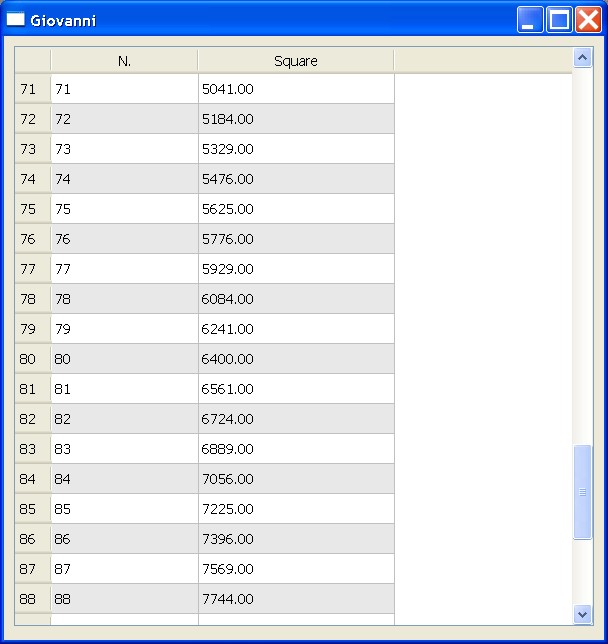
PROCEDURE Main()
LOCAL oWnd
LOCAL oCell, oLabel
LOCAL k
LOCAL oTable
oWnd := QMainWindow()
oWnd:resize( 600, 600 )
oWnd:setWindowTitle( "Giovanni" )
//------------Table--------------
oTable := QTableWidget( oWnd )
oTable:move( 10, 10 )
oTable:resize( 580, 580 )
oTable:setRowCount( 100 )
oTable:setColumnCount( 2 )
oTable:setColumnWidth( 0, 70 )
oTable:setColumnWidth( 1, 90 )
oTable:setAlternatingRowColors( .T. )
//------------Fill Table--------------
for k := 1 TO 100
oCell := QTableWidgetItem()
oCell:setText( AllTrim( Str(k ) ) )
oTable:setItem( k - 1, 0, oCell )
oCell := QTableWidgetItem()
oCell:setText( AllTrim( Str(k ^ 2 ) ) )
oTable:setItem( k - 1, 1, oCell )
next k
oLabel := QStringList()
oLabel:append( "N." )
oLabel:append( "Square" )
oTable:setHorizontalHeaderLabels( oLabel )
oWnd:show()
QApplication():exec()
RETURN
QInputDialog - Input Dialog window
The following example uses a input dialog window to insert values into the program.
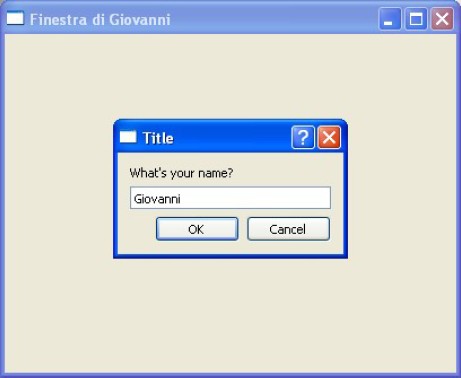
PROCEDURE Main()
LOCAL oWnd
LOCAL cString
LOCAL oDialog
oWnd := QMainWindow()
oWnd:setWindowTitle( "Finestra di Giovanni" )
oWnd:resize( 400, 300 )
oDialog := QInputDialog()
cString := oDialog:getText( oWnd, "Title", "What's your name?" )
oWnd:setWindowTitle( cString )
oWnd:show()
QApplication():exec()
RETURN
QColorDialog - Color Dialog
The following example shows how to use a color dialog to change the color of a text label.

#include "hbqtgui.ch"
PROCEDURE Main()
LOCAL oWnd, oButton
LOCAL oColorDialog, oText
oWnd := QMainWindow()
oWnd:resize( 300, 200 )
oWnd:setWindowTitle( "Giovanni" )
oText := QLabel( oWnd )
oText:setText( "<h1>Hello World</h1>" )
oText:move( 20, 20 )
oText:resize( 250, 50 )
oButton := QPushButton( oWnd )
oButton:move( 180, 30 )
oButton:setText( "Change Color" )
oButton:Connect( "clicked()", { || oColorDialog:open() } )
oColorDialog := QColorDialog( oWnd )
oColorDialog:Connect( "currentColorChanged(QColor)", { ||change( oColorDialog,oText ) } )
oWnd:show()
QApplication():exec()
RETURN
PROCEDURE change( oCd, cT )
LOCAL oPalette
oPalette := QPalette()
oPalette:SetColor( QPalette_WindowText, oCd:currentColor() )
cT:setPalette( oPalette )
RETURN
QProgressBar - Progress Bar
The following example shows use of a progress bar. It' useful during a long counting or
elaboration of big archives.
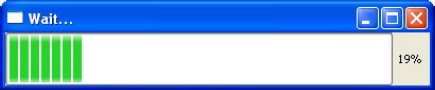
PROCEDURE Main()
LOCAL oBar
LOCAL k
oBar := QProgressBar()
oBar:resize( 400, 50 )
oBar:move( 50, 50 )
oBar:setRange( 1, 500000 )
oBar:setWindowTitle( "Wait..." )
oBar:Show()
oBar:repaint()
for k := 1 TO 500000
oBar:setValue( k )
next k
oBar:quit()
QApplication():exec()
RETURN
QProgressBar - Progress Bar in a widget
The following example shows use of a progress bar in a widget.
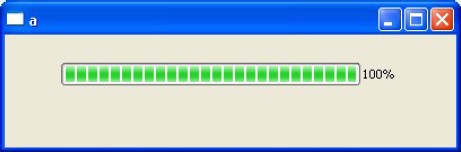
PROCEDURE Main()
LOCAL oWnd
LOCAL oBar
LOCAL k
oWnd := QMainWindow()
oWnd:resize( 400, 100 )
oWnd:show()
oBar := QProgressBar( oWnd )
oBar:resize( 300, 20 )
oBar:move( 50, 25 )
oBar:setRange( 1, 500000 )
oBar:Show()
for k := 1 TO 500000
oBar:setValue( k )
next k
QApplication():exec()
RETURN
HTML - Tag HTML
The following example shows how to use tag HTML to change the color, size and aspect of text
of other objects.

PROCEDURE Main()
LOCAL oWnd
LOCAL oText
oWnd := QMainWindow()
oWnd:setWindowTitle( "Finestra di Giovanni" )
oWnd:resize( 300, 200 )
oText := QLabel( oWnd )
oText:setText( "<font color=#FF0000 size=7>Gio</font>" )
oText:move( 10, 10 )
oText:resize( 280, 100 )
oWnd:show()
QApplication():exec()
RETURN
HTML - Tag HTML
The following example shows how to use tag HTML, like ordered list, text formatting and break row.

PROCEDURE Main()
LOCAL oWnd, oLabel, cString
oWnd := QMainWindow()
oWnd:setWindowTitle( "Finestra di Giovanni" )
oWnd:resize( 300, 200 )
cString := "<font color=#FF0000 size=6>HTML and QLabel</font>"
cString := cString + "<br><br>"
cString := cString + "<b>This is an ordered list</b><br>"
cString := cString + "<ol>"
cString := cString + "<li>Dog</li>"
cString := cString + "<li>Cat</li>"
cString := cString + "<li>Bird</li>"
cString := cString + "</ol>"
cString := cString + "<hr>"
oLabel := QLabel( oWnd )
oLabel:resize( 200, 150 )
oLabel:move( 20, 20 )
oLabel:setText( cString )
oWnd:show()
QApplication():exec()
RETURN
HTML - Tag HTML and Images
The following example shows how to insert an image with the IMG tag HTML.

PROCEDURE Main()
LOCAL oWnd
LOCAL oLabel
LOCAL cString
oWnd := QMainWindow()
oWnd:setWindowTitle( "Finestra di Giovanni" )
oWnd:resize( 300, 200 )
cString := "<img src='logo_google.bmp'>"
cString := cString + "<br><br>"
cString := cString + "<img src='logo_google.bmp' width=70>"
oLabel := QLabel( oWnd )
oLabel:resize( 200, 150 )
oLabel:move( 20, 20 )
oLabel:setText( cString )
oWnd:show()
QApplication():exec()
RETURN
HTML - Tag HTML and subscript
The following example shows how to use a subscript with the text.
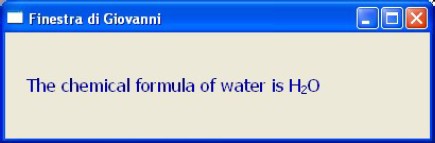
PROCEDURE Main()
LOCAL oWnd
LOCAL oLabel
LOCAL oString
oWnd := QMainWindow()
oWnd:setWindowTitle( "Finestra di Giovanni" )
oWnd:resize( 600, 100 )
oString := "<font size=5 color=#0000AA>"
oString := oString + "The chemical formula of water is H<sub>2</sub>O"
oString := oString + "</font>"
oLabel := QLabel( oWnd )
oLabel:resize( 600, 100 )
oLabel:move( 0, 0 )
oLabel:setText( oString )
oWnd:show()
QApplication():exec()
RETURN
QSlider - Slider with value
The following example shows a slider that changes the value of a Lcd display.
Values are between 0 and 99.

#include "hbqtgui.ch"
PROCEDURE Main()
LOCAL oWnd
LOCAL oSlider
LOCAL oLcd
oWnd := QMainWindow()
oWnd:setWindowTitle( "Finestra di Giovanni" )
oWnd:resize( 240, 200 )
oLcd := QLCDNumber( oWnd )
oLcd:resize( 200, 120 )
oLcd:move( 20, 20 )
oSlider := QSlider( oWnd )
oSlider:resize( 211, 21 )
oSlider:move( 10, 160 )
oSlider:setMinimum( 0 )
oSlider:setMaximum( 99 )
oSlider:setSingleStep( 1 )
oSlider:setValue( 0 )
oSlider:setOrientation( Qt_Horizontal )
oSlider:Connect( "valueChanged(int)", { |x| oLcd:display( x ) } )
oWnd:show()
QApplication():exec()
RETURN
QSlider - Sliders RGB
The following example uses three sliders to change the RGB color of a text.
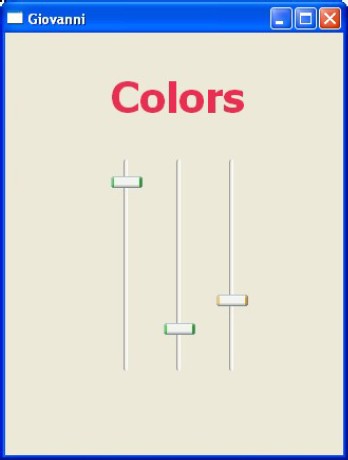
#include "hbqtgui.ch"
PROCEDURE Main()
LOCAL window
LOCAL font
LOCAL oSliderRed, oSliderGreen, oSliderBlu
LOCAL oText
window := QMainWindow()
window:resize( 320, 400 )
window:setWindowTitle( "Giovanni" )
font := QFont()
font:setPointSize( 30 )
font:setBold( .T. )
oText := QLabel( window )
oText:setText( "Colors" )
oText:move( 100, 10 )
oText:resize( 200, 100 )
oText:setfont( font )
oSliderRed := QSlider( window )
oSliderRed:resize( 30, 200 )
oSliderRed:move( 100, 120 )
oSliderRed:setMinimum( 0 )
oSliderRed:setMaximum( 255 )
oSliderRed:setSingleStep( 1 )
oSliderRed:setPageStep( 10 )
oSliderRed:setValue( 0 )
oSliderRed:Connect( "valueChanged(int)", { || change_colors( oText,oSliderRed,oSliderGreen,oSliderBlu ) } )
oSliderGreen := QSlider( window )
oSliderGreen:resize( 30, 200 )
oSliderGreen:move( 150, 120 )
oSliderGreen:setMinimum( 0 )
oSliderGreen:setMaximum( 255 )
oSliderGreen:setSingleStep( 1 )
oSliderGreen:setPageStep( 10 )
oSliderGreen:setValue( 0 )
oSliderGreen:Connect( "valueChanged(int)", { || change_colors( oText,oSliderRed,oSliderGreen,oSliderBlu ) } )
oSliderBlu := QSlider( window )
oSliderBlu:resize( 30, 200 )
oSliderBlu:move( 200, 120 )
oSliderBlu:setMinimum( 0 )
oSliderBlu:setMaximum( 255 )
oSliderBlu:setSingleStep( 1 )
oSliderBlu:setPageStep( 10 )
oSliderBlu:setValue( 0 )
oSliderBlu:Connect( "valueChanged(int)", { || change_colors( oText,oSliderRed,oSliderGreen,oSliderBlu ) } )
window:show()
QApplication():exec()
RETURN
PROCEDURE change_colors( oT, oRed, oGre, oBlu )
LOCAL oPalette
oPalette := QPalette()
oPalette:SetColor( QPalette_WindowText, QColor( oRed:value , oGre:value , oBlu:value ) )
oT:setPalette( oPalette )
RETURN
QSlider - Sliders synchronization
The following example shows how to synchronize two sliders, so that moving a slider,
it moves the other.

#include "hbqtgui.ch"
PROCEDURE Main()
LOCAL oWnd
LOCAL oSlider1, oSlider2
oWnd := QMainWindow()
oWnd:setWindowTitle( "Finestra di Giovanni" )
oWnd:resize( 240, 200 )
oSlider1 := QSlider( oWnd )
oSlider1:resize( 211, 21 )
oSlider1:move( 10, 50 )
oSlider1:setMinimum( 0 )
oSlider1:setMaximum( 99 )
oSlider1:setSingleStep( 1 )
oSlider1:setValue( 0 )
oSlider1:setOrientation( Qt_Horizontal )
oSlider1:Connect( "valueChanged(int)", { |x|oSlider2:setValue( x ) } )
oSlider2 := QSlider( oWnd )
oSlider2:resize( 211, 21 )
oSlider2:move( 10, 100 )
oSlider2:setMinimum( 0 )
oSlider2:setMaximum( 99 )
oSlider2:setSingleStep( 1 )
oSlider2:setValue( 0 )
oSlider2:setOrientation( Qt_Horizontal )
oSlider2:Connect( "valueChanged(int)", { |x|oSlider1:setValue( x ) } )
oWnd:show()
QApplication():exec()
RETURN
QDial - Simple Wheel
The following example uses a QDial control, to modify any value. It is a beautiful control and
it can be used in many occasions.

PROCEDURE Main()
LOCAL oWnd,oWheel
oWnd := QMainWindow()
oWnd:resize( 400, 300 )
oWnd:setWindowTitle( "Finestra di Giovanni" )
oWheel := QDial( oWnd )
oWheel:move( 100, 50 )
oWheel:resize( 200, 200 )
oWheel:setMinimum( 0 )
oWheel:setMaximum( 10 )
oWheel:setSingleStep( 1 )
oWheel:setWrapping( .F. )
oWnd:show()
QApplication():exec()
RETURN
QDial - Wheel with a LCD Display
The following example uses a QDial control, to modify the value in a LCD display.

PROCEDURE Main()
LOCAL oWnd, oWheel, oDisplay
oWnd := QMainWindow()
oWnd:resize( 400, 300 )
oWnd:setWindowTitle( "Finestra di Giovanni" )
oDisplay := QLCDNumber( oWnd )
oDisplay:resize( 100, 50 )
oDisplay:move( 150, 20 )
oDisplay:display( 0 )
oWheel := QDial( oWnd )
oWheel:move( 100, 80 )
oWheel:resize( 200, 200 )
oWheel:setMinimum( 0 )
oWheel:setMaximum( 10 )
oWheel:setSingleStep( 1 )
oWheel:setWrapping( .F. )
oWheel:Connect( "valueChanged(int)", { |x| oDisplay:display( x ) } )
oWnd:show()
QApplication():exec()
RETURN
QSpinBox - Spin Control
The following example uses a spin control, to modify the size of a text. Values can be
typed or chosen with the arrows.
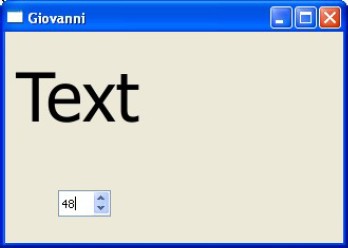
PROCEDURE Main()
LOCAL oWnd
LOCAL oFont
LOCAL oText
LOCAL oChanger
oWnd := QMainWindow()
oWnd:resize( 320, 200 )
oWnd:setWindowTitle( "Giovanni" )
oFont := QFont()
oFont:setPointSize( 30 )
oText := QLabel( oWnd )
oText:setText( "Text" )
oText:move( 10, 10 )
oText:resize( 280, 100 )
oText:setFont( oFont )
oChanger := QSpinBox( oWnd )
oChanger:move( 50, 150 )
oChanger:resize( 50, 25 )
oChanger:Connect( "valueChanged(int)", { |x|change_dimension(x,oFont,oText) } )
oChanger:setMinimum( 1 )
oChanger:setMaximum( 72 )
oChanger:setSingleStep( 1 )
oChanger:setValue( 30 )
oWnd:show()
QApplication():exec()
RETURN
PROCEDURE change_dimension(nD,oF,oT)
oF:setPointSize( nD )
oT:setFont( oF )
RETURN
QComboBox - ComboBox
The following example creates a combobox, with many items. User can select any item.
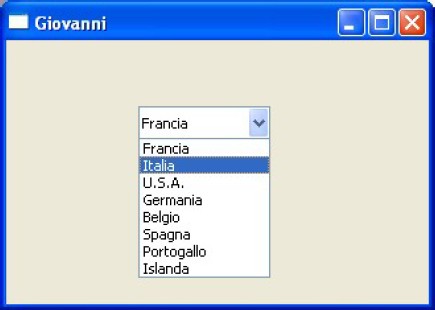
PROCEDURE Main()
LOCAL oWnd
LOCAL oCombo
oWnd := QMainWindow()
oWnd:resize( 320, 200 )
oWnd:setWindowTitle( "Giovanni" )
oCombo := QComboBox( oWnd )
oCombo:move( 100, 50 )
oCombo:resize( 100, 25 )
oCombo:addItem( "Francia" )
oCombo:addItem( "Italia" )
oCombo:addItem( "U.S.A." )
oCombo:addItem( "Germania" )
oCombo:addItem( "Belgio" )
oCombo:addItem( "Spagna" )
oCombo:addItem( "Portogallo" )
oCombo:addItem( "Islanda" )
oWnd:show()
QApplication():exec()
RETURN
QComboBox - ComboBox with Update
The following example creates a combobox, with many items. User can select any item.
When selected, it's shown in a label.
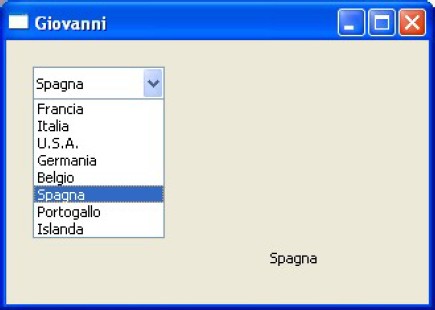
PROCEDURE Main()
LOCAL oWnd, oCombo, oLabel
oWnd := QMainWindow()
oWnd:resize( 320, 200 )
oWnd:setWindowTitle( "Giovanni" )
oCombo := QComboBox( oWnd )
oCombo:move( 20, 20 )
oCombo:resize( 100, 25 )
oCombo:addItem( "Francia" )
oCombo:addItem( "Italia" )
oCombo:addItem( "U.S.A." )
oCombo:addItem( "Germania" )
oCombo:addItem( "Belgio" )
oCombo:addItem( "Spagna" )
oCombo:addItem( "Portogallo" )
oCombo:addItem( "Islanda" )
oCombo:Connect( "currentIndexChanged(int)", { ||oLabel:setText( oCombo:currentText() ) } )
oLabel := QLabel( oWnd )
oLabel:move( 200, 150 )
oWnd:show()
QApplication():exec()
RETURN
QComboBox - Populating a ComboBox from a DBF
The following example creates a combobox, with many items. The items are appended from a DBF database.
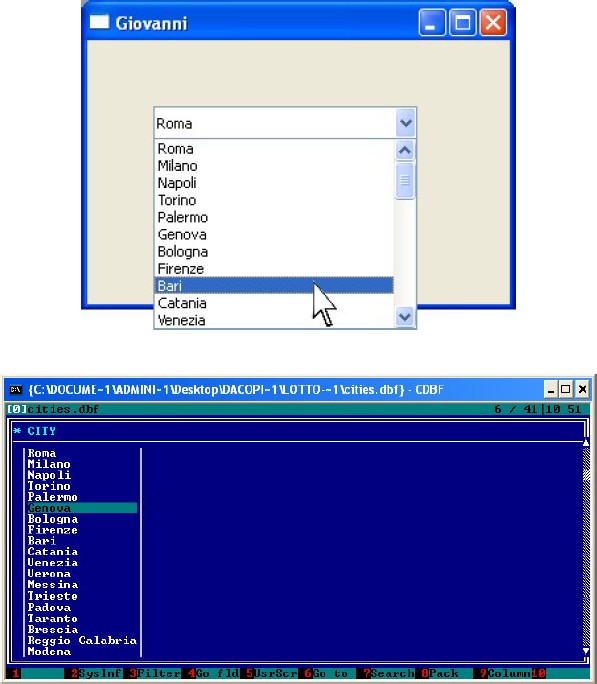
PROCEDURE Main()
LOCAL oWnd
LOCAL oCombo
oWnd := QMainWindow()
oWnd:resize( 320, 200 )
oWnd:setWindowTitle( "Giovanni" )
oCombo := QComboBox( oWnd )
oCombo:move( 50, 50 )
oCombo:resize( 200, 25 )
USE cities
DO WHILE .NOT. Eof()
oCombo:addItem( cities -> city )
SKIP
ENDDO
USE
oWnd:show()
QApplication():exec()
RETURN
QFontComboBox - ComboBox with Fonts
The following example creates a combobox, with a set of system fonts. The text is changed
with the selected font.
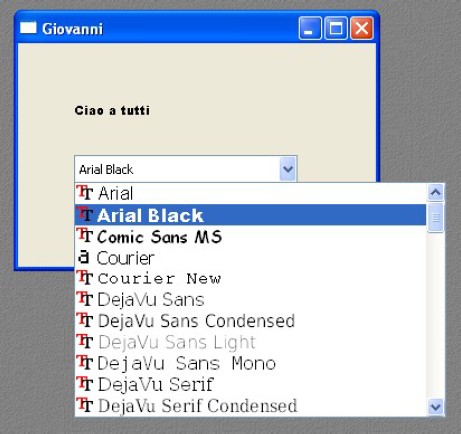
PROCEDURE Main()
LOCAL oWnd
LOCAL oText
LOCAL oCombo
oWnd := QMainWindow()
oWnd:resize( 320, 200 )
oWnd:setWindowTitle( "Giovanni" )
oText := QLabel( oWnd )
oText:setText( "Ciao a tutti" )
oText:resize( 200, 80 )
oText:move( 50, 20 )
oCombo := QFontComboBox( oWnd )
oCombo:move( 50, 100 )
oCombo:resize( 200, 25 )
oCombo:Connect( "currentFontChanged(QFont)", { ||oText:setFont( oCombo:currentFont() ) } )
oWnd:show()
QApplication():exec()
RETURN
QLCDNumber - LCD Display
The following example creates a nice LCD display, to view numbers. It's properties can
be changed.
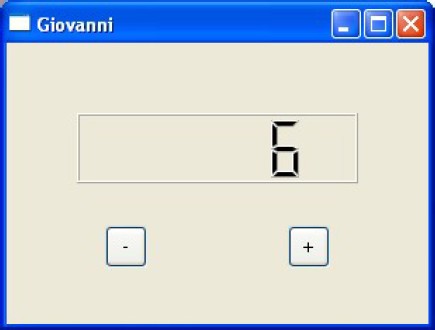
PROCEDURE Main()
LOCAL oWnd, oButtonMinus, oButtonPlus, oLcd
oWnd := QMainWindow()
oWnd:resize( 300, 200 )
oWnd:setWindowTitle( "Giovanni" )
oLcd := QLCDNumber( oWnd )
oLcd:move( 50, 50 )
oLcd:resize( 200, 50 )
oButtonMinus := QPushButton( oWnd )
oButtonMinus:resize( 30, 30 )
oButtonMinus:move( 70, 130 )
oButtonMinus:setText( "-" )
oButtonMinus:Connect( "clicked()", { || oLcd:display( oLcd:value() - 1 ) } )
oButtonPlus := QPushButton( oWnd )
oButtonPlus:resize( 30, 30 )
oButtonPlus:move( 200, 130 )
oButtonPlus:setText( "+" )
oButtonPlus:Connect( "clicked()", { || oLcd:display( oLcd:value() + 1 ) } )
oWnd:show()
QApplication():exec()
RETURN
QLCDNumber - LCD with number in decimal, binary, hexdecimal and octal base
The following example creates four LCD displays, that display a number in four bases: decimal,
binary, hexdecimal and octal. The number is changed by a Spin Box.
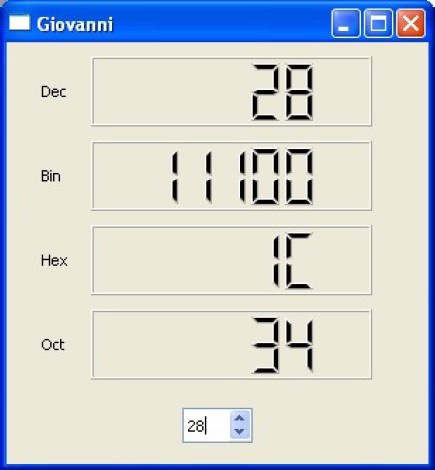
PROCEDURE Main()
LOCAL oWnd, oSpinBox
LOCAL oLabel1, oLabel2, oLabel3, oLabel4
LOCAL oLcd1, oLcd2, oLcd3, oLcd4
oWnd := QMainWindow()
oWnd:resize( 300, 300 )
oWnd:setWindowTitle( "Giovanni" )
oLcd1 := QLCDNumber( oWnd )
oLcd1:move( 60, 10 )
oLcd1:resize( 200, 50 )
oLcd1:SetMode( 1 )
oLcd2 := QLCDNumber( oWnd )
oLcd2:move( 60, 70 )
oLcd2:resize( 200, 50 )
oLcd2:SetMode( 3 )
oLcd3 := QLCDNumber( oWnd )
oLcd3:move( 60, 130 )
oLcd3:resize( 200, 50 )
oLcd3:SetMode( 0 )
oLcd4 := QLCDNumber( oWnd )
oLcd4:move( 60, 190 )
oLcd4:resize( 200, 50 )
oLcd4:SetMode( 2 )
oLabel1 := QLabel( oWnd )
oLabel1:setText( "Dec" )
oLabel1:move( 25, 20 )
oLabel2 := QLabel( oWnd )
oLabel2:setText( "Bin" )
oLabel2:move( 25, 80 )
oLabel3 := QLabel( oWnd )
oLabel3:setText( "Hex" )
oLabel3:move( 25, 140 )
oLabel4 := QLabel( oWnd )
oLabel4:setText( "Oct" )
oLabel4:move( 25, 200 )
oSpinBox := QSpinBox( oWnd )
oSpinBox:move( 125, 260 )
oSpinBox:resize( 50, 25 )
oSpinBox:Connect( "valueChanged(int)", { |x|disp( x,oLcd1, oLcd2, oLcd3, oLcd4 ) } )
oSpinBox:setMinimum( 0 )
oSpinBox:setMaximum( 31 )
oSpinBox:setSingleStep( 1 )
oSpinBox:setValue( 0 )
oWnd:show()
QApplication():exec()
RETURN
PROCEDURE DISP( x, oD1, oD2, oD3, oD4 )
oD1:display( x )
oD2:display( x )
oD3:display( x )
oD4:display( x )
RETURN
QLCDNumber - Colored LCD Display
The following example creates three nice colored LCD displays.

#include "hbqtgui.ch"
PROCEDURE Main()
LOCAL oWnd, oLcd1, oLcd2, oLcd3, oPalette
oWnd := QMainWindow()
oWnd:resize( 300, 200 )
oWnd:setWindowTitle( "Giovanni" )
oPalette := QPalette()
oPalette:SetColor( QPalette_WindowText, QColor( 255,0,0 ) )
oLcd1 := QLCDNumber( oWnd )
oLcd1:move( 50, 10 )
oLcd1:resize( 200, 50 )
oLcd1:display( 1967 )
oLcd1:setPalette( oPalette )
oPalette:SetColor( QPalette_WindowText, QColor( 0,150,0 ) )
oLcd2 := QLCDNumber( oWnd )
oLcd2:move( 50, 70 )
oLcd2:resize( 200, 50 )
oLcd2:display( 1999 )
oLcd2:setPalette( oPalette )
oPalette:SetColor( QPalette_WindowText, QColor( 50,50,255 ) )
oLcd3 := QLCDNumber( oWnd )
oLcd3:move( 50, 130 )
oLcd3:resize( 200, 50 )
oLcd3:display( 2007 )
oLcd3:setPalette( oPalette )
oWnd:show()
QApplication():exec()
RETURN
QLCDNumber - How to display numbers and text
Digits and other symbols can be shown: 0/O, 1, 2, 3, 4, 5/S, 6, 7, 8, 9/g, minus,
decimal point, A, B, C, D, E, F, h, H, L, o, P, r, u, U, Y, colon, degree sign
(which is specified as single quote in the string) and space.
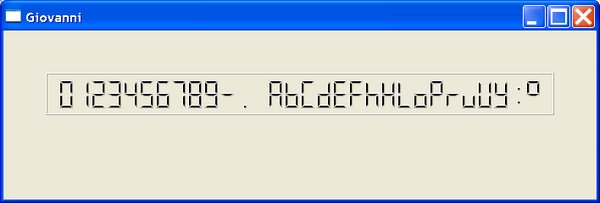
PROCEDURE Main()
LOCAL oWnd, oLcd
oWnd := QMainWindow()
oWnd:resize( 700, 200 )
oWnd:setWindowTitle( "Giovanni" )
oLcd := QLCDNumber( oWnd )
oLcd:move( 50, 50 )
oLcd:resize( 600, 50 )
oLcd:setDigitCount ( 30 )
oLcd:display ( "0123456789-. ABCDEFhHLoPruUY:'" )
oWnd:show()
QApplication():exec()
RETURN
QLCDNumber - Digital clock with LCD
The following example shows how to create a real time digital clock.

PROCEDURE Main()
LOCAL oWnd
LOCAL oClock
LOCAL oLcd
oWnd := QMainWindow()
oWnd:setWindowTitle( "Finestra di Giovanni" )
oWnd:resize( 400, 300 )
oLcd := QLCDNumber( oWnd )
oLcd:move( 50, 50 )
oLcd:resize( 300, 100 )
oLcd:setDigitCount( 8 )
oLcd:setStyleSheet( "color: #FF0000;" )
oClock := QTimer()
oClock:Connect( "timeout()", { || print_clock( oLcd ) } )
oClock:start( 1000 )
oWnd:show()
QApplication():exec()
oClock:stop()
RETURN
PROCEDURE print_clock( oL )
LOCAL stringa
LOCAL hou, min, sec
hou := SubStr( Time(), 1, 2 )
min := SubStr( Time(), 4, 2 )
sec := SubStr( Time(), 7, 2 )
stringa := hou + ":" + min + ":" + sec
oL:display ( stringa )
RETURN
QRadioButton - Radio Buttons
The following example shows how to use a radio button, with three options. Every option is
connected to a function.
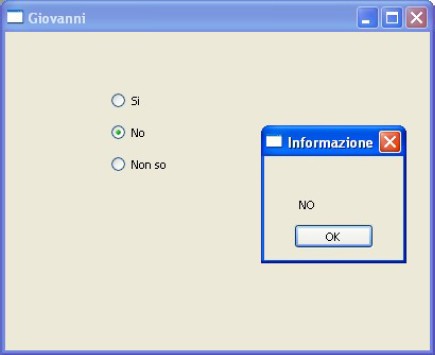
PROCEDURE Main()
LOCAL oWnd
LOCAL oButton1, oButton2, oButton3
oWnd := QMainWindow()
oWnd:resize( 400, 300 )
oWnd:setWindowTitle( "Giovanni" )
oButton1 := QRadioButton( oWnd )
oButton1:move( 100, 50 )
oButton1:setText( "Si" )
oButton1:Connect( "clicked()", { || message( "SI" ) } )
oButton2 := QRadioButton( oWnd )
oButton2:move( 100, 80 )
oButton2:setText( "No" )
oButton2:Connect( "clicked()", { || message( "NO" ) } )
oButton3 := QRadioButton( oWnd )
oButton3:move( 100, 110 )
oButton3:setText( "Non so" )
oButton3:Connect( "clicked()", { || message( "NON SO" ) } )
oWnd:show()
QApplication():exec()
RETURN
PROCEDURE message( cMsg )
LOCAL oBox
oBox := QMessageBox()
oBox:setInformativeText( cMsg )
oBox:setWindowTitle( "Informazione" )
oBox:exec()
RETURN
QRadioButton - Radio Buttons and images
The following example shows how to use a radio button, with three options. Every option is connected
to a function, showing an image.
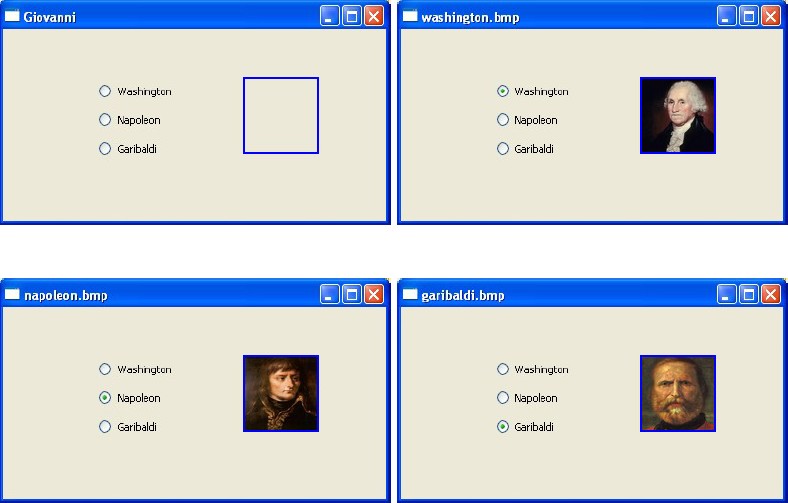
PROCEDURE Main()
LOCAL oWnd, oImg
LOCAL oButton1, oButton2, oButton3
oWnd := QMainWindow()
oWnd:resize( 400, 200 )
oWnd:setWindowTitle( "Giovanni" )
oButton1 := QRadioButton( oWnd )
oButton1:move( 100, 50 )
oButton1:setText( "Washington" )
oButton1:Connect( "clicked()", { || message( oWnd, oImg, "washington.bmp" ) } )
oButton2 := QRadioButton( oWnd )
oButton2:move( 100, 80 )
oButton2:setText( "Napoleon" )
oButton2:Connect( "clicked()", { || message( oWnd, oImg, "napoleon.bmp" ) } )
oButton3 := QRadioButton( oWnd )
oButton3:move( 100, 110 )
oButton3:setText( "Garibaldi" )
oButton3:Connect( "clicked()", { || message( oWnd, oImg, "garibaldi.bmp" ) } )
oImg := QLabel( oWnd )
oImg:move( 250, 50 )
oImg:resize( 80, 80 )
oImg:setStyleSheet( "border: 2px solid #0000ff;" )
oWnd:show()
QApplication():exec()
RETURN
PROCEDURE message( oW, oI, cMsg )
oW:setWindowTitle( cMsg )
oI:SetPixmap( QPixmap( cMsg ) )
RETURN
QVBoxLayout - Vertical Layout
The following example uses the vertical layouts, to place controls without to specify any position.
The placing and position is automatic.

PROCEDURE Main()
LOCAL oW, oLay
LOCAL oT0, oT1, oT2, oT3, oT4, oT5, oT6, oB0
oW := QWidget()
oW:setWindowTitle( "Finestra di Giovanni" )
oW:resize( 300, 200 )
oT0 := QLabel()
oT0:setText( "Hello World - Ciao mondo" )
oT1 := QLabel()
oT1:setText( "Line 2 - Linea 2" )
oT2 := QLabel()
oT2:setText( "Hello again - Nuovamente Ciao" )
oT3 := QLabel()
oT3:setText( "Line 3 - Linea 3" )
oT4 := QLabel()
oT4:setText( "Ciao ancora una volta!" )
oT5 := QLabel()
oT5:setText( "Line 5 - Linea 5" )
oT6 := QLabel()
oT6:setText( "Line 6 - Linea 6" )
oB0 := QPushButton()
oB0:setText( "Clicca per terminare / Click to quit" )
oB0:Connect( "clicked()", { || QApplication():quit() } )
oLay := QVBoxLayout( oW )
oLay:addWidget( oT0 )
oLay:addWidget( oT1 )
oLay:addWidget( oT2 )
oLay:addWidget( oT3 )
oLay:addWidget( oT4 )
oLay:addWidget( oT5 )
oLay:addWidget( oT6 )
oLay:addWidget( oB0 )
oW:show()
QApplication():exec()
RETURN
QHBoxLayout - Horizontal Layout
The following example uses the horizontal layouts, to place controls without to specify any position.
The placing and position is automatic.
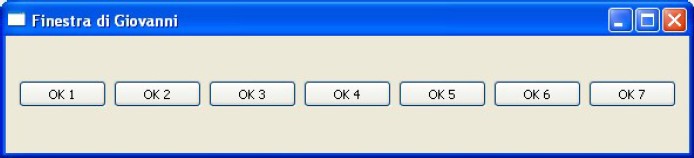
PROCEDURE Main()
LOCAL oW, oLay
LOCAL oP0, oP1, oP2, oP3, oP4, oP5, oP6
oW := QWidget()
oW:setWindowTitle( "Finestra di Giovanni" )
oW:resize( 400, 100 )
oP0 := QPushButton()
oP0:setText( "OK 1" )
oP1 := QPushButton()
oP1:setText( "OK 2" )
oP2 := QPushButton()
oP2:setText( "OK 3" )
oP3 := QPushButton()
oP3:setText( "OK 4" )
oP4 := QPushButton()
oP4:setText( "OK 5" )
oP5 := QPushButton()
oP5:setText( "OK 6" )
oP6 := QPushButton()
oP6:setText( "OK 7" )
oLay := QHBoxLayout( oW )
oLay:addWidget( oP0 )
oLay:addWidget( oP1 )
oLay:addWidget( oP2 )
oLay:addWidget( oP3 )
oLay:addWidget( oP4 )
oLay:addWidget( oP5 )
oLay:addWidget( oP6 )
oW:show()
QApplication():exec()
RETURN
QLineEdit - Line Edit
The following example uses a line edit, to insert and view any data.

PROCEDURE Main()
LOCAL oWnd
LOCAL oName, oLabel
oWnd := QMainWindow()
oWnd:setWindowTitle( "Finestra di Giovanni" )
oWnd:resize( 400, 150 )
oLabel := QLabel( oWnd )
oLabel:setText( "Name" )
oLabel:move( 50, 50 )
oLabel:resize( 100, 20 )
oName := QLineEdit( oWnd )
oName:move( 160, 50 )
oName:resize( 150, 20 )
oWnd:show()
QApplication():exec()
RETURN
QLineEdit - Array of Line Edit
The following example uses many line edits, stored in an array, to insert and view data.
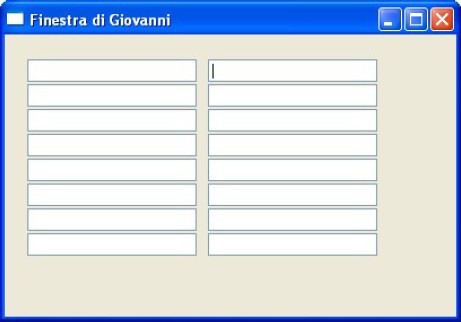
PROCEDURE Main()
LOCAL oWnd, oName[16], k
oWnd := QMainWindow()
oWnd:setWindowTitle( "Finestra di Giovanni" )
oWnd:resize( 400, 250 )
for k := 1 TO 8
oName[k] := QLineEdit( oWnd )
oName[k]:move( 20, 22 * k )
oName[k]:resize( 150, 20 )
next k
for k := 9 TO 16
oName[k] := QLineEdit( oWnd )
oName[k]:move( 180, 22 * ( k - 8 ) )
oName[k]:resize( 150, 20 )
next k
oWnd:show()
QApplication():exec()
RETURN
QLineEdit - Merging two Line Edits
The following example uses two line edits, to insert and view data. By pressing the button,
the values of the two Line Edits are merged and added to a third Line Edit.

PROCEDURE Main()
LOCAL oWnd
LOCAL oLabel1, oLabel2
LOCAL oButton
LOCAL oName, oSurname, oSum
oWnd := QMainWindow()
oWnd:setWindowTitle( "Finestra di Giovanni" )
oWnd:resize( 400, 150 )
oLabel1 := QLabel( oWnd )
oLabel1:setText( "First Name" )
oLabel1:move( 20, 20 )
oLabel1:resize( 100, 20 )
oName := QLineEdit( oWnd )
oName:move( 20, 40 )
oName:resize( 100, 20 )
oLabel2 := QLabel( oWnd )
oLabel2:setText( "Last Name" )
oLabel2:move( 150, 20 )
oLabel2:resize( 100, 20 )
oSurname := QLineEdit( oWnd )
oSurname:move( 150, 40 )
oSurname:resize( 100, 20 )
oButton := QPushButton( oWnd )
oButton:move( 20, 85 )
oButton:setText( "Merge the fields" )
oButton:connect( "clicked()", { || merge( oName,oSurname,oSum ) } )
oSum := QLineEdit( oWnd )
oSum:move( 150, 90 )
oSum:resize( 180, 20 )
oWnd:show()
QApplication():exec()
RETURN
PROCEDURE merge( oNam, oSur, oSum )
oSum:setText( oNam:text() + Space( 1 ) + oSur:text() )
RETURN
QLineEdit - Resetting Line Edits
The following example shows how to reset and clear line edits.
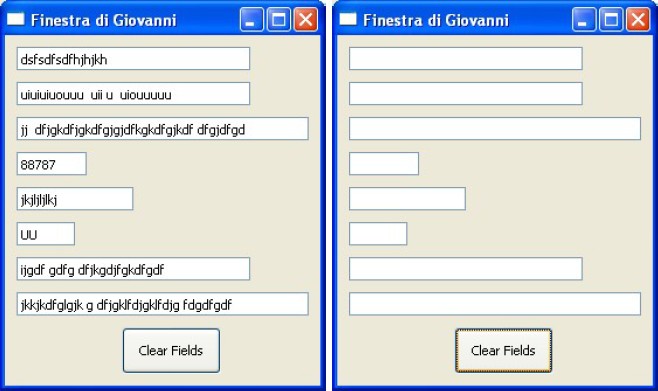
PROCEDURE Main()
LOCAL oWnd
LOCAL oButton
LOCAL oF1, oF2, oF3, oF4, oF5, oF6, oF7, oF8
oWnd := QMainWindow()
oWnd:setWindowTitle( "Finestra di Giovanni" )
oWnd:resize( 270, 300 )
oF1 := QLineEdit( oWnd )
oF1:move( 10, 10 )
oF1:resize( 200, 20 )
oF2 := QLineEdit( oWnd )
oF2:move( 10, 40 )
oF2:resize( 200, 20 )
oF3 := QLineEdit( oWnd )
oF3:move( 10, 70 )
oF3:resize( 250, 20 )
oF4 := QLineEdit( oWnd )
oF4:move( 10, 100 )
oF4:resize( 60, 20 )
oF5 := QLineEdit( oWnd )
oF5:move( 10, 130 )
oF5:resize( 100, 20 )
oF6 := QLineEdit( oWnd )
oF6:move( 10, 160 )
oF6:resize( 50, 20 )
oF7 := QLineEdit( oWnd )
oF7:move( 10, 190 )
oF7:resize( 200, 20 )
oF8 := QLineEdit( oWnd )
oF8:move( 10, 220 )
oF8:resize( 250, 20 )
oButton := QPushButton( oWnd )
oButton:move( 100, 250 )
oButton:resize( 85, 40 )
oButton:setText( "Clear Fields" )
oButton:connect( "clicked()", { || clear_all(oF1, oF2, oF3, oF4, oF5, oF6, oF7, oF8) } )
oWnd:show()
QApplication():exec()
RETURN
PROCEDURE clear_all(oF1, oF2, oF3, oF4, oF5, oF6, oF7, oF8)
oF1:clear() // Clear the field
oF2:setText( "" ) // Clear the field
oF3:clear()
oF4:clear()
oF5:clear()
oF6:clear()
oF7:clear()
oF8:clear()
RETURN
QLineEdit - Password
The following example shows how to insert a password into a line edit. The asterisks will be shown
instead of the characters actually entered.
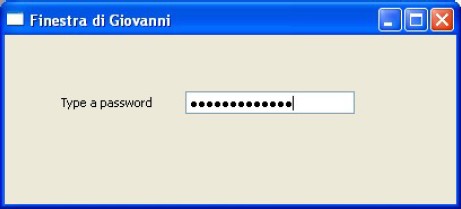
#include "hbqtgui.ch"
PROCEDURE Main()
LOCAL oWnd
LOCAL oPasswd, oLabel
oWnd := QMainWindow()
oWnd:setWindowTitle( "Finestra di Giovanni" )
oWnd:resize( 400, 150 )
oLabel := QLabel( oWnd )
oLabel:setText( "Type a password" )
oLabel:move( 50, 50 )
oLabel:resize( 100, 20 )
oPasswd := QLineEdit( oWnd )
oPasswd:move( 160, 50 )
oPasswd:resize( 150, 20 )
oPasswd:setEchoMode( QLineEdit_Password )
oWnd:show()
QApplication():exec()
RETURN
QLineEdit - Order of inputs
The following example shows how to change the order of tabulation, simply changing the
position of QLineEdit objects, in the source file.
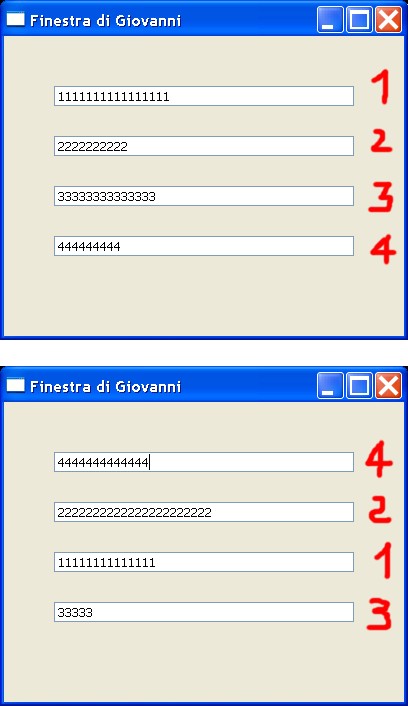
PROCEDURE Main()
LOCAL oWnd
LOCAL oLineEdit1, oLineEdit2, oLineEdit3, oLineEdit4
oWnd := QMainWindow()
oWnd:setWindowTitle( "Finestra di Giovanni" )
oWnd:resize( 400, 300 )
oLineEdit1 := QLineEdit( oWnd )
oLineEdit1:move( 50, 50 )
oLineEdit1:resize( 300, 20 )
oLineEdit2 := QLineEdit( oWnd )
oLineEdit2:move( 50, 100 )
oLineEdit2:resize( 300, 20 )
oLineEdit3 := QLineEdit( oWnd )
oLineEdit3:move( 50, 150 )
oLineEdit3:resize( 300, 20 )
oLineEdit4 := QLineEdit( oWnd )
oLineEdit4:move( 50, 200 )
oLineEdit4:resize( 300, 20 )
oWnd:show()
QApplication():exec()
RETURN
PROCEDURE Main()
LOCAL oWnd
LOCAL oLineEdit1, oLineEdit2, oLineEdit3, oLineEdit4
oWnd := QMainWindow()
oWnd:setWindowTitle( "Finestra di Giovanni" )
oWnd:resize( 400, 300 )
oLineEdit3 := QLineEdit( oWnd )
oLineEdit3:move( 50, 150 )
oLineEdit3:resize( 300, 20 )
oLineEdit2 := QLineEdit( oWnd )
oLineEdit2:move( 50, 100 )
oLineEdit2:resize( 300, 20 )
oLineEdit4 := QLineEdit( oWnd )
oLineEdit4:move( 50, 200 )
oLineEdit4:resize( 300, 20 )
oLineEdit1 := QLineEdit( oWnd )
oLineEdit1:move( 50, 50 )
oLineEdit1:resize( 300, 20 )
oWnd:show()
QApplication():exec()
RETURN
QLineEdit - Set Input Mask
The following example shows how to set a mask in a QLineEdit, to filter the characters inserted.
The input mask is similar to PICTURE in @ SAY ... GET command.
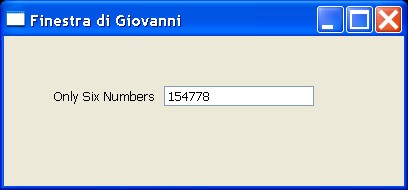
PROCEDURE Main()
LOCAL oWnd
LOCAL oNumber, oLabel
oWnd := QMainWindow()
oWnd:setWindowTitle( "Finestra di Giovanni" )
oWnd:resize( 400, 150 )
oLabel := QLabel( oWnd )
oLabel:setText( "Only Six Numbers" )
oLabel:move( 50, 50 )
oLabel:resize( 100, 20 )
oNumber := QLineEdit( oWnd )
oNumber:move( 160, 50 )
oNumber:resize( 150, 20 )
oNumber:setInputMask( "999999" )
oWnd:show()
QApplication():exec()
RETURN
Character Meaning
---------------------------------------------------------------------------------------------
A ASCII alphabetic character required. A-Z, a-z.
a ASCII alphabetic character permitted but not required.
N ASCII alphanumeric character required. A-Z, a-z, 0-9.
n ASCII alphanumeric character permitted but not required.
X Any character required.
x Any character permitted but not required.
9 ASCII digit required. 0-9.
0 ASCII digit permitted but not required.
D ASCII digit required. 1-9.
d ASCII digit permitted but not required (1-9).
# ASCII digit or plus/minus sign permitted but not required.
H Hexadecimal character required. A-F, a-f, 0-9.
h Hexadecimal character permitted but not required.
B Binary character required. 0-1.
b Binary character permitted but not required.
> All following alphabetic characters are uppercased.
< All following alphabetic characters are lowercased.
! Switch off case conversion.
\ Use \ to escape the special characters listed above to use them as separators.
---------------------------------------------------------------------------------------------
The mask consists of a string of mask characters and separators, optionally followed
by a semicolon and the character used for blanks. The blank characters are always
removed from the text after editing.
Examples:
Mask Notes
--------------------------------------------------------------------
000.000.000.000;_ IP address; blanks are _
HH:HH:HH:HH:HH:HH;_ MAC address
0000-00-00 ISO Date; blanks are space
>AAAAA-AAAAA-AAAAA-AAAAA-AAAAA;# License number; blanks are - and all characters are converted to uppercase
QLineEdit - How to Hide and Show a line edit
The following example shows how to to hide and show a line edit, using a button.
Also the label of the button changes, if it's pressed.
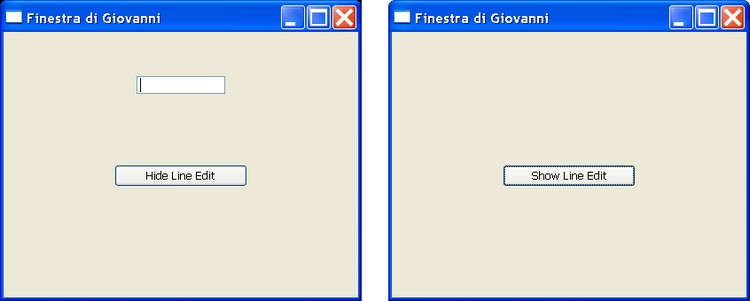
PROCEDURE Main()
LOCAL oWnd
LOCAL oNumber1, oButton
oWnd := QMainWindow()
oWnd:setWindowTitle( "Finestra di Giovanni" )
oWnd:resize( 400, 300 )
oNumber1 := QLineEdit( oWnd )
oNumber1:move( 150, 50 )
oNumber1:resize( 100, 20 )
oButton := QPushButton( oWnd )
oButton:setText( "Hide Line Edit" )
oButton:move( 125, 150 )
oButton:resize( 150, 25 )
oButton:Connect( "clicked()", { || HideShow( oNumber1, oButton ) } )
oWnd:show()
QApplication():exec()
RETURN
PROCEDURE HideShow ( oN, oB )
oN:setVisible ( .NOT. oN:isVisible() )
IF .NOT. oN:isVisible()
oB:setText( "Show Line Edit" )
ELSE
oB:setText( "Hide Line Edit" )
END IF
RETURN
QLineEdit - Navigating with UP/DOWN keys
By default you can navigate across QLineEdits by TAB key. This example shows how
to change this behavior, using UP and DOWN cursor keys.
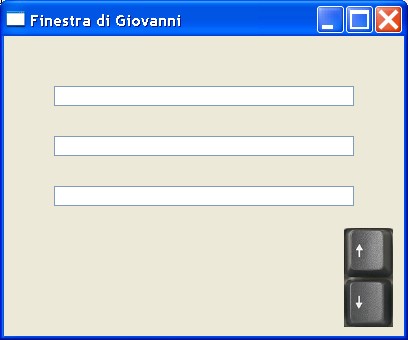
#include "hbqtgui.ch"
PROCEDURE Main()
LOCAL oWnd
LOCAL oLineEdit1, oLineEdit2, oLineEdit3
oWnd := QMAINWINDOW()
oWnd:resize( 400, 300 )
oWnd:setWindowTitle( "Finestra di Giovanni" )
oWnd:Connect( QEvent_KeyPress, {| oEvent | fKey( oEvent, oWnd ) } )
oLineEdit1 := QLINEEDIT( oWnd )
oLineEdit1:move( 50, 50 )
oLineEdit1:resize( 300, 20 )
oLineEdit2 := QLINEEDIT( oWnd )
oLineEdit2:move( 50, 100 )
oLineEdit2:resize( 300, 20 )
oLineEdit3 := QLINEEDIT( oWnd )
oLineEdit3:move( 50, 150 )
oLineEdit3:resize( 300, 20 )
oWnd:show()
QAPPLICATION():exec()
RETURN
PROCEDURE fKey( oEvent, oWnd )
DO CASE
CASE oEvent:key() == Qt_Key_Down
QAPPLICATION():sendEvent( oWnd, QKEYEVENT( QEvent_KeyPress, Qt_Key_Tab, Qt_NoModifier ) )
CASE oEvent:key() == Qt_Key_Up
QAPPLICATION():sendEvent( oWnd, QKEYEVENT( QEvent_KeyPress, Qt_Key_Backtab, Qt_NoModifier ) )
ENDCASE
RETURN
QTextEdit - Rich Text Editor
The following example shows a Rich Text editor and sets his text to bold, italic and size 20,
color blue.
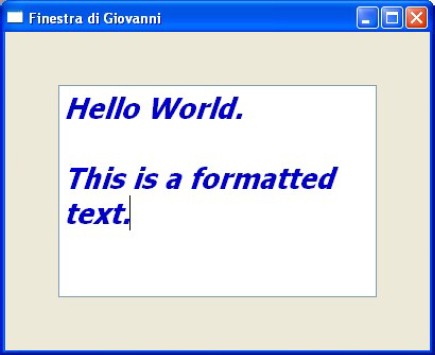
PROCEDURE Main()
LOCAL oWnd, oEditor, oFont
oWnd := QMainWindow()
oWnd:setWindowTitle( "Finestra di Giovanni" )
oWnd:resize( 400, 300 )
oFont := QFont()
oFont:setBold( .T. )
oFont:setItalic( .T. )
oFont:setPointSize( 20 )
oEditor := QTextEdit( oWnd )
oEditor:resize( 300, 200 )
oEditor:move( 50, 50 )
oEditor:setTextColor( QColor( 0,0,200 ) )
oEditor:setCurrentFont( oFont )
oWnd:show()
QApplication():exec()
RETURN
QTextEdit - Ascii Art
The following example shows how to draw with Ascii Art in a QTextEdit. The font used must be
"Courier". The drawing is stored in a string.
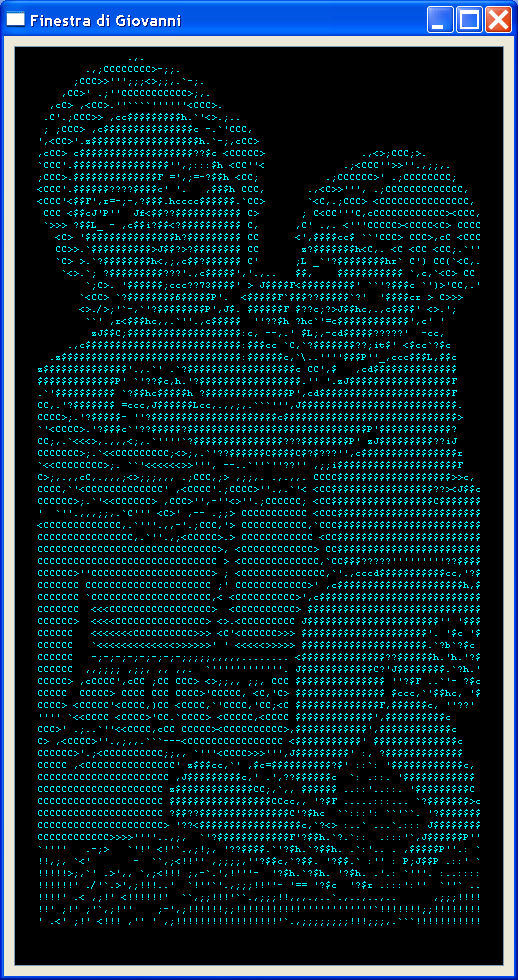
#include "hbqtgui.ch"
#define CR Chr( 13 )
PROCEDURE Main()
LOCAL oWnd, oEditor, oFont
LOCAL cSt
cSt := ""
cSt := cSt + " .,. " + CR
cSt := cSt + " .,;CCCCCCCC>-;;. " + CR
cSt := cSt + " ;CCC>>''';;;<>;;,.`-;. " + CR
cSt := cSt + " ,CC>' .;''CCCCCCCCCCC>;,. " + CR
cSt := cSt + " ,cC> ,<CC>.''````''''''<CCC>. " + CR
cSt := cSt + " .C'.;CCC>> ,cc$$$$$$$$$h.`'<>.;.. " + CR
cSt := cSt + " ; ;CCC> ,c$$$$$$$$$$$$$$$c -.`'CCC, " + CR
cSt := cSt + " ',<CC>'.z$$$$$$$$$$$$$$$$$$h.`-;,cCC> " + CR
cSt := cSt + " ,cCC> c$$$$$$$$$$$$$$$$$$$??$c <CCCCC> .,<>;CCC;>. " + CR
cSt := cSt + " `CCC'.$$$$$$$$$$$$$$$$'',;:::$h <CC''< .;<CCC''>>''.,;;,. " + CR
cSt := cSt + " ;CCC>.$$$$$$$$$$$$$$F =',;=-?$$h <CC; .;CCCCCC>' .;CCCCCCCC; " + CR
cSt := cSt + " <CCC'.$$$$$$????$$$$c' '. ,$$$h CCC, .,<C>>''', .;CCCCCCCCCCCCC, " + CR
cSt := cSt + " <CCC'<$$F',r=-;-,?$$$.hcccc$$$$$$.`CC> `<C,.;CCC> <CCCCCCCCCCCCCCC, " + CR
cSt := cSt + " CCC <$$cJ'P'' Jf<$$??$$$$$$$$$$$ C> ; C<CC'''C,cCCCCCCCCCCCC><CCC, " + CR
cSt := cSt + " `>>> ?$$L_ - ,c$$i?$$<?$$$$$$$$$$ C, ,C' .,. <'''CCCCC><CCCC<C> CCCC " + CR
cSt := cSt + " <C> '$$$$$$$$$$$$$$$h?$$$$$$$$$ CC <',$$$$cc$ ``'CCC> CCC>,cC <CCC " + CR
cSt := cSt + " CC>>.`$$$$$$$$$$>J$$?>?$$$$$$$$ CC z?$$$$$$$h<C,. <C <CC <CC;.`'' " + CR
cSt := cSt + " `C> >.`?$$$$$$$$h<,;,c$$?$$$$$$ C' ;L _`'?$$$$$$$$hr` C') CC(`<C,. " + CR
cSt := cSt + " `<>.`; ?$$$$$$$$$???'.,c$$$$$','.,.. $$, $$$$$$$$$$$ `,c,`<C> CC " + CR
cSt := cSt + " `;C>. '$$$$$$;ccc??73$$$$' > J$$$$F<$$$$$$$$$' ``'?$$$c `')>'CC,.' " + CR
cSt := cSt + " `<CC> `?$$$$$$$$6$$$$$P'. <$$$$$F`$$$??$$$$$`?' '$$$$cr > C>>> " + CR
cSt := cSt + " <>./>;'`-,`'?$$$$$$$$P',J$. $$$$$$F $??c;?>J$$hc,.,c$$$$' <>.'; " + CR
cSt := cSt + " ``' ,r<$$$hc,,.`''.,c$$$$$ ''??$h ?hc`'=c$$$$$$$$$$$$',c' ' " + CR
cSt := cSt + " zJ$$C;$$$$$$$$$$$$$$$$$$$:c, --,.' $L;,-cd$$$$$?????' -cc, " + CR
cSt := cSt + " .,c$$$$$$$$$$$$$$$$$$$$$$$$$$:$$$cc `C,`?$$$$$$$??;it$' <$cc`?$c " + CR
cSt := cSt + " .z$$$$$$$$$$$$$$$$$$$$$$$$$$$$$$:$$$$$$c,`\..''''$$$P''_,ccc$$$L,$$c " + CR
cSt := cSt + " z$$$$$$$$$$$$$$'.,.`' .`?$$$$$$$$$$$$$$$$$$c CC',$ ,cd$$$$$$$$$$$$$$ " + CR
cSt := cSt + " $$$$$$$$$$$$$P' `'??$c,h.'?$$$$$$$$$$$$$$$$$.'' '.zJ$$$$$$$$$$$$$$$$$F " + CR
cSt := cSt + " .`'$$$$$$$$$$ `?$$hc$$$$$h ?$$$$$$$$$$$$$$P',cd$$$$$$$$$$$$$$$$$$$$$$F " + CR
cSt := cSt + " CC,.'?$$$$$$$ =ccc,J$$$$$$Lcc,.,,;,.```''',J$$$$$$$$$$$$$$$$$$$$$$$$$$. " + CR
cSt := cSt + " CCCC>;.'?$$$$$- ''?$$$$$$$$$$$$$$$$$$$$$c$$$$$$$$$$$$$$$$$$$$$$$$$$$$$> " + CR
cSt := cSt + " `'<CCCC>.'?$$$c`'??$$$$$?$$$$$$$$$$$$$$$$$$$$$$$$$$$$$$P'$$$$$$$$$$$$? " + CR
cSt := cSt + " CC;,.`<<<>,.,,,<;,.`''''`?$$$$$$$$$$$$$$$???$$$$$$$$P' zJ$$$$$$$$$??iJ " + CR
cSt := cSt + " CCCCCCC>;.`<<CCCCCCCCC;<>;,.`'??$$$$$$C$$$$C$?$???'',c$$$$$$$$$$$$$$$$r " + CR
cSt := cSt + " `<<CCCCCCCC>;. ``'<<<<<<>>''', --..`''`''??'' ,;;i$$$$$$$$$$$$$$$$$$$$F " + CR
cSt := cSt + " C>;,.,,cC,.,,,;<>;;;,,, .;CCC,;> ,;;,. .,.,,. CCCC$$$$$$$$$$$$$$$$$$$>>c, " + CR
cSt := cSt + " CCCC,`'<CCCCCCCCCCCCC' ,<CCCC'.;CCCC>''.,.`'< <CC$$$$$$$$$$$$$$$$$??><J$$c " + CR
cSt := cSt + " CCCCCC>;.`'<<CCCCCC> ,CCC>'',-''<>''.;CCCCCC; <CC$$$$$$$$$$$$$$$$$C$$$$$$$ " + CR
cSt := cSt + " ' `''.,,,;;,.`C''' <C>' ,-- .;;> CCCCCCCCCCC <CCC$$$$$$$$$$$$$$$$$$$$$$$$ " + CR
cSt := cSt + " <CCCCCCCCCCCCC,.`'''.,,-'.;CCC,'> CCCCCCCCCCC,`CCC$$$$$$$$$$$$$$$$$$$$$$$$ " + CR
cSt := cSt + " CCCCCCCCCCCCCCCC,.`''.,;<CCCCC>.> CCCCCCCCCCCC <CC$$$$$$$$$$$$$$$$$$$$$$$$ " + CR
cSt := cSt + " CCCCCCCCCCCCCCCCCCCCCCCCCCCCCC>, <CCCCCCCCCCCC> CC$$$$$$$$$$$$$$$$$$$$$$$$ " + CR
cSt := cSt + " CCCCCCCCCCCCCCCCCCCCCCCCCCCCCC > <CCCCCCCCCCCCC,`CC$$$?????'''''''''??$$$$ " + CR
cSt := cSt + " CCCCCC>''CCCCCCCCCCCCCCCCCCCC> ; <CCCCCCCCCCCCCC,`'.,cccd$$$$$$$$$$$cc,'?$ " + CR
cSt := cSt + " CCCCCCC CCCCCCCCCCCCCCCCCCCCC ;' CCCCCCCCCCCC>' ,c$$$$$$$$$$$$$$$$$$$$$h,$ " + CR
cSt := cSt + " CCCCCCC `CCCCCCCCCCCCCCCCCCCC,< <CCCCCCCCCC>',c$$$$$$$$$$$$$$$$$$$$$$$$$$$ " + CR
cSt := cSt + " CCCCCCC <<<CCCCCCCCCCCCCCCCC> <CCCCCCCCCC> $$$$$$$$$$$$$$$$$$$$$$$$$$$$$ " + CR
cSt := cSt + " CCCCCC> <<<<CCCCCCCCCCCCCCC> <>.<CCCCCCCCC J$$$$$$$$$$$$$$$$$$$$$$'' '$$$ " + CR
cSt := cSt + " CCCCCC <<<<<<<CCCCCCCCCC>>> <C'<CCCCCC>>> $$$$$$$$$$$$$$$$$$$$$'. '$c '$ " + CR
cSt := cSt + " CCCCCC `<<<<<<<<<<<<<>>>>>>' ' <<<<<>>>>> $$$$$$$$$$$$$$$$$$$$$.`?b`?$c " + CR
cSt := cSt + " CCCCCC -;-;-;-;-;-;-;-;;;;;,,,,,........ <$$$$$$$$$$$$$$??$$$$$$h.'h.'?$ " + CR
cSt := cSt + " CCCCCC ,,;;;; ,;;, ,, ,,. `''''''''''''. J$$$$$$$$$$$$C?'J$$$$$$$$.`?h.' " + CR
cSt := cSt + " CCCCC> ,cCCCC',cCC ;CC CCC> <>;;,, ;;, CCC $$$$$$$$$$$$$$$ ''?$F ..`'- ?$c " + CR
cSt := cSt + " CCCCC CCCCC> CCCC CCC CCCC>'CCCCC, <C,'C> $$$$$$$$$$$$$$$ $ccc,`'$$hc, '$ " + CR
cSt := cSt + " CCCC> <CCCCC'<CCCC,)CC <CCCC,`'CCCC,'CC;<C $$$$$$$$$$$$$$F,$$$$$$c, ''??' " + CR
cSt := cSt + " '''' `<<CCCC <CCCC>'CC.`CCCC> <CCCCC,<CCCC $$$$$$$$$$$$$',$$$$$$$$$$c " + CR
cSt := cSt + " CCC>' .;..`''<<CCCC,cCC CCCCC><CCCCCCCCCC>,$$$$$$$$$$$$',$$$$$$$$$$$$c " + CR
cSt := cSt + " C> ,<CCCC>''.,;,,.```---<CCCCCCCCCCCCCCCC <$$$$$$$$$$$' $$$$$$$$$$$$$$c " + CR
cSt := cSt + " CCCCCC>'.;<CCCCCCCCCC;;,, `'''<CCCC>>>''',J$$$$$$$$$' :, ?$$$$$$$$$$$$$ " + CR
cSt := cSt + " CCCCC ,<CCCCCCCCCCCCCCC' z$$$cc,`' ,$c=$$$$$$$$$$?$' ::`: '$$$$$$$$$$$$c, " + CR
cSt := cSt + " CCCCCCCCCCCCCCCCCCCCCC ,J$$$$$$$$$c,' .',??$$$$$$c `: .::. '$$$$$$$$$$$$ " + CR
cSt := cSt + " CCCCCCCCCCCCCCCCCCCCC z$$$$$$$$$$$$$CC;,`,, $$$$$$ ..::'..::. '$$$$$$$$$C " + CR
cSt := cSt + " CCCCCCCCCCCCCCCCCCCCC $$$$$$$$$$$$$$$$$CCcc,, '?$F .....:::... `?$$$$$$$>c " + CR
cSt := cSt + " CCCCCCCCCCCCCCCCCCCCC ?$$??$$$$$$$$$$$$$$$C'?$hc ``:::': ``'``. '?$$$$$$$ " + CR
cSt := cSt + " CCCCCCCCCCCCCCCCCCCCC> '??<$$$$$$$$$$$$$$$$$c,`?<> :..` ...`.::: J$$$$$$$$ " + CR
cSt := cSt + " CCCCCCCCCCCC>>>>''''..,;, `'?$$$$$$$$$$$$F'?$$h.`?.`:: .:::'`,J$$$$$$P'' " + CR
cSt := cSt + " `'''' .-;> `'!' <!'`.,;!;, '??$$$$.`'?$h.`?$$h. .`:'.. . ,$$$$$P''.: ` " + CR
cSt := cSt + " !!,;, `<' - ``,;<!!'' ,;;;;,''?$$c,`?$$. '?$$.` :'' : P;J$$P .::' ` " + CR
cSt := cSt + " !!!!!>;,`' .>',, `,;<!!! ;,-`.',!'''- '?$h.`?$h. '?$h. .'.: `'''. :..:::: " + CR
cSt := cSt + " !!!!!!' ./'`.>',;!!!..' `!''`'.,;;;!!''- '== '?$c '?$r .:::':'' `''` .. " + CR
cSt := cSt + " !!!!' .< ,;!' <!!!!!!' ``,;;!!!'``.,;;;!!,,,.,..`.,..,..,.. ,;;;!!!! " + CR
cSt := cSt + " !!' ;!' ;'`,;!'' ;-',;!!!!!!;;!!!!!!!!!!!''''''''''''`!!!!!!!;;!!!!!!!! " + CR
cSt := cSt + " ' .<' ;!' <!!! ,'' ' ,;!!!!!!!!!!!!!!!!!'`.,;;;;;;;;!!!;;;,.```!!!!!!!!!!! " + CR
oWnd := QMainWindow()
oWnd:setWindowTitle( "Finestra di Giovanni" )
oWnd:resize( 510, 940 )
oFont := QFont( "Courier New", 6 )
oEditor := QTextEdit( oWnd )
oEditor:resize( 490, 920 )
oEditor:move( 10, 10 )
oEditor:setTextColor( QColor( 0,255,255 ) )
oEditor:setStyleSheet( "background-color: #000000" )
oEditor:setFont( oFont )
oEditor:setPlainText( cSt )
oWnd:show()
QApplication():exec()
RETURN
QEvent Close
The following example shows how to intercept the Close Event. In this example, the close window button
is ignored and you can exit from the window with the user button ("Quit") only .

#include "hbqtgui.ch"
PROCEDURE Main()
LOCAL oWnd, oButton1
oWnd := QMainWindow()
oWnd:setWindowTitle( "Finestra di Giovanni" )
oWnd:resize( 300, 200 )
oWnd:connect( QEvent_Close , { |x| x:ignore() } )
oButton1 := QPushButton( oWnd )
oButton1:setText( "Quit" )
oButton1:move( 50, 50 )
oButton1:Connect( "clicked()", { || QApplication():quit() } )
oWnd:show()
QApplication():exec()
RETURN
QEvent KeyPress
The following example shows how to capture a key pressed. The even can capture also Shift, Alt
and Ctr keys.

#include "hbqtgui.ch"
PROCEDURE Main()
LOCAL oWnd
LOCAL oLabel, oLabel2
oWnd := QMainWindow()
oWnd:setWindowTitle( "Finestra di Giovanni" )
oWnd:resize( 240, 200 )
oWnd:connect( QEvent_KeyPress , { |k| keypressed( k , oLabel2 ) } )
oLabel := QLabel( oWnd )
oLabel:setText( "Please press a key..." )
oLabel:move( 10, 10 )
oLabel:resize( 200, 50 )
oLabel2 := QLabel( oWnd )
oLabel2:move( 10, 100 )
oLabel2:resize( 220, 50 )
oWnd:show()
QApplication():exec()
RETURN
PROCEDURE keypressed( x , oL )
LOCAL string
string := "You have pressed the key: " + "<br><br>"
string := string + "VALUE= " + Str( x:key() ) + "<br>"
string := string + "KEY= " + Chr( x:key() )
oL:setText( string )
RETURN
QEvent KeyPress
The following example shows how to move a window by pressing the arrow keys.
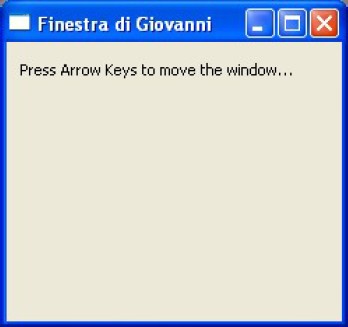
#include "hbqtgui.ch"
PROCEDURE Main()
LOCAL oWnd
LOCAL oLabel
oWnd := QMainWindow()
oWnd:setWindowTitle( "Finestra di Giovanni" )
oWnd:resize( 240, 200 )
oWnd:connect( QEvent_KeyPress , { |k| keypressed( k , oWnd ) } )
oLabel := QLabel( oWnd )
oLabel:setText( "Press Arrow Keys to move the window..." )
oLabel:resize( 220, 20 )
oLabel:move( 10, 10 )
oWnd:show()
QApplication():exec()
RETURN
PROCEDURE keypressed( kk , oW )
DO CASE
CASE kk:key() == Qt_Key_Up
oW:move( oW:x() , oW:y() - 4 )
CASE kk:key() == Qt_Key_Down
oW:move( oW:x() , oW:y() + 4 )
CASE kk:key() == Qt_Key_Left
oW:move( oW:x() - 4 , oW:y() )
CASE kk:key() == Qt_Key_Right
oW:move( oW:x() + 4 , oW:y() )
ENDCASE
RETURN
QEvent Move
The following example shows how to intercept the event of moving the window.
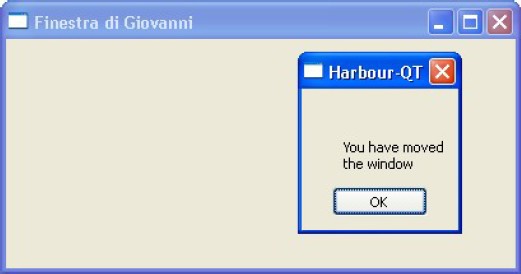
#include "hbqtgui.ch"
PROCEDURE Main()
LOCAL oWnd
oWnd := QMainWindow()
oWnd:setWindowTitle( "Finestra di Giovanni" )
oWnd:resize( 400, 180 )
oWnd:show()
oWnd:connect( QEvent_Move , { || Message() } ) // After oWnd:show()
QApplication():exec()
RETURN
PROCEDURE Message()
LOCAL oMB
oMB := QMessageBox()
oMB:setInformativeText( "You have moved the window" )
oMB:setWindowTitle( "Harbour-QT" )
oMB:exec()
oMB := NIL
RETURN
QEvent Resize
The following example shows how to intercept the event of resizing the window.
The objects in the window are resized and repositioned proportionally.
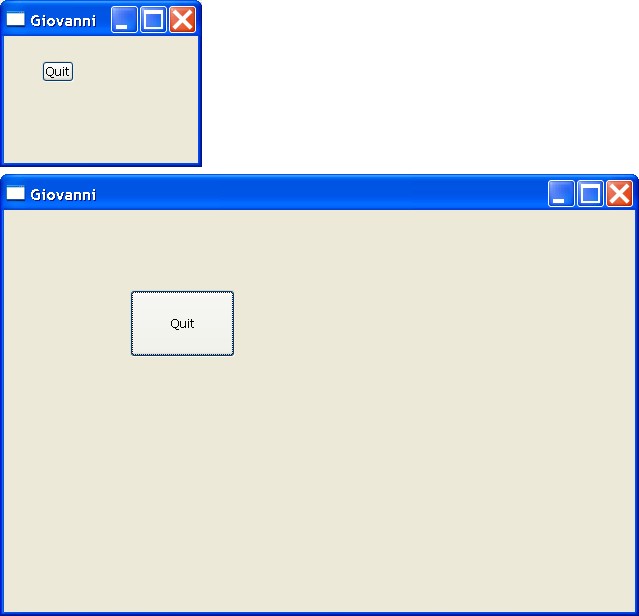
#include "hbqtgui.ch"
PROCEDURE Main()
LOCAL oWnd, oButton
oWnd := QMainWindow()
oWnd:setWindowTitle( "Giovanni" )
oWnd:resize( 200, 180 )
oWnd:show()
oWnd:connect( QEvent_Resize , { || pChange( oWnd,oButton ) } )
oButton := QPushButton( oWnd )
oButton:setText( "Quit" )
oButton:move( oWnd:width()/5, oWnd:height()/5 )
oButton:resize( oWnd:width()/6, oWnd:height()/6 )
oButton:show()
QApplication():exec()
RETURN
PROCEDURE pChange( oWnd, oButton )
oButton:resize( oWnd:width()/6, oWnd:height()/6 )
oButton:move( oWnd:width()/5, oWnd:height()/5 )
RETURN
QPainter - Drawing a face
The following example shows how to draw a face with primitives, like circles and lines. This source
uses the class QPainter.

PROCEDURE Main()
LOCAL oWnd
LOCAL oPixmap
LOCAL oPainter
LOCAL oLabel
oWnd := QWidget()
oWnd:resize( 300, 200 )
oWnd:setWindowTitle( "Finestra di Giovanni" )
oPixmap := QPixmap( 100, 100 )
oPixmap:fill( QColor( 255,255,150 ) )
oPainter := QPainter( oPixmap )
oPainter:drawEllipse( QPointF( 50,50 ), 40, 40 ) // Face
oPainter:drawEllipse( QPointF( 40,30 ), 5, 5 ) // Eye
oPainter:drawEllipse( QPointF( 40,30 ), 1, 1 ) // Eye center
oPainter:drawEllipse( QPointF( 60,30 ), 5, 5 ) // Eye
oPainter:drawEllipse( QPointF( 60,30 ), 1, 1 ) // Eye center
oPainter:drawEllipse( QPointF( 50,50 ), 5, 15 ) // Nose
oPainter:drawLine( 30, 70, 70, 75 ) // Mouth
oPainter:end()
oLabel := QLabel( oWnd )
oLabel:setPixmap( oPixmap )
oLabel:move( 100, 20 )
oWnd:show()
QApplication():exec()
RETURN
QPainter - Moving a face
The following example shows how to draw and move a face with buttons. This source uses the
class QPainter.
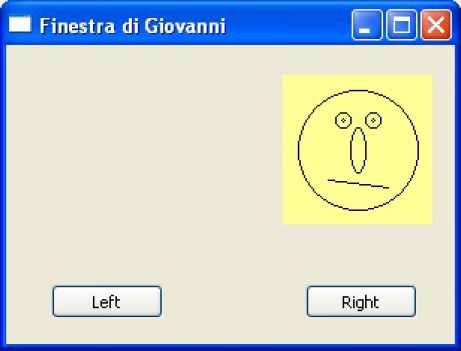
PROCEDURE Main()
LOCAL oWnd
LOCAL oLabel
LOCAL oPixmap
LOCAL oPainter
LOCAL oButtonLeft, oButtonRight
oWnd := QWidget()
oWnd:resize( 300, 200 )
oWnd:setWindowTitle( "Finestra di Giovanni" )
oPixmap := QPixmap( 100, 100 )
oPixmap:fill( QColor( 255,255,150 ) )
oPainter := QPainter( oPixmap )
oPainter:drawEllipse( QPointF( 50,50 ), 40, 40 ) // Face
oPainter:drawEllipse( QPointF( 40,30 ), 5, 5 ) // Eye
oPainter:drawEllipse( QPointF( 40,30 ), 1, 1 ) // Eye center
oPainter:drawEllipse( QPointF( 60,30 ), 5, 5 ) // Eye
oPainter:drawEllipse( QPointF( 60,30 ), 1, 1 ) // Eye center
oPainter:drawEllipse( QPointF( 50,50 ), 5, 15 ) // Nose
oPainter:drawLine( 30, 70, 70, 75 ) // Mouth
oPainter:end()
oLabel := QLabel( oWnd )
oLabel:setPixmap( oPixmap )
oLabel:move( 100, 20 )
oButtonLeft := QPushButton( oWnd )
oButtonLeft:setText( "Left" )
oButtonLeft:move( 30, 160 )
oButtonLeft:Connect( "clicked()", { || MoveLeft( oLabel ) } )
oButtonRight := QPushButton( oWnd )
oButtonRight:setText( "Right" )
oButtonRight:move( 200, 160 )
oButtonRight:Connect( "clicked()", { || MoveRight( oLabel ) } )
oWnd:show()
QApplication():exec()
RETURN
PROCEDURE MoveLeft( oL )
oL:move( oL:x() - 5, 20 )
RETURN
PROCEDURE MoveRight( oL )
oL:move( oL:x() + 5, 20 )
RETURN
QPainter - Saving a picture
The following example shows how to save a picture to BMP and PNG files. The picture is not visible on
the screen.
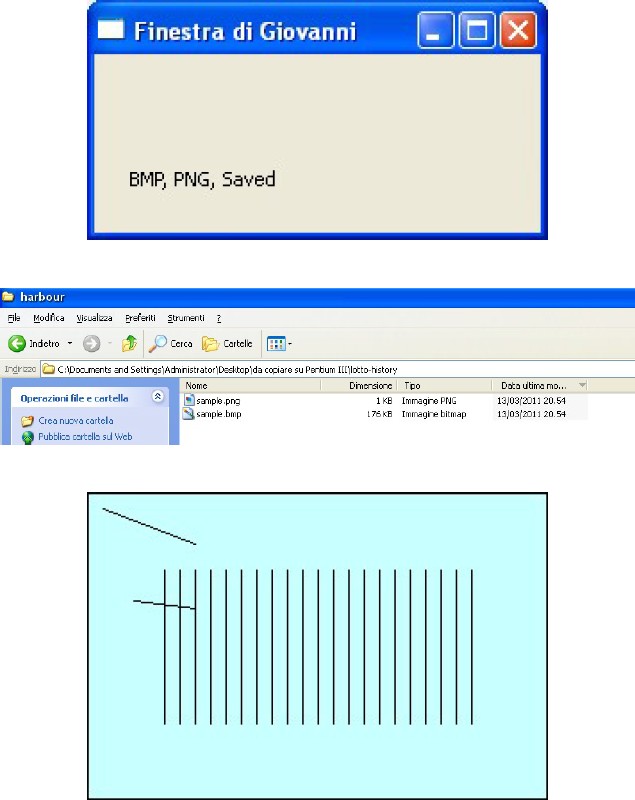
PROCEDURE Main()
LOCAL oWnd
LOCAL oPixmap
LOCAL oPainter
LOCAL k, oLabel
oWnd := QWidget()
oWnd:resize( 250, 100 )
oWnd:setWindowTitle( "Finestra di Giovanni" )
oPixmap := QPixmap( 300, 200 )
oPixmap:fill( QColor( 200,255,255 ) )
oPainter := QPainter( oPixmap )
oPainter:drawLine( 30, 70, 70, 75 )
oPainter:drawLine( 10, 10, 70, 33 )
for k := 50 TO 250 STEP 10
oPainter:drawLine( k, 50, k, 150 )
next k
oPixmap:save( "sample.bmp" )
oPixmap:save( "sample.png" )
oLabel := QLabel( oWnd )
oLabel:setText( "BMP, PNG, Saved" )
oLabel:move( 20, 20 )
oLabel:resize( 200, 100 )
oWnd:show()
QApplication():exec()
RETURN
QTreeView - The Tree of directories and folders
The following example shows how to create a tree of the directories of your storage media. When you
click on a file or folder, its name is shown in a text label.
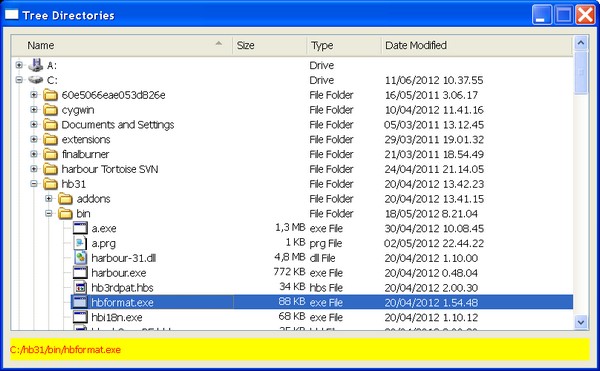
PROCEDURE Main()
LOCAL oWnd, oModello, oAlbero, oText
oWnd := QMainWindow()
oWnd:setWindowTitle( "Tree Directories" )
oWnd:setfixedsize( 800, 460 )
oModello := QFileSystemModel()
oModello:setRootPath( "" )
oAlbero := QTreeView( oWnd )
oAlbero:resize( 780, 400 )
oAlbero:move( 10, 10 )
oAlbero:setIndentation( 20 )
oAlbero:setModel( oModello )
oAlbero:setSortingEnabled( .T. )
oAlbero:sortByColumn( 0, 0 )
oAlbero:setColumnWidth( 0, 300 )
oAlbero:setColumnWidth( 1, 100 )
oAlbero:setColumnWidth( 2, 100 )
oAlbero:setColumnWidth( 3, 100 )
oAlbero:connect( "clicked(QModelIndex)", { |i| oText:setText( oModello:filePath( i ) ) } )
oText := QLabel( oWnd )
oText:setStyleSheet( "background-color: yellow; color: red;" )
oText:setText( "" )
oText:move( 10, 420 )
oText:resize( 780, 30 )
oWnd:show()
QApplication():exec()
RETURN
QResource - How to use Resources
The following example shows how to use the resource files. You can use images and compile them
in the executable file, so you can distribuite the exe file, without the images. You need, for this example,
the following files:
- elektrosoft.prg
- elektrosoft.hbp
- elektrosoft.qrc
- logo.png
This is the file elektrosoft.hbp:
-w3
hbqt.hbc
elektrosoft.prg
elektrosoft.qrc
This is the file elektrosoft.qrc:
<!DOCTYPE RCC>
<RCC version="1.0">
<qresource prefix="/">
<file>logo.png</file>
</qresource>
</RCC>
Please rename correctly the files and the name of variables.

PROCEDURE Main()
LOCAL oWnd
LOCAL oLogo
LOCAL oRes
oRes := QResource()
oRes:registerResource_1( HBQTRES_ELEKTROSOFT() )
oWnd := QWidget()
oWnd:SetFixedSize( 600, 300 )
oWnd:setStyleSheet( "background:#545A7C;" )
oLogo := QLabel( oWnd )
oLogo:move( 100, 60 )
oLogo:resize( 400, 181 )
oLogo:SetPixmap( QPixmap( ":logo.png" ) )
oWnd:show()
QApplication():exec()
oRes:unregisterResource_1( HBQTRES_ELEKTROSOFT() )
RETURN
QScrollArea - Very simple scrolling area
The following example shows how to create a simple scrolling area. The area can contain any
object. In this example, the label contains an image and the scroll area contains the label.
The image is composed of 1200x860 pixels (in this example). You can scroll the image using
scrolling bars.
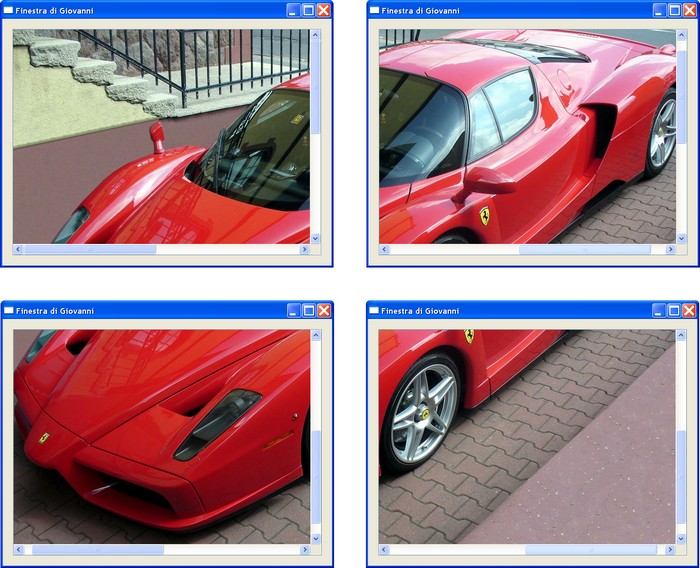
PROCEDURE Main()
LOCAL oWnd
LOCAL oImage
LOCAL oArea
oWnd := QMainWindow()
oWnd:setWindowTitle( "Finestra di Giovanni" )
oWnd:resize( 640, 480 )
oImage := QLabel( )
oImage:SetPixmap( QPixmap( "background.png" ) )
oArea := QScrollArea( oWnd )
oArea:move( 20, 20 )
oArea:resize( 600, 440 )
oArea:setWidget( oImage )
oWnd:show()
QApplication():exec()
RETURN
QDialog - A modal window (1)
This example shows how to create a modal window, using the "setmodal()" and "show()"
functions.
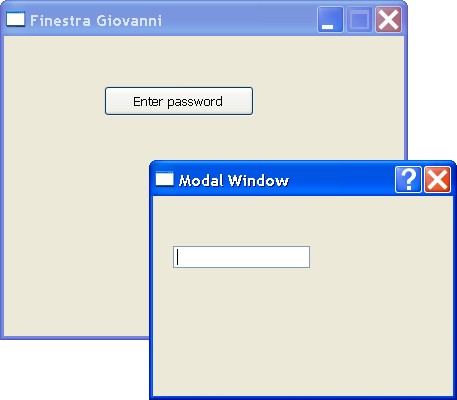
PROCEDURE Main()
LOCAL oWnd, oButton
LOCAL oModal, oPassword
oWnd := QMainWindow()
oWnd:SetFixedSize( 400, 300 )
oWnd:setWindowTitle( "Finestra Giovanni" )
oButton := QPushButton( oWnd )
oButton:setText( "Enter password" )
oButton:move( 100, 50 )
oButton:resize( 150, 30 )
oButton:Connect( "clicked()", {|| oModal:show() } )
// -----------------------------
oModal := QDialog()
oModal:SetFixedSize( 300, 200 )
oModal:setWindowTitle( "Modal Window" )
oModal:setModal ( .T. )
oPassword := QLineEdit( oModal )
oPassword:move( 20, 50 )
oWnd:show()
QApplication():exec()
RETURN
QDialog - A modal window (2)
This example shows how to create a modal window, using only the "exec()" slot.
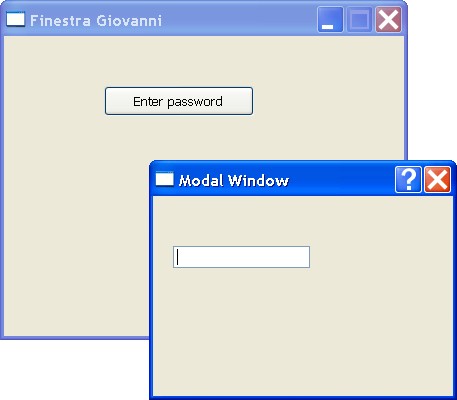
PROCEDURE Main()
LOCAL oWnd, oButton
LOCAL oModal, oPassword
oWnd := QMainWindow()
oWnd:SetFixedSize( 400, 300 )
oWnd:setWindowTitle( "Finestra Giovanni" )
oButton := QPushButton( oWnd )
oButton:setText( "Enter password" )
oButton:move( 100, 50 )
oButton:resize( 150, 30 )
oButton:Connect( "clicked()", {|| oModal:exec() } )
// -----------------------------
oModal := QDialog()
oModal:SetFixedSize( 300, 200 )
oModal:setWindowTitle( "Modal Window" )
oPassword := QLineEdit( oModal )
oPassword:move( 20, 50 )
oWnd:show()
QApplication():exec()
RETURN
QToolBar - A simple textual Tool Bar
This example shows how to create a simple Tool Bar, without icons. You can drag
the toolbar.
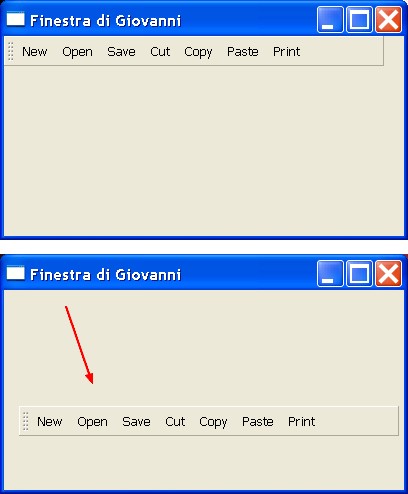
PROCEDURE Main()
LOCAL oWnd, oQToolBar
oWnd := QMainWindow()
oWnd:setWindowTitle( "Finestra di Giovanni" )
oWnd:resize( 400, 200 )
oQToolBar := QToolBar ( oWnd )
oQToolBar:resize( 380, 30 )
oQToolBar:move( 0, 0 )
oQToolBar:addAction ( "New" )
oQToolBar:addAction ( "Open" )
oQToolBar:addAction ( "Save" )
oQToolBar:addAction ( "Cut" )
oQToolBar:addAction ( "Copy" )
oQToolBar:addAction ( "Paste" )
oQToolBar:addAction ( "Print" )
oWnd:show()
QApplication():exec()
RETURN
QToolBar - A simple textual Tool Bar with separator
This example shows how to create a simple Toolbar, without icons.
The toolbar has a separator.

PROCEDURE Main()
LOCAL oWnd, oQToolBar
oWnd := QMainWindow()
oWnd:setWindowTitle( "Finestra di Giovanni" )
oWnd:resize( 400, 200 )
oQToolBar := QToolBar ( oWnd )
oQToolBar:resize( 200, 30 )
oQToolBar:move( 0, 0 )
oQToolBar:addAction ( "Large" )
oQToolBar:addSeparator ()
oQToolBar:addAction ( "Small" )
oWnd:show()
QApplication():exec()
RETURN
QToolBar - A toolbar with icons, actions and tooltips
This example has a toolbar with two icons. Pressing them, the main windows changes its size.
The actions have a tooltip.
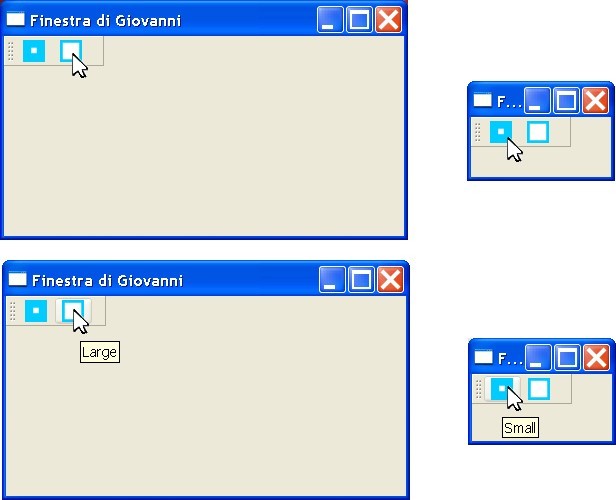
PROCEDURE Main()
LOCAL oWnd, oQToolBar, oAction1, oAction2
oWnd := QMainWindow()
oWnd:setWindowTitle( "Finestra di Giovanni" )
oWnd:resize( 400, 200 )
oQToolBar := QToolBar ( oWnd )
oQToolBar:resize( 100, 30 )
oQToolBar:move( 0, 0 )
oAction1 := QAction( oWnd )
oAction1:setIcon( QIcon( "small.png" ) )
oAction1:setToolTip( "Small" )
oAction1:connect( "triggered(bool)", {|| oWnd:resize( 100, 60 ) } )
oAction2 := QAction( oWnd )
oAction2:setIcon( QIcon( "large.png" ) )
oAction2:setToolTip( "Large" )
oAction2:connect( "triggered(bool)", {|| oWnd:resize( 400, 200 ) } )
oQToolBar:addAction( oAction1 )
oQToolBar:addAction( oAction2 )
oWnd:show()
QApplication():exec()
RETURN
QToolBar - Draggable toolbar
This example shows how to create a draggable toolbar.
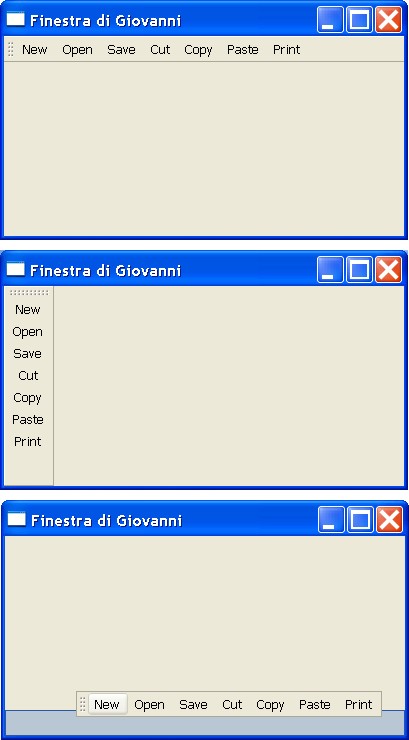
PROCEDURE Main()
LOCAL oWnd, oQToolBar
oWnd := QMainWindow()
oWnd:setWindowTitle( "Finestra di Giovanni" )
oWnd:resize( 400, 200 )
oQToolBar := oWnd:addToolbar( "Toolbar" )
oQToolBar:resize( 380, 30 )
oQToolBar:move( 0, 0 )
oQToolBar:addAction ( "New" )
oQToolBar:addAction ( "Open" )
oQToolBar:addAction ( "Save" )
oQToolBar:addAction ( "Cut" )
oQToolBar:addAction ( "Copy" )
oQToolBar:addAction ( "Paste" )
oQToolBar:addAction ( "Print" )
oQToolBar:setFloatable( .T. )
oQToolBar:setMovable( .T. )
oWnd:show()
QApplication():exec()
RETURN
QFileDialog - Very simple File Dialog
This example shows how to create a very simple File Dialog.
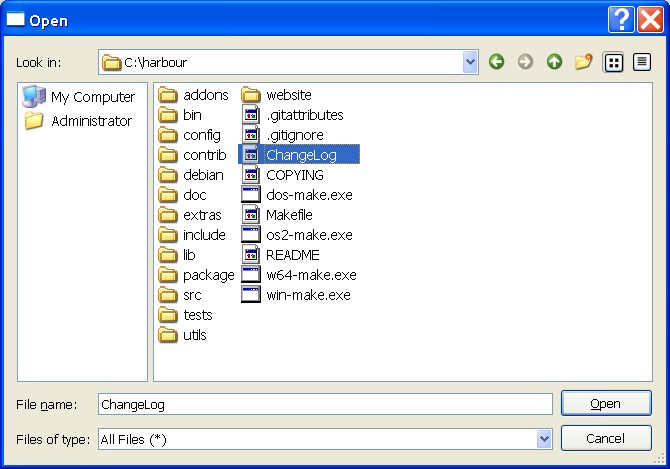
PROCEDURE Main()
LOCAL oFD
oFD := QFileDialog()
oFD:show()
QApplication():exec()
RETURN
QFileDialog - A viewer for text files
This example shows how to create a viewer for text files. User can choose the folder and the file.
It will be shown on the screen.
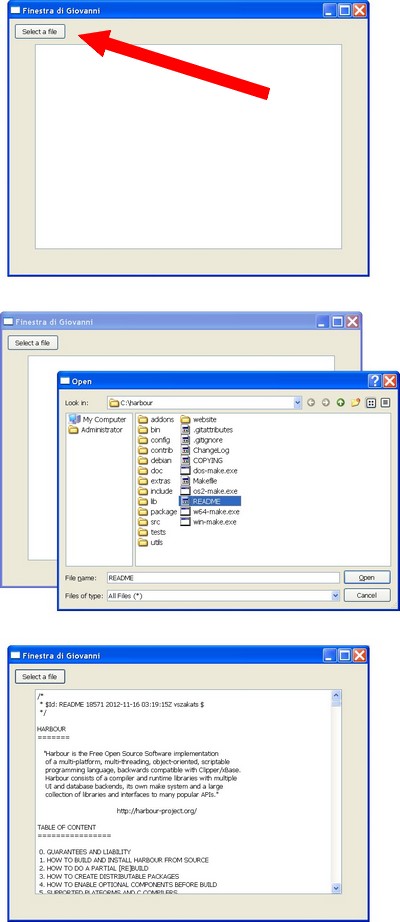
PROCEDURE Main()
LOCAL oWnd, oButton, oEditor
oWnd := QMainWindow()
oWnd:setWindowTitle( "Finestra di Giovanni" )
oWnd:resize( 700, 500 )
oEditor := QTextEdit( oWnd )
oEditor:resize( 600, 400 )
oEditor:move( 50, 50 )
oButton := QPushButton( oWnd )
oButton:setText( "Select a file" )
oButton:move( 10, 10 )
oButton:Connect( "clicked()", {|| viewFile( oEditor ) } )
oWnd:show()
QApplication():exec()
RETURN
PROCEDURE viewFile( oEditor )
LOCAL oFileDialog, cListOfFiles, cFileName, cBuffer
oFileDialog := QFileDialog()
oFileDialog:exec()
cListOfFiles := oFileDialog:selectedFiles()
cFileName := cListOfFiles:At( 0 )
cBuffer := MemoRead( cFileName )
oEditor:setText( cBuffer )
RETURN
QFileDialog - A viewer for BMP and PNG
This example shows how to create a viewer of BMP and PNG images. User can choose the folder and the file.
It will be shown on the screen.
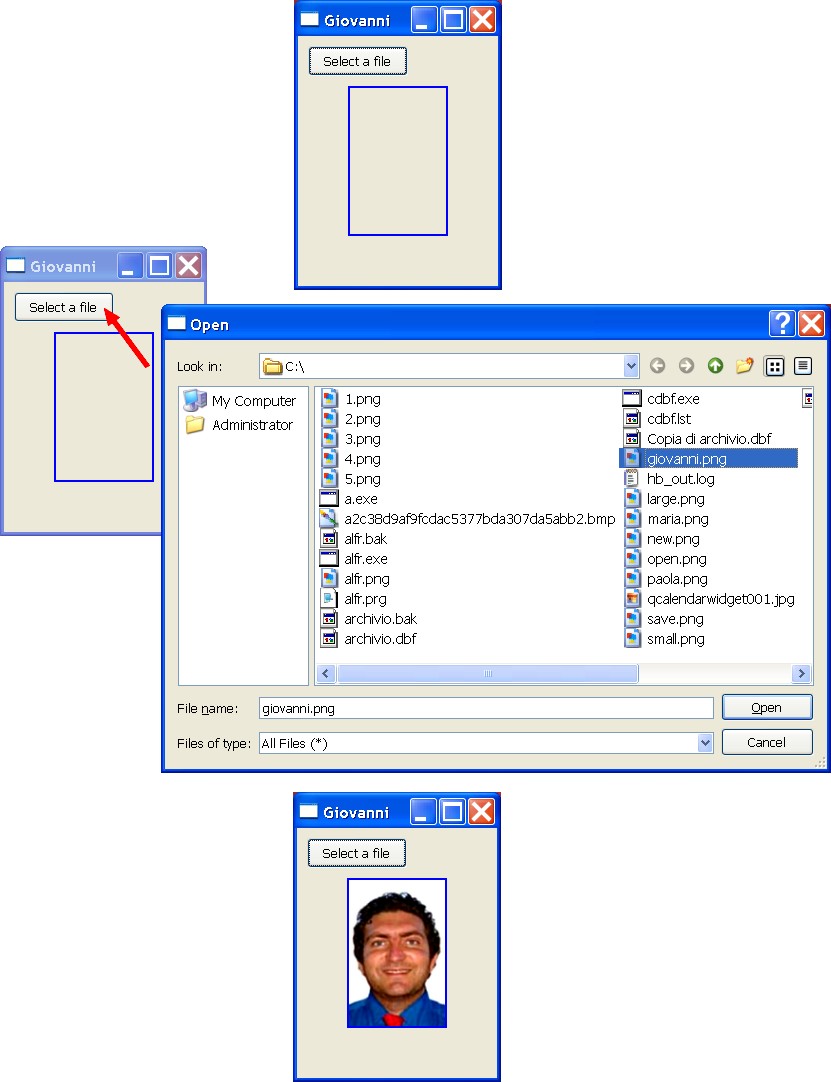
PROCEDURE Main()
LOCAL oWnd, oButton, oImg
oWnd := QMainWindow()
oWnd:setWindowTitle( "Giovanni" )
oWnd:resize( 200, 250 )
oImg := QLabel( oWnd )
oImg:move( 50, 50 )
oImg:resize( 100, 150 )
oImg:setStyleSheet( "border: 2px solid #0000ff;" )
oButton := QPushButton( oWnd )
oButton:setText( "Select a file" )
oButton:move( 10, 10 )
oButton:Connect( "clicked()", {|| viewImage( oImg ) } )
oWnd:show()
QApplication():exec()
RETURN
PROCEDURE viewImage( oImg )
LOCAL oFileDialog, cListOfFiles, cFileName
oFileDialog := QFileDialog()
oFileDialog:exec()
cListOfFiles := oFileDialog:selectedFiles()
cFileName := cListOfFiles:At( 0 )
oImg:SetPixmap( QPixmap( cFileName ) )
RETURN
QCheckBox - Simple checkboxes
This example shows how to create checkboxes.

PROCEDURE Main()
LOCAL oWnd
LOCAL oCb1, oCb2
oWnd := QMainWindow()
oWnd:setWindowTitle( "Finestra di Giovanni" )
oWnd:resize( 300, 200 )
oCb1 := QCheckBox ( oWnd )
oCb1:move( 20, 20 )
oCb1:setText( "First" )
oCb2 := QCheckBox ( oWnd )
oCb2:move( 20, 40 )
oCb2:setText( "Second" )
oWnd:show()
QApplication():exec()
RETURN
QCheckBox - Exclusive checkboxes
This example shows how to create exclusive checkboxes.

PROCEDURE Main()
LOCAL oWnd
LOCAL oCb1, oCb2
oWnd := QMainWindow()
oWnd:setWindowTitle( "Finestra di Giovanni" )
oWnd:resize( 300, 200 )
oCb1 := QCheckBox ( oWnd )
oCb1:move( 20, 20 )
oCb1:setText( "First" )
oCb1:setAutoExclusive ( .T. )
oCb2 := QCheckBox ( oWnd )
oCb2:move( 20, 40 )
oCb2:setText( "Second" )
oCb2:setAutoExclusive ( .T. )
oWnd:show()
QApplication():exec()
RETURN
QCheckBox - How to set a checkbox
This example shows how to set a checkbox.

PROCEDURE Main()
LOCAL oWnd
LOCAL oCb1
oWnd := QMainWindow()
oWnd:setWindowTitle( "Finestra di Giovanni" )
oWnd:resize( 300, 200 )
oCb1 := QCheckBox ( oWnd )
oCb1:move( 20, 20 )
oCb1:setText( "First" )
oCb1:setChecked ( .T. )
oWnd:show()
QApplication():exec()
RETURN
QSAY, QGET, QREAD and friends - Input form
You can use new classes QSAY, QGET and QREAD to build an entry form in a similar-Clipper language.
This forms accepts string data.
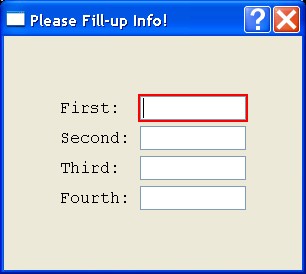
#include "hbqtstd.ch"
FUNCTION Main()
LOCAL cOne, cTwo, cThree, cFour
LOCAL SAYLIST := {}
LOCAL GETLIST := {}
cOne := Space( 10 )
cTwo := Space( 10 )
cThree := Space( 10 )
cFour := Space( 10 )
@ 02, 05 Qsay "First: " Qget cOne
@ 03, 05 Qsay "Second:" Qget cTwo
@ 04, 05 Qsay "Third: " Qget cThree
@ 05, 05 Qsay "Fourth:" Qget cFour
QREAD
QApplication():exec()
RETURN NIL
QSAY, QGET, QREAD and friends - Input form
You can use new classes QSAY, QGET and QREAD to build an entry form in a similar-Clipper language.
This forms accepts numerical and string data. The dimension of the form depends from the
position of the controls.
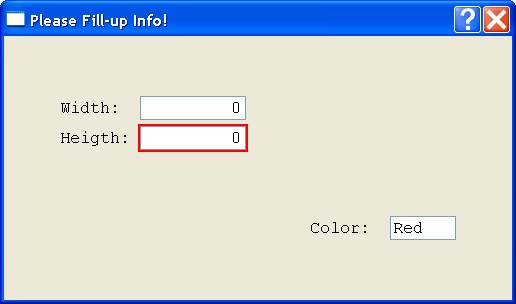
#include "hbqtstd.ch"
FUNCTION Main()
LOCAL nWidth, nHeight, nColor
LOCAL SAYLIST := {}
LOCAL GETLIST := {}
nWidth := 0
nHeight := 0
nColor := "Red "
@ 02, 05 Qsay "Width: " Qget nWidth
@ 03, 05 Qsay "Heigth:" Qget nHeight
@ 06, 30 Qsay "Color: " Qget nColor
QREAD
QApplication():exec()
RETURN NIL
QSAY, QGET, QREAD and friends - Input form
You can use new classes QSAY, QGET and QREAD to build an entry form in a similar-Clipper language.
This forms accepts numerical data.
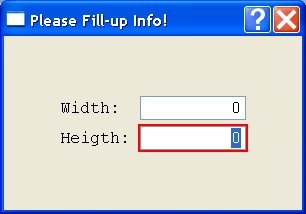
#include "hbqtstd.ch"
FUNCTION Main()
LOCAL nWidth, nHeight
LOCAL SAYLIST := {}
LOCAL GETLIST := {}
nWidth := 0
nHeight := 0
@ 02, 05 Qsay "Width: " Qget nWidth
@ 03, 05 Qsay "Heigth:" Qget nHeight
QREAD
QApplication():exec()
RETURN NIL
QSAY, QGET, QREAD and friends - Input form with PICTURE
You can use new classes QSAY, QGET and QREAD to build an entry form in a similar-Clipper language.
This forms accepts numerical data. The GETs clauses use PICTURE mask.
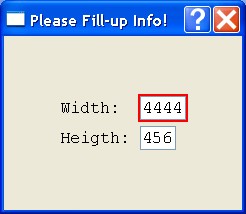
#include "hbqtstd.ch"
FUNCTION Main()
LOCAL nWidth, nHeight
LOCAL SAYLIST := {}
LOCAL GETLIST := {}
nWidth := 0
nHeight := 0
@ 02, 05 Qsay "Width: " Qget nWidth PICTURE "9999"
@ 03, 05 Qsay "Heigth:" Qget nHeight PICTURE "999"
QREAD
QApplication():exec()
RETURN NIL
QSAY, QGET, QREAD and friends - How to change the title bar
You can change the title bar using the TITLE of QREAD.
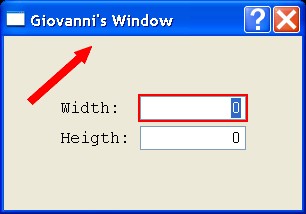
#include "hbqtstd.ch"
FUNCTION Main()
LOCAL nWidth, nHeight
LOCAL SAYLIST := {}
LOCAL GETLIST := {}
nWidth := 0
nHeight := 0
@ 02, 05 Qsay "Width: " Qget nWidth
@ 03, 05 Qsay "Heigth:" Qget nHeight
QREAD TITLE "Giovanni's Window"
QApplication():exec()
RETURN NIL
QSAY, QGET, QREAD and friends - How to change the title bar
You can change the title bar using the PROPERTIES of QREAD.
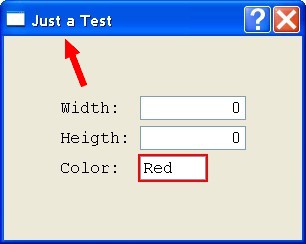
#include "hbqtstd.ch"
FUNCTION Main()
LOCAL nWidth, nHeight, nColor
LOCAL SAYLIST := {}
LOCAL GETLIST := {}
nWidth := 0
nHeight := 0
nColor := "Red "
@ 02, 05 Qsay "Width: " Qget nWidth
@ 03, 05 Qsay "Heigth:" Qget nHeight
@ 04, 05 Qsay "Color: " Qget nColor
QREAD PROPERTIES {| oWnd| oWnd:setWindowTitle( "Just a Test" ) }
QApplication():exec()
RETURN NIL
QSAY, QGET, QREAD and friends - Colored GETs
You can change the color of the GET like Clipper language.
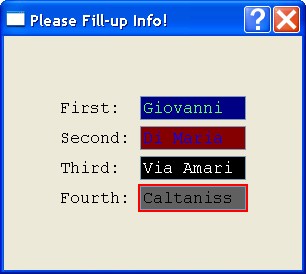
#include "hbqtstd.ch"
FUNCTION Main()
LOCAL cOne, cTwo, cThree, cFour
LOCAL SAYLIST := {}
LOCAL GETLIST := {}
cOne := Space( 10 )
cTwo := Space( 10 )
cThree := Space( 10 )
cFour := Space( 10 )
@ 02, 05 Qsay "First: " Qget cOne COLOR "g+/b"
@ 03, 05 Qsay "Second:" Qget cTwo COLOR "b+/r"
@ 04, 05 Qsay "Third: " Qget cThree COLOR "w+/n"
@ 05, 05 Qsay "Fourth:" Qget cFour COLOR "n/w"
QREAD
QApplication():exec()
RETURN NIL
QSAY, QGET, QREAD and friends - Push Button
This code shows how to create a push button.
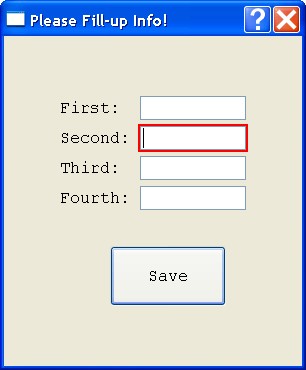
#include "hbqtstd.ch"
FUNCTION Main()
LOCAL cOne, cTwo, cThree, cFour
LOCAL lSave
LOCAL SAYLIST := {}
LOCAL GETLIST := {}
cOne := Space( 10 )
cTwo := Space( 10 )
cThree := Space( 10 )
cFour := Space( 10 )
lSave := .F.
@ 02, 05 Qsay "First: " Qget cOne
@ 03, 05 Qsay "Second:" Qget cTwo
@ 04, 05 Qsay "Third: " Qget cThree
@ 05, 05 Qsay "Fourth:" Qget cFour
@ 07, 10, 08, 20 QGET lSave PUSHBUTTON "Save"
QREAD
QApplication():exec()
RETURN NIL
QSAY, QGET, QREAD and friends - Checkbox
This code shows how to create a Checkbox.
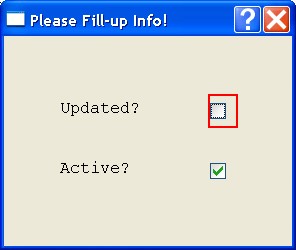
#include "hbqtstd.ch"
FUNCTION Main()
LOCAL lUpdated, lActive
LOCAL SAYLIST := {}
LOCAL GETLIST := {}
lUpdated := .F.
lActive := .T.
@ 02, 05 QSAY "Updated?"
@ 02, 20 QGET lUpdated CHECKBOX
@ 04, 05 QSAY "Active?"
@ 04, 20 QGET lActive CHECKBOX
QREAD
QApplication():exec()
RETURN NIL
QSAY, QGET, QREAD and friends - Display a text
This code shows how to display a text, using SAY clause.
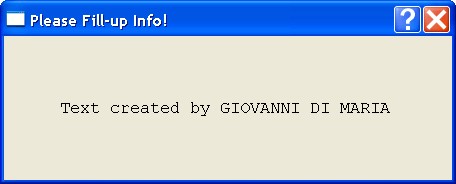
#include "hbqtstd.ch"
FUNCTION Main()
LOCAL SAYLIST := {}
LOCAL GETLIST := {}
@ 02, 05 QSAY "Text created by GIOVANNI DI MARIA"
QREAD
QApplication():exec()
RETURN NIL
QSAY, QGET, QREAD and friends - Valid
This code shows how to validate the input fields.
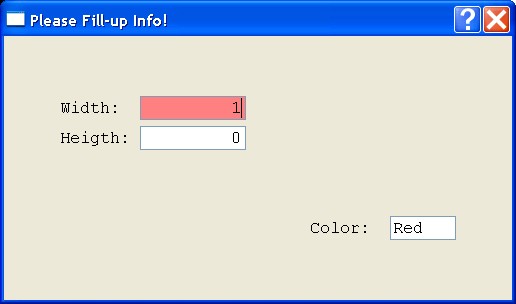
#include "hbqtstd.ch"
FUNCTION Main()
LOCAL nWidth, nHeight, nColor
LOCAL SAYLIST := {}
LOCAL GETLIST := {}
nWidth := 5
nHeight := 0
nColor := "Red "
@ 02, 05 Qsay "Width: " Qget nWidth VALID nWidth >= 5 .AND. nWidth <= 10
@ 03, 05 Qsay "Heigth:" Qget nHeight
@ 06, 30 Qsay "Color: " Qget nColor
QREAD
QApplication():exec()
RETURN NIL
QSAY, QGET, QREAD and friends - When
This code shows how to input a field for a specific condition.
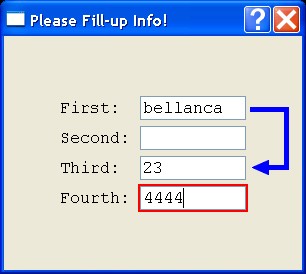
#include "hbqtstd.ch"
FUNCTION Main()
LOCAL cOne, cTwo, cThree, cFour
LOCAL SAYLIST := {}
LOCAL GETLIST := {}
cOne := Space( 10 )
cTwo := Space( 10 )
cThree := Space( 10 )
cFour := Space( 10 )
@ 02, 05 Qsay "First: " Qget cOne
@ 03, 05 Qsay "Second:" Qget cTwo WHEN AllTrim( Upper( cOne ) ) == "DI MARIA"
@ 04, 05 Qsay "Third: " Qget cThree
@ 05, 05 Qsay "Fourth:" Qget cFour
QREAD
QApplication():exec()
RETURN NIL
QSAY, QGET, QREAD and friends - Memoedit
This code shows how to edit a text string in a "memo" field.
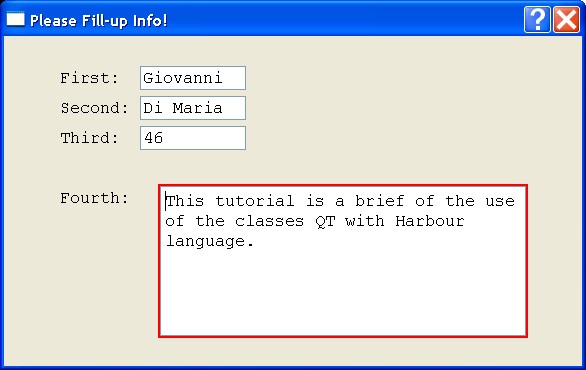
#include "hbqtstd.ch"
FUNCTION Main()
LOCAL cOne, cTwo, cThree, cFour
LOCAL SAYLIST := {}
LOCAL GETLIST := {}
cOne := Space( 10 )
cTwo := Space( 10 )
cThree := Space( 10 )
cFour := "This tutorial is a brief of the use of the classes QT with Harbour language."
@ 01, 05 Qsay "First: " Qget cOne
@ 02, 05 Qsay "Second:" Qget cTwo
@ 03, 05 Qsay "Third: " Qget cThree
@ 05, 05 Qsay "Fourth:"
@ 05, 15, 09, 50 Qget cFour MEMOEDIT
QREAD
QApplication():exec()
RETURN NIL
QSAY, QGET, QREAD and friends - Many colors
This code shows how to use many colors in the GET clause, with the function RGB.
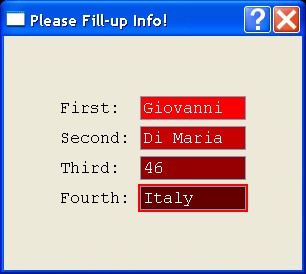
#include "hbqtstd.ch"
FUNCTION Main()
LOCAL cOne, cTwo, cThree, cFour
LOCAL SAYLIST := {}
LOCAL GETLIST := {}
cOne := Space( 10 )
cTwo := Space( 10 )
cThree := Space( 10 )
cFour := Space( 10 )
@ 02, 05 Qsay "First: " Qget cOne COLOR "w+/rgb(250,0,0)"
@ 03, 05 Qsay "Second:" Qget cTwo COLOR "w+/rgb(200,0,0)"
@ 04, 05 Qsay "Third: " Qget cThree COLOR "w+/rgb(150,0,0)"
@ 05, 05 Qsay "Fourth:" Qget cFour COLOR "w+/rgb(100,0,0)"
QREAD
QApplication():exec()
RETURN NIL
QSAY, QGET, QREAD and friends - Listbox
This code shows how to implement a listbox as field.
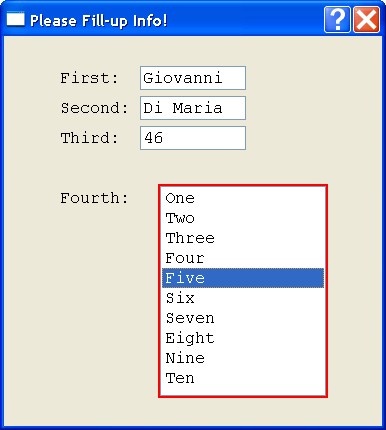
#include "hbqtstd.ch"
FUNCTION Main()
LOCAL cOne, cTwo, cThree, cFour
LOCAL aList
LOCAL SAYLIST := {}
LOCAL GETLIST := {}
cOne := Space( 10 )
cTwo := Space( 10 )
cThree := Space( 10 )
cFour := Space( 10 )
aList := { "One", "Two", "Three", "Four", "Five", "Six", "Seven", "Eight", "Nine", "Ten" }
@ 01, 05 Qsay "First: " Qget cOne
@ 02, 05 Qsay "Second:" Qget cTwo
@ 03, 05 Qsay "Third: " Qget cThree
@ 05, 05 Qsay "Fourth:"
@ 05, 15, 11, 30 Qget cFour LISTBOX aList
QREAD
QApplication():exec()
RETURN NIL
QSAY, QGET, QREAD and friends - Combobox
This code shows how to implement a combobox as field.
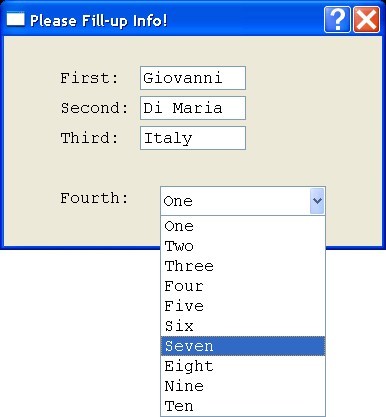
#include "hbqtstd.ch"
FUNCTION Main()
LOCAL cOne, cTwo, cThree, cFour
LOCAL aList
LOCAL SAYLIST := {}
LOCAL GETLIST := {}
cOne := Space( 10 )
cTwo := Space( 10 )
cThree := Space( 10 )
cFour := Space( 10 )
aList := { "One", "Two", "Three", "Four", "Five", "Six", "Seven", "Eight", "Nine", "Ten" }
@ 01, 05 Qsay "First: " Qget cOne
@ 02, 05 Qsay "Second:" Qget cTwo
@ 03, 05 Qsay "Third: " Qget cThree
@ 05, 05 Qsay "Fourth:"
@ 05, 15, 5, 30 Qget cFour COMBOBOX aList
QREAD
QApplication():exec()
RETURN NIL
QSAY, QGET, QREAD and friends - Setfocus
This code sets the focus to Fourth field if you press the button "Focus".
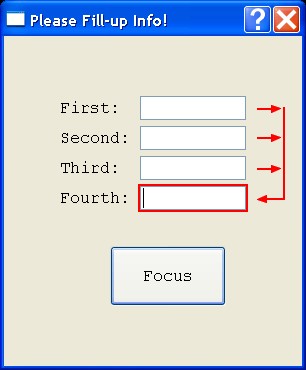
#include "hbqtstd.ch"
FUNCTION Main()
LOCAL cOne, cTwo, cThree, cFour
LOCAL lSave
LOCAL SAYLIST := {}
LOCAL GETLIST := {}
cOne := Space( 10 )
cTwo := Space( 10 )
cThree := Space( 10 )
cFour := Space( 10 )
lSave := .F.
@ 02, 05 Qsay "First: " Qget cOne
@ 03, 05 Qsay "Second:" Qget cTwo
@ 04, 05 Qsay "Third: " Qget cThree
@ 05, 05 Qsay "Fourth:" Qget cFour
@ 07, 10, 08, 20 QGET lSave PUSHBUTTON "Focus" ACTION {|| GETLIST[ 4 ]:setFocus() }
QREAD
QApplication():exec()
RETURN NIL
QSAY, QGET, QREAD and friends - Changing a field
This code assigns the value "Giovanni" to Fourth field if you press the button "Assign".
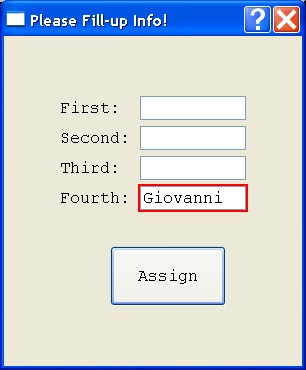
#include "hbqtstd.ch"
FUNCTION Main()
LOCAL cOne, cTwo, cThree, cFour
LOCAL lSave
LOCAL SAYLIST := {}
LOCAL GETLIST := {}
cOne := Space( 10 )
cTwo := Space( 10 )
cThree := Space( 10 )
cFour := Space( 10 )
lSave := .F.
@ 02, 05 Qsay "First: " Qget cOne
@ 03, 05 Qsay "Second:" Qget cTwo
@ 04, 05 Qsay "Third: " Qget cThree
@ 05, 05 Qsay "Fourth:" Qget cFour
@ 07, 10, 08, 20 QGET lSave PUSHBUTTON "Assign" ACTION {|| GETLIST[ 4 ]:varPut( "Giovanni" ),GETLIST[ 4 ]:display() }
QREAD
QApplication():exec()
RETURN NIL
QSAY, QGET, QREAD and friends - Area of rectangle (accessing directly to GETLIST array)
This code calculates the area of a rectangle when you press the button "Calculate".
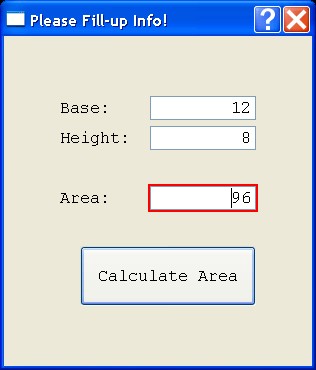
#include "hbqtstd.ch"
FUNCTION Main()
LOCAL nBase, nHeight, nArea
LOCAL lButton
LOCAL SAYLIST := {}
LOCAL GETLIST := {}
nBase := 0
nHeight := 0
nArea := 0
@ 02, 05 Qsay "Base: " Qget nBase
@ 03, 05 Qsay "Height: " Qget nHeight
@ 05, 05 Qsay "Area: " Qget nArea
@ 07, 07, 08, 23 QGET lButton PUSHBUTTON "Calculate Area" ACTION {|| calculate( GETLIST ) }
QREAD
QApplication():exec()
RETURN NIL
FUNCTION calculate( GETLIST )
LOCAL nBase2, nHeight2, nArea2
nBase2 := GETLIST[ 1 ]:varGet()
nHeight2 := GETLIST[ 2 ]:varGet()
nArea2 := nBase2 * nHeight2
GETLIST[ 3 ]:varPut( nArea2 )
GETLIST[ 3 ]:display()
RETURN NIL
QSAY, QGET, QREAD and friends - Area of rectangle (accessing to GETLIST by "name" of variable)
This code calculates the area of a rectangle when you press the button "Calculate".
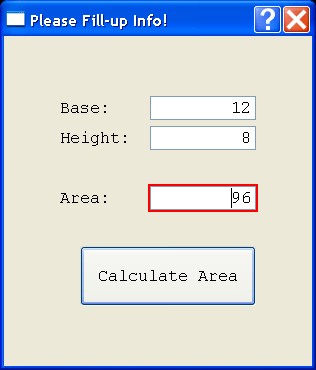
#include "hbqtstd.ch"
FUNCTION Main()
LOCAL nBase, nHeight, nArea
LOCAL lButton
LOCAL SAYLIST := {}
LOCAL GETLIST := {}
nBase := 0
nHeight := 0
nArea := 0
@ 02, 05 Qsay "Base: " Qget nBase
@ 03, 05 Qsay "Height: " Qget nHeight
@ 05, 05 Qsay "Area: " Qget nArea
@ 07, 07, 08, 23 QGET lButton PUSHBUTTON "Calculate Area" ACTION {|| calculate( GETLIST ) }
QREAD
QApplication():exec()
RETURN NIL
FUNCTION calculate( GETLIST )
LOCAL nBase2, nHeight2, nArea2
LOCAL nIndexBase, nIndexHeight, nIndexArea
// Searching the index of the variables
nIndexBase := AScan( GETLIST, {| a| a:name() == "nBase" } )
nIndexHeight := AScan( GETLIST, {| a| a:name() == "nHeight" } )
nIndexArea := AScan( GETLIST, {| a| a:name() == "nArea" } )
// Taking value from fiels of the form
nBase2 := GETLIST[ nIndexBase ]:varGet()
nHeight2 := GETLIST[ nIndexHeight ]:varGet()
// Calculating area
nArea2 := nBase2 * nHeight2
GETLIST[ nIndexArea ]:varPut( nArea2 )
GETLIST[ nIndexArea ]:display()
RETURN NIL
Games - Game of Colors
This is a game where the player must find the exact color randomly chosen by computer. The color
is chosen by three slider of the RGB colors (red, green, blue). Player can get an hint from the
computer. The maximum score is 765. Have fun.
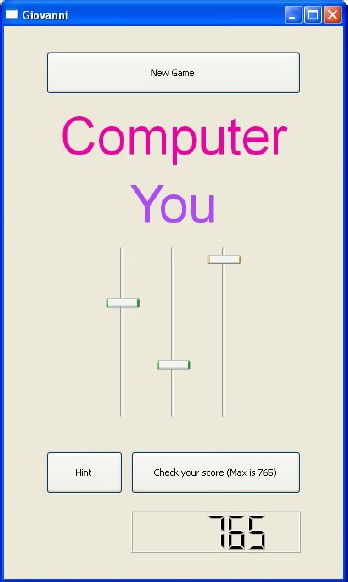
#include "hbqtgui.ch"
PROCEDURE Main()
LOCAL oWnd
LOCAL oButtonStart, oButtonCheck, oButtonHint
LOCAL oLcd
LOCAL oTextMan, oTextPC
LOCAL oRed, oGreen, oBlu
LOCAL nRndRed, nRndGreen, nRndBlu
oWnd := QMainWindow()
oWnd:resize( 400, 650 )
oWnd:setWindowTitle( "Giovanni" )
oButtonStart := QPushButton( oWnd )
oButtonStart:setText( "New Game" )
oButtonStart:move( 50, 30 )
oButtonStart:resize( 300, 50 )
oButtonStart:Connect( "clicked()", { || newgame( oLcd, oTextPC, oRed, oGreen, oBlu, @nRndRed, @nRndGreen, @nRndBlu ) } )
oTextPC := QLabel( oWnd )
oTextPC:setText( "Computer" )
oTextPC:move( 50, 80 )
oTextPC:resize( 300, 100 )
oTextPC:setFont( QFont( "Arial",46 ) )
oTextPC:setAlignment( Qt_AlignVCenter + Qt_AlignHCenter )
oTextMan := QLabel( oWnd )
oTextMan:setText( "You" )
oTextMan:move( 50, 160 )
oTextMan:resize( 300, 100 )
oTextMan:setFont( QFont( "Arial",46 ) )
oTextMan:setAlignment( Qt_AlignVCenter + Qt_AlignHCenter )
oRed := QSlider( oWnd )
oRed:resize( 40, 200 )
oRed:move( 120, 260 )
oRed:setMinimum( 0 )
oRed:setMaximum( 255 )
oRed:setSingleStep( 1 )
oRed:setPageStep( 10 )
oRed:setValue( 0 )
oRed:Connect( "valueChanged(int)", { || change_colors( oTextMan, oRed, oGreen, oBlu ) } )
oGreen := QSlider( oWnd )
oGreen:resize( 40, 200 )
oGreen:move( 180, 260 )
oGreen:setMinimum( 0 )
oGreen:setMaximum( 255 )
oGreen:setSingleStep( 1 )
oGreen:setPageStep( 10 )
oGreen:setValue( 0 )
oGreen:Connect( "valueChanged(int)", { || change_colors( oTextMan, oRed, oGreen, oBlu ) } )
oBlu := QSlider( oWnd )
oBlu:resize( 40, 200 )
oBlu:move( 240, 260 )
oBlu:setMinimum( 0 )
oBlu:setMaximum( 255 )
oBlu:setSingleStep( 1 )
oBlu:setPageStep( 10 )
oBlu:setValue( 0 )
oBlu:Connect( "valueChanged(int)", { || change_colors( oTextMan, oRed, oGreen, oBlu ) } )
oButtonCheck := QPushButton( oWnd )
oButtonCheck:setText( "Check your score (Max is 765)" )
oButtonCheck:move( 150, 500 )
oButtonCheck:resize( 200, 50 )
oButtonCheck:Connect( "clicked()", { || score( oLcd, oRed, oGreen, oBlu, nRndRed, nRndGreen, nRndBlu ) } )
oButtonHint := QPushButton( oWnd )
oButtonHint:setText( "Hint" )
oButtonHint:move( 50, 500 )
oButtonHint:resize( 90, 50 )
oButtonHint:Connect( "clicked()", { || hint( oRed, oGreen, oBlu, nRndRed, nRndGreen, nRndBlu ) } )
oLcd := QLCDNumber( oWnd )
oLcd:move( 150, 570 )
oLcd:resize( 200, 50 )
newgame( oLcd, oTextPC, oRed, oGreen, oBlu, @nRndRed, @nRndGreen, @nRndBlu ) // First time
oWnd:show()
QApplication():exec()
RETURN
PROCEDURE change_colors( oT , oR, oG, oB )
LOCAL oPalette
oPalette := QPalette()
oPalette:SetColor( QPalette_WindowText, QColor( oR:value() ,oG:value() , oB:value() ) )
oT:setPalette( oPalette )
RETURN
PROCEDURE newgame( oLc, oTp , oR, oG, oB, nRndRed, nRndGreen, nRndBlu )
LOCAL oPalette
oR:setValue( 0 )
oG:setValue( 0 )
oB:setValue( 0 )
oLc:display( 0 )
nRndRed := hb_RandomInt( 0, 255 )
nRndGreen := hb_RandomInt( 0, 255 )
nRndBlu := hb_RandomInt( 0, 255 )
oPalette := QPalette()
oPalette:SetColor( QPalette_WindowText, QColor( nRndRed , nRndGreen , nRndBlu ) )
oTp:setPalette( oPalette )
RETURN
PROCEDURE score( oL , oR, oG, oB, nRndRed, nRndGreen, nRndBlu )
LOCAL nScore
nScore := Abs( nRndRed - oR:value() ) + Abs( nRndGreen - oG:value() ) + Abs( nRndBlu - oB:value() )
nScore := 765 - nScore
oL:display( nScore )
RETURN
PROCEDURE hint( oR, oG, oB, nRndRed, nRndGreen, nRndBlu )
oR:setValue( nRndRed )
oG:setValue( nRndGreen )
oB:setValue( nRndBlu )
RETURN
Games - Game of the Dog and the Cat (with boxes)
This is a nice game where the player is a dog (the red square). The dog must take the cat (the blue square).
Every time that the dog takes the cat, the score increments its value by 1. The dog is moved
by pressing arrow keys. Have fun.
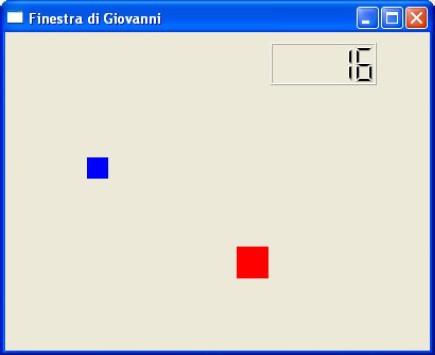
#include "hbqtgui.ch"
PROCEDURE Main()
LOCAL oWnd
LOCAL oDog, oCat
LOCAL oScore
oWnd := QMainWindow()
oWnd:setWindowTitle( "Finestra di Giovanni" )
oWnd:resize( 400, 300 )
oWnd:connect( QEvent_KeyPress , { |k| keypressed( k, oDog, oCat, oScore ) } )
oCat := QLabel( oWnd )
oCat:resize( 20, 20 )
oCat:move( 0, 0 )
oCat:setStyleSheet( "background-color: #0000FF" )
oDog := QLabel( oWnd )
oDog:resize( 30, 30 )
oDog:move( 150, 250 )
oDog:setStyleSheet( "background-color: #FF0000" )
oScore := QLCDNumber( oWnd )
oScore:resize( 100, 40 )
oScore:move( 250, 10 )
oScore:display( 0 )
oWnd:show()
QApplication():exec()
RETURN
PROCEDURE keypressed( x, oDog, oCat, oScore )
LOCAL nStep := 4
LOCAL nXdiff, nYdiff
//--------------------Keys----------------
DO CASE
CASE x:key() == Qt_Key_Left
oDog:move( oDog:x() - nStep , oDog:y() )
CASE x:key() == Qt_Key_Right
oDog:move( oDog:x() + nStep , oDog:y() )
CASE x:key() == Qt_Key_Up
oDog:move( oDog:x() , oDog:y() - nStep )
CASE x:key() == Qt_Key_Down
oDog:move( oDog:x() , oDog:y() + nStep )
ENDCASE
//----------------Check for collision----------------
nXdiff := Abs ( oDog:x() - oCat:x() )
nYdiff := Abs ( oDog:y() - oCat:y() )
IF nXdiff < 10 .AND. nYdiff < 10
oCat:move( HB_RandomInt( 0, 380 ), HB_RandomInt( 60, 280 ) )
oScore:display( oScore:value() + 1 )
ENDIF
RETURN
Games - Game of the Dog and the Cat (with images)
This is a nice game where the player is a dog. The dog must take the cat. Every time that the dog takes
the cat, the score increments its value by 1. The dog and the cat are real bitmap images. The dog
is moved by pressing arrow keys. Have fun.
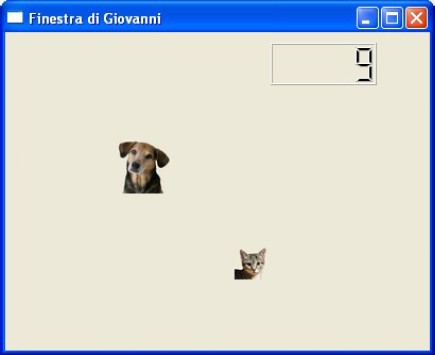
#include "hbqtgui.ch"
PROCEDURE Main()
LOCAL oWnd
LOCAL oDog, oCat
LOCAL oScore
oWnd := QMainWindow()
oWnd:setWindowTitle( "Finestra di Giovanni" )
oWnd:resize( 400, 300 )
oWnd:connect( QEvent_KeyPress , { |k| keypressed( k, oDog, oCat, oScore ) } )
oCat := QLabel( oWnd )
oCat:resize( 20, 20 )
oCat:move( 0, 0 )
oCat:SetPixmap( QPixmap( "cat.bmp" ) )
oDog := QLabel( oWnd )
oDog:resize( 30, 30 )
oDog:move( 150, 250 )
oDog:SetPixmap( QPixmap( "dog.bmp" ) )
oScore := QLCDNumber( oWnd )
oScore:resize( 100, 40 )
oScore:move( 250, 10 )
oScore:display( 0 )
oWnd:show()
QApplication():exec()
RETURN
PROCEDURE keypressed( x, oDog, oCat, oScore )
LOCAL nStep := 4
LOCAL nXdiff, nYdiff
//--------------------Keys----------------
DO CASE
CASE x:key() == Qt_Key_Left
oDog:move( oDog:x() - nStep , oDog:y() )
CASE x:key() == Qt_Key_Right
oDog:move( oDog:x() + nStep , oDog:y() )
CASE x:key() == Qt_Key_Up
oDog:move( oDog:x() , oDog:y() - nStep )
CASE x:key() == Qt_Key_Down
oDog:move( oDog:x() , oDog:y() + nStep )
ENDCASE
//----------------Check for collision----------------
nXdiff := Abs ( oDog:x() - oCat:x() )
nYdiff := Abs ( oDog:y() - oCat:y() )
IF nXdiff < 10 .AND. nYdiff < 10
oCat:move( HB_RandomInt( 0, 380 ), HB_RandomInt( 60, 280 ) )
oScore:display( oScore:value() + 1 )
ENDIF
RETURN
Games - Game of the Dog and the Cat (with images and sound)
This is a nice game where the player is a dog. The dog must take the cat. Every time that the dog takes
the cat, the score increments its value by 1 and the cat meows. The dog and the cat are real bitmap
images. The dog is moved by pressing arrow keys. Have fun.
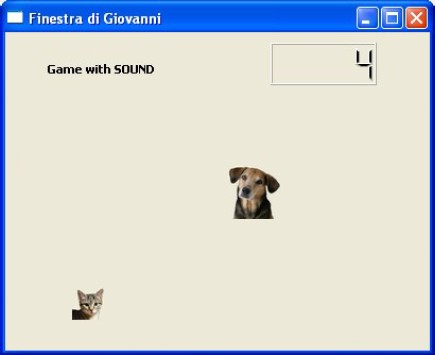
#include "hbqtgui.ch"
PROCEDURE Main()
LOCAL oWnd
LOCAL oDog, oCat
LOCAL oScore
oWnd := QMainWindow()
oWnd:setWindowTitle( "Finestra di Giovanni" )
oWnd:resize( 400, 300 )
oWnd:connect( QEvent_KeyPress , { |k| keypressed( k, oDog, oCat, oScore ) } )
oCat := QLabel( oWnd )
oCat:resize( 20, 20 )
oCat:move( 0, 0 )
oCat:SetPixmap( QPixmap( "cat.bmp" ) )
oDog := QLabel( oWnd )
oDog:resize( 30, 30 )
oDog:move( 150, 250 )
oDog:SetPixmap( QPixmap( "dog.bmp" ) )
oScore := QLCDNumber( oWnd )
oScore:resize( 100, 40 )
oScore:move( 250, 10 )
oScore:display( 0 )
oWnd:show()
QApplication():exec()
RETURN
PROCEDURE keypressed( x, oDog, oCat, oScore )
LOCAL nStep := 4
LOCAL nXdiff, nYdiff
//--------------------Keys----------------
DO CASE
CASE x:key() == Qt_Key_Left
oDog:move( oDog:x() - nStep , oDog:y() )
CASE x:key() == Qt_Key_Right
oDog:move( oDog:x() + nStep , oDog:y() )
CASE x:key() == Qt_Key_Up
oDog:move( oDog:x() , oDog:y() - nStep )
CASE x:key() == Qt_Key_Down
oDog:move( oDog:x() , oDog:y() + nStep )
ENDCASE
//----------------Check for collision----------------
nXdiff := Abs ( oDog:x() - oCat:x() )
nYdiff := Abs ( oDog:y() - oCat:y() )
IF nXdiff < 10 .AND. nYdiff < 10
oCat:move( HB_RandomInt( 0, 380 ), HB_RandomInt( 60, 280 ) )
oScore:display( oScore:value() + 1 )
QSound( "cat.wav" ):play()
ENDIF
RETURN
Games - Dice Game (1 die)
This is a nice game where the player play with one die.
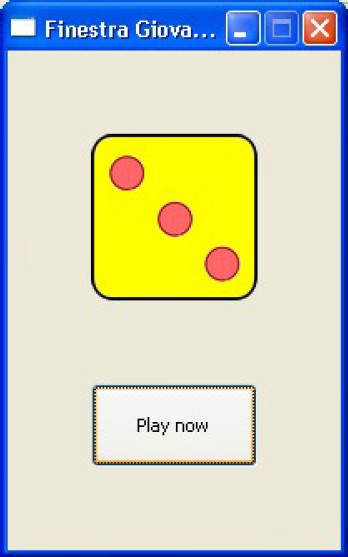
PROCEDURE Main()
LOCAL oWnd
LOCAL oDice
LOCAL oButton
oWnd := QMainWindow()
oWnd:SetFixedSize( 200, 300 )
oWnd:setWindowTitle( "Finestra Giovanni" )
oButton := QPushButton( oWnd )
oButton:resize( 100, 50 )
oButton:move( 50, 200 )
oButton:setText( "Play now" )
oButton:Connect( "clicked()", { ||dice( oDice ) } )
oDice := QLabel( oWnd )
oDice:move( 50, 50 )
oDice:resize( 100, 100 )
dice( oDice )
oWnd:show()
QApplication():exec()
RETURN
PROCEDURE dice( oD )
LOCAL cFileName[6]
LOCAL nRandom
cFileName[1] := "dice1.png"
cFileName[2] := "dice2.png"
cFileName[3] := "dice3.png"
cFileName[4] := "dice4.png"
cFileName[5] := "dice5.png"
cFileName[6] := "dice6.png"
nRandom := HB_RandomInt( 1, 6 )
oD:SetPixmap( QPixmap( cFileName[nRandom] ) )
RETURN
Games - Dice Game (6 dice)
This is a nice game where the player play with six dice. The dice are stored in a vector.
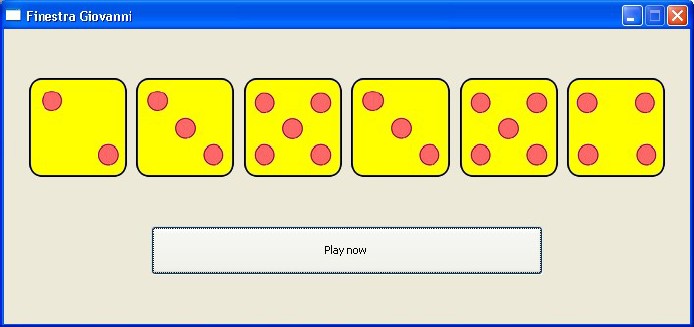
PROCEDURE Main()
LOCAL oWnd
LOCAL aoDice[6], k
LOCAL oButton
oWnd := QMainWindow()
oWnd:SetFixedSize( 700, 300 )
oWnd:setWindowTitle( "Finestra Giovanni" )
oButton := QPushButton( oWnd )
oButton:resize( 400, 50 )
oButton:move( 150, 200 )
oButton:setText( "Play now" )
oButton:Connect( "clicked()", { ||dice( aoDice ) } )
FOR k := 1 TO 6
aoDice[k] := QLabel( oWnd )
aoDice[k]:move( k * 110 - 85, 50 )
aoDice[k]:resize( 100, 100 )
NEXT k
dice( aoDice ) // First time
oWnd:show()
QApplication():exec()
RETURN
PROCEDURE dice( oD )
LOCAL k
LOCAL cFileName[6]
LOCAL nRandom
cFileName[1] := "dice1.png"
cFileName[2] := "dice2.png"
cFileName[3] := "dice3.png"
cFileName[4] := "dice4.png"
cFileName[5] := "dice5.png"
cFileName[6] := "dice6.png"
FOR k := 1 TO 6
nRandom := hb_RandomInt( 1, 6 )
oD[k]:SetPixmap( QPixmap( cFileName[nRandom] ) )
NEXT k
RETURN
Games - McDonald's Game
This is a nice game where the player must take the sandwich, the coke and the potato chips.
Player can choice the hero and he can set the speed of game and its duration.
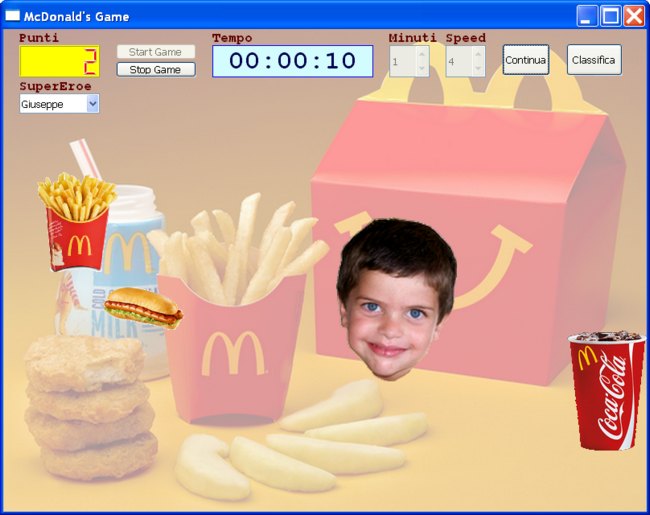
#include "hbqtgui.ch"
STATIC oWnd
STATIC nDirXGiuseppe, nDirYGiuseppe
STATIC nDirXPanino, nDirYPanino
STATIC nDirXPatatine, nDirYPatatine
STATIC nDirXCocaCola, nDirYCocaCola
STATIC oSuperEroe
STATIC oPanino, oPatatine, oCocaCola
STATIC oScore, oScoreTitolo
STATIC oClockPerSprites, oClockPerCronometro
STATIC oSfondo
STATIC oButtonStart, oButtonStop
STATIC oCronometro, oCronometroTitolo, nCronometro
STATIC oMinutiDelGioco, oMinutiDelGiocoTitolo
STATIC oLivelloDelGioco, oLivelloDelGiocoTitolo
STATIC oButtonPause
STATIC oGameOver
STATIC oWndPerClassifica, oButtonClassifica, oTableClassifica, oCella
STATIC oDialog, cNomeGiocatore
STATIC oComboSuperEroe,oComboSuperEroeTitolo
PROCEDURE Main()
LOCAL aDbArray
SET DATE italian
SET CENTURY ON
aDbArray := {}
AAdd( aDbArray, { "Data", "D", 10, 0 } )
AAdd( aDbArray, { "Giocatore", "C", 20, 0 } )
AAdd( aDbArray, { "Minuti", "N", 3, 0 } )
AAdd( aDbArray, { "Punti", "N", 5, 0 } )
IF ! File( "classifica.dbf" )
dbCreate( "classifica.dbf", aDbArray )
ENDIF
oWnd := QMAINWINDOW()
oWnd:setWindowTitle( "McDonald's Game" )
oWnd:resize( 800, 600 )
oWnd:connect( QEvent_KeyPress, {|k| keypressed( k ) } )
oSfondo := QLABEL( oWnd )
oSfondo:move( 0, 0 )
oSfondo:resize( 800, 600 )
oSfondo:SetPixmap( QPIXMAP( "background.png" ) )
oPanino := QLABEL( oWnd )
oPanino:move( hb_RandomInt( 200, 600 ), hb_RandomInt( 100, 400 ) )
oPanino:resize( 100, 53 )
oPanino:SetPixmap( QPIXMAP( "panino.png" ) )
oPatatine := QLABEL( oWnd )
oPatatine:move( hb_RandomInt( 200, 600 ), hb_RandomInt( 100, 400 ) )
oPatatine:resize( 100, 124 )
oPatatine:SetPixmap( QPIXMAP( "patatine.png" ) )
oCocaCola := QLABEL( oWnd )
oCocaCola:move( hb_RandomInt( 200, 600 ), hb_RandomInt( 100, 400 ) )
oCocaCola:resize( 100, 150 )
oCocaCola:SetPixmap( QPIXMAP( "cocacola.png" ) )
oSuperEroe := QLABEL( oWnd )
oSuperEroe:move( 150, 250 )
oSuperEroe:resize( 150, 204 )
oScore := QLCDNUMBER( oWnd )
oScore:move( 20, 20 )
oScore:resize( 100, 40 )
oScore:display( 0 )
oScore:setStyleSheet( "background-color : yellow; color: #FF0000;" )
oScoreTitolo := QLABEL( oWnd )
oScoreTitolo:move( 20, 2 )
oScoreTitolo:resize( 100, 18 )
oScoreTitolo:setText( "Punti" )
oScoreTitolo:setFont( QFONT( "Courier", 10, QFont_Bold ) )
oScoreTitolo:setStyleSheet( "color: #640000;" )
oClockPerSprites := QTIMER()
oClockPerSprites:Connect( "timeout()", {|| fOgniNmillisecondi() } )
oClockPerCronometro := QTIMER()
oClockPerCronometro:Connect( "timeout()", {|| fIncrementaCronometro() } )
oButtonStart := QPUSHBUTTON( oWnd )
oButtonStart:setText( "Start Game" )
oButtonStart:move( 140, 18 )
oButtonStart:resize( 100, 20 )
oButtonStart:Connect( "clicked()", {|| fStartGioco() } )
oButtonStop := QPUSHBUTTON( oWnd )
oButtonStop:setText( "Stop Game" )
oButtonStop:move( 140, 40 )
oButtonStop:resize( 100, 20 )
oButtonStop:setEnabled( .F. )
oButtonStop:Connect( "clicked()", {|| fStopGioco() } )
oCronometro := QLABEL( oWnd )
oCronometro:move( 260, 20 )
oCronometro:resize( 200, 40 )
oCronometro:setText( "00:00:00" )
oCronometro:setAlignment( Qt_AlignCenter )
oCronometro:setStyleSheet( "color: #000055; background-color : #D2FCFD; border: 1px solid #0000ff;" )
oCronometro:setFont( QFONT( "Courier", 20, QFont_Bold, .F. ) )
oCronometroTitolo := QLABEL( oWnd )
oCronometroTitolo:move( 260, 2 )
oCronometroTitolo:resize( 100, 18 )
oCronometroTitolo:setText( "Tempo" )
oCronometroTitolo:setFont( QFONT( "Courier", 10, QFont_Bold ) )
oCronometroTitolo:setStyleSheet( "color: #640000;" )
oMinutiDelGioco := QSPINBOX( oWnd )
oMinutiDelGioco:move( 480, 20 )
oMinutiDelGioco:resize( 50, 40 )
oMinutiDelGioco:setMinimum( 1 )
oMinutiDelGioco:setMaximum( 3 )
oMinutiDelGioco:setSingleStep( 1 )
oMinutiDelGioco:setValue( 1 )
oMinutiDelGioco:setEnabled( .T. )
oMinutiDelGiocoTitolo := QLABEL( oWnd )
oMinutiDelGiocoTitolo:move( 480, 2 )
oMinutiDelGiocoTitolo:resize( 100, 18 )
oMinutiDelGiocoTitolo:setText( "Minuti" )
oMinutiDelGiocoTitolo:setFont( QFONT( "Courier", 10, QFont_Bold ) )
oMinutiDelGiocoTitolo:setStyleSheet( "color: #640000;" )
oLivelloDelGioco := QSPINBOX( oWnd )
oLivelloDelGioco:move( 550, 20 )
oLivelloDelGioco:resize( 50, 40 )
oLivelloDelGioco:setMinimum( 1 )
oLivelloDelGioco:setMaximum( 10 )
oLivelloDelGioco:setSingleStep( 1 )
oLivelloDelGioco:setValue( 4 )
oLivelloDelGioco:setEnabled( .T. )
oLivelloDelGioco:setEnabled( .T. )
oLivelloDelGiocoTitolo := QLABEL( oWnd )
oLivelloDelGiocoTitolo:move( 550, 2 )
oLivelloDelGiocoTitolo:resize( 100, 18 )
oLivelloDelGiocoTitolo:setText( "Speed" )
oLivelloDelGiocoTitolo:setFont( QFONT( "Courier", 10, QFont_Bold ) )
oLivelloDelGiocoTitolo:setStyleSheet( "color: #640000;" )
oButtonPause := QPUSHBUTTON( oWnd )
oButtonPause:setText( "Pause" )
oButtonPause:move( 620, 18 )
oButtonPause:resize( 60, 40 )
oButtonPause:Connect( "clicked()", {|| fPauseGioco() } )
oButtonPause:setEnabled( .F. )
oButtonClassifica := QPUSHBUTTON( oWnd )
oButtonClassifica:setText( "Classifica" )
oButtonClassifica:move( 700, 18 )
oButtonClassifica:resize( 70, 40 )
oButtonClassifica:Connect( "clicked()", {|| fMostraClassifica() } )
oGameOver := QLABEL( oWnd )
oGameOver:move( 0, 100 )
oGameOver:resize( 800, 400 )
oGameOver:setText( "Game Over" )
oGameOver:setAlignment( Qt_AlignCenter )
oGameOver:setStyleSheet( "color: #AE00AE;" )
oGameOver:setFont( QFONT( "Courier", 80, QFont_Bold, .F. ) )
oGameOver:setVisible( .F. )
oComboSuperEroe := QComboBox( oWnd )
oComboSuperEroe:move( 20, 80 )
oComboSuperEroe:resize( 100, 25 )
oComboSuperEroe:Connect( "currentIndexChanged(int)", { || fCambiaSuperEroe() } )
oComboSuperEroe:addItem( "Giuseppe" )
oComboSuperEroe:addItem( "Giulia" )
oComboSuperEroe:addItem( "Daniele" )
oComboSuperEroe:addItem( "Vittoria" )
oComboSuperEroe:addItem( "Francesco" )
oComboSuperEroe:addItem( "Emma" )
oComboSuperEroe:addItem( "Sofia" )
oComboSuperEroe:addItem( "Riccardo" )
oComboSuperEroeTitolo:= QLABEL( oWnd )
oComboSuperEroeTitolo:move( 20, 62 )
oComboSuperEroeTitolo:resize( 100, 18 )
oComboSuperEroeTitolo:setText( "SuperEroe" )
oComboSuperEroeTitolo:setFont( QFONT( "Courier", 10, QFont_Bold ) )
oComboSuperEroeTitolo:setStyleSheet( "color: #640000;" )
oWnd:show()
QAPPLICATION():exec()
RETURN
PROCEDURE keypressed( x )
DO CASE
CASE x:key() == Qt_Key_Left
nDirXGiuseppe := -oLivelloDelGioco:value()
nDirYGiuseppe := 0
CASE x:key() == Qt_Key_Right
nDirXGiuseppe := oLivelloDelGioco:value()
nDirYGiuseppe := 0
CASE x:key() == Qt_Key_Up
nDirXGiuseppe := 0
nDirYGiuseppe := -oLivelloDelGioco:value()
CASE x:key() == Qt_Key_Down
nDirXGiuseppe := 0
nDirYGiuseppe := oLivelloDelGioco:value()
ENDCASE
RETURN
PROCEDURE fOgniNmillisecondi()
fMuoviGiuseppe()
fMuoviOggetto( oPanino, @nDirXPanino, @nDirYPanino )
fMuoviOggetto( oPatatine, @nDirXPatatine, @nDirYPatatine )
fMuoviOggetto( oCocaCola, @nDirXCocaCola, @nDirYCocaCola )
fControllaCollisione ( oSuperEroe, oPanino )
fControllaCollisione ( oSuperEroe, oPatatine )
fControllaCollisione ( oSuperEroe, oCocaCola )
RETURN
PROCEDURE fMuoviGiuseppe()
oSuperEroe:move( oSuperEroe:x() + nDirXGiuseppe, oSuperEroe:y() + nDirYGiuseppe )
IF oSuperEroe:y() < ( 0 -( oSuperEroe:height() / 2 ) ) .OR. oSuperEroe:y() > ( 600 -( oSuperEroe:height() / 2 ) )
nDirYGiuseppe := nDirYGiuseppe * ( -1 )
ENDIF
IF oSuperEroe:x() < ( 0 -( oSuperEroe:width() / 2 ) ) .OR. oSuperEroe:x() > ( 800 -( oSuperEroe:width() / 2 ) )
nDirXGiuseppe := nDirXGiuseppe * ( -1 )
ENDIF
RETURN
PROCEDURE fMuoviOggetto( oO, nDirX, nDirY )
IF oO:x() < 0
nDirX := -nDirX
ENDIF
IF oO:x() > ( 800 -oO:width() )
nDirX := -nDirX
ENDIF
IF oO:y() < 0
nDirY := -nDirY
ENDIF
IF oO:y() > ( 600 -oO:height() )
nDirY := -nDirY
ENDIF
oO:move( oO:x() + nDirX, oO:y() + nDirY )
RETURN
PROCEDURE fControllaCollisione ( oO1, oO2 )
LOCAL nCentroX1, nCentroY1
LOCAL nCentroX2, nCentroY2
LOCAL nDiffX, nDiffY
nCentroX1 := ( oO1:x() + ( oO1:x() + oO1:width() ) ) / 2
nCentroY1 := ( oO1:y() + ( oO1:y() + oO1:height() ) ) / 2
nCentroX2 := ( oO2:x() + ( oO2:x() + oO2:width() ) ) / 2
nCentroY2 := ( oO2:y() + ( oO2:y() + oO2:height() ) ) / 2
nDiffX := Abs( nCentroX1 - nCentroX2 )
nDiffY := Abs( nCentroY1 - nCentroY2 )
IF nDiffX < 30 .AND. nDiffY < 30
oScore:display( oScore:value() + 1 )
oO2:move( hb_RandomInt( 200, 600 ), hb_RandomInt( 100, 400 ) )
fDislocaOggetti()
fImpostaDirezioneOggetti()
ENDIF
RETURN
PROCEDURE fControllaCollisionePericolosa ( oO1, oO2 )
LOCAL nCentroX1, nCentroY1
LOCAL nCentroX2, nCentroY2
LOCAL nDiffX, nDiffY
nCentroX1 := ( oO1:x() + ( oO1:x() + oO1:width() ) ) / 2
nCentroY1 := ( oO1:y() + ( oO1:y() + oO1:height() ) ) / 2
nCentroX2 := ( oO2:x() + ( oO2:x() + oO2:width() ) ) / 2
nCentroY2 := ( oO2:y() + ( oO2:y() + oO2:height() ) ) / 2
nDiffX := Abs( nCentroX1 - nCentroX2 )
nDiffY := Abs( nCentroY1 - nCentroY2 )
IF nDiffX < 30 .AND. nDiffY < 30
oScore:display( 0 )
oO2:move( hb_RandomInt( 200, 600 ), hb_RandomInt( 100, 400 ) )
fDislocaOggetti()
fImpostaDirezioneOggetti()
ENDIF
RETURN
FUNCTION fnCasualeNoZero( nMin, nMax )
LOCAL nCaso
nCaso := hb_RandomInt( nMin, nMax )
IF nCaso == 0
nCaso := 1
ENDIF
RETURN nCaso
PROCEDURE fImpostaDirezioneOggetti()
nDirXPanino := fnCasualeNoZero( -2, 2 )
nDirYPanino := fnCasualeNoZero( -2, 2 )
nDirXPatatine := fnCasualeNoZero( -2, 2 )
nDirYPatatine := fnCasualeNoZero( -2, 2 )
nDirXCocaCola := fnCasualeNoZero( -2, 2 )
nDirYCocaCola := fnCasualeNoZero( -2, 2 )
RETURN
PROCEDURE fDislocaOggetti()
oPanino:move( hb_RandomInt( 200, 600 ), hb_RandomInt( 100, 400 ) )
oPatatine:move( hb_RandomInt( 200, 600 ), hb_RandomInt( 100, 400 ) )
oCocaCola:move( hb_RandomInt( 200, 600 ), hb_RandomInt( 100, 400 ) )
RETURN
PROCEDURE fStartGioco()
oSuperEroe:setFocus()
oClockPerSprites:start( 10 )
oClockPerCronometro:start( 1000 )
fDislocaOggetti()
fImpostaDirezioneOggetti()
nCronometro := 0
oCronometro:setText( "00:00:00" )
oScore:display( 0 )
nDirXGiuseppe := oLivelloDelGioco:value()
nDirYGiuseppe := 0
oGameOver:setVisible( .F. )
oButtonStart:setEnabled( .F. )
oButtonStop:setEnabled( .T. )
oButtonPause:setEnabled( .T. )
oMinutiDelGioco:setEnabled( .F. )
oLivelloDelGioco:setEnabled( .F. )
oComboSuperEroe:setEnabled( .F. )
RETURN
PROCEDURE fStopGioco()
oClockPerSprites:stop()
oClockPerCronometro:stop()
oGameOver:setVisible( .T. )
oButtonStart:setEnabled( .T. )
oButtonStop:setEnabled( .F. )
oButtonPause:setEnabled( .F. )
oMinutiDelGioco:setEnabled( .T. )
oLivelloDelGioco:setEnabled( .T. )
oComboSuperEroe:setEnabled( .T. )
RETURN
PROCEDURE fPauseGioco()
IF oClockPerSprites:isActive()
oClockPerSprites:stop()
oClockPerCronometro:stop()
oButtonPause:setText( "Continua" )
oComboSuperEroe:setEnabled( .T. )
ELSE
oClockPerSprites:start( 10 )
oClockPerCronometro:start( 1000 )
oButtonPause:setText( "Pause" )
oComboSuperEroe:setEnabled( .F. )
ENDIF
RETURN
PROCEDURE fIncrementaCronometro()
LOCAL nMinuti
oSuperEroe:setFocus()
nCronometro++
oCronometro:setText( SECTOTIME( nCronometro ) )
nMinuti := nCronometro / 60
IF nMinuti >= oMinutiDelGioco:value()
oClockPerSprites:stop()
oClockPerCronometro:stop()
oGameOver:setVisible( .T. )
oButtonStart:setEnabled( .T. )
oButtonStop:setEnabled( .F. )
oButtonPause:setEnabled( .F. )
oMinutiDelGioco:setEnabled( .T. )
oLivelloDelGioco:setEnabled( .T. )
oComboSuperEroe:setEnabled( .T. )
oDialog := QINPUTDIALOG()
cNomeGiocatore := oDialog:getText( oWnd, "Classifica", "Inserisci il tuo nome" )
USE classifica
APPEND BLANK
REPLACE field->DATA WITH Date()
REPLACE field->Giocatore WITH cNomeGiocatore
REPLACE field->Minuti WITH oMinutiDelGioco:value()
REPLACE field->Punti WITH oScore:value()
USE
fMostraClassifica()
ENDIF
RETURN
PROCEDURE fMostraClassifica()
LOCAL nRecords, k
LOCAL oIntestazione
oWndPerClassifica := QMAINWINDOW()
oWndPerClassifica:setWindowTitle( "Classifica" )
oWndPerClassifica:resize( 600, 400 )
USE classifica
nRecords = RecCount()
oIntestazione := QSTRINGLIST()
oIntestazione:append( "Data" )
oIntestazione:append( "Giocatore" )
oIntestazione:append( "Minuti" )
oIntestazione:append( "Punti" )
oTableClassifica := QTABLEWIDGET( oWndPerClassifica )
oTableClassifica:move( 20, 20 )
oTableClassifica:resize( 560, 360 )
oTableClassifica:setRowCount( nRecords )
oTableClassifica:setColumnCount( 4 )
oTableClassifica:setHorizontalHeaderLabels( oIntestazione )
INDEX ON StrZero( field->minuti, 6 ) + Descend( StrZero( field->punti, 6 ) ) TO temp
GO TOP
FOR k = 1 TO nRecords
oTableClassifica:setItem( k - 1, 0, QTABLEWIDGETITEM( DToC( field->data ) ) )
oTableClassifica:setItem( k - 1, 1, QTABLEWIDGETITEM( field->giocatore ) )
oTableClassifica:setItem( k - 1, 2, QTABLEWIDGETITEM( Str( field->minuti ) ) )
oTableClassifica:setItem( k - 1, 3, QTABLEWIDGETITEM( Str( field->punti ) ) )
IF field->punti == oScore:value() .AND. field->minuti == oMinutiDelGioco:value() .AND. AllTrim( field->giocatore ) == cNomeGiocatore .AND. field->data == Date()
oTableClassifica:selectRow( k - 1 )
ENDIF
SKIP
NEXT k
USE
oWndPerClassifica:show()
RETURN
procedure fCambiaSuperEroe()
local cNomeFoto
cNomeFoto:=oComboSuperEroe:currentText() + ".png"
oSuperEroe:SetPixmap( QPIXMAP( cNomeFoto ) )
return
Sample Applications - Difference between two dates
The following example calculates the difference betwee two dates. The user must type two dates
and then press the Calculate button. The program shows the difference, in days.
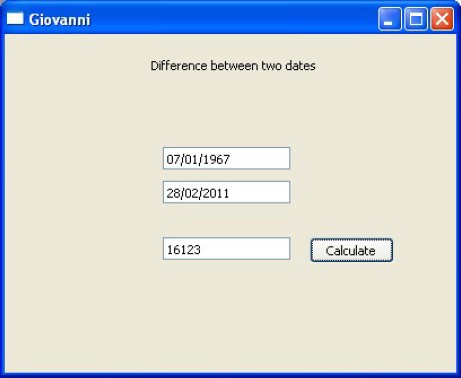
PROCEDURE Main()
LOCAL oWnd
LOCAL oText
LOCAL oButtonCalculate
LOCAL oEdit1, oEdit2, oEdit3
SET DATE ITALIAN
oWnd := QMainWindow()
oWnd:resize( 400, 300 )
oWnd:setWindowTitle( "Giovanni" )
oText := QLabel( oWnd )
oText:setText( "Difference between two dates" )
oText:move( 130, 20 )
oText:resize( 171, 16 )
oEdit1 := QLineEdit( oWnd )
oEdit1:resize( 113, 20 )
oEdit1:move( 140, 100 )
oEdit2 := QLineEdit( oWnd )
oEdit2:resize( 113, 20 )
oEdit2:move( 140, 130 )
oEdit3 := QLineEdit( oWnd )
oEdit3:resize( 113, 20 )
oEdit3:move( 140, 180 )
oButtonCalculate := QPushButton( oWnd )
oButtonCalculate:resize( 75, 23 )
oButtonCalculate:move( 270, 180 )
oButtonCalculate:setText( "Calculate" )
oButtonCalculate:Connect( "clicked()", { || calculate( oEdit1, oEdit2, oEdit3 ) } )
oWnd:show()
QApplication():exec()
RETURN
PROCEDURE calculate( oE1, oE2, oE3 )
LOCAL nDifference
nDifference := Abs( CToD( oE1:text() ) - CToD( oE2:text() ) )
oE3:setText( AllTrim( Str(nDifference ) ) )
RETURN
Sample Applications - Radio Simulation (Visual only)
The following example simulates a simple radio receiver. It's visual only, of course. I use labels to
draw the window tuning and the cursor of sintony.
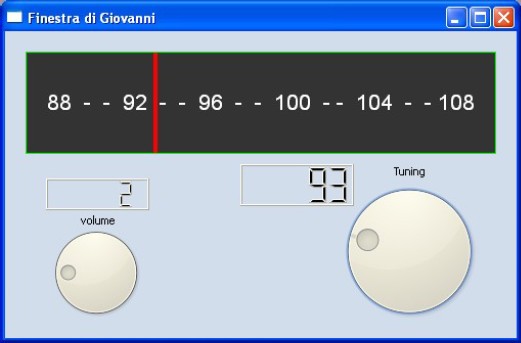
#include "hbqtgui.ch"
PROCEDURE Main()
LOCAL oWnd
LOCAL oTuning
LOCAL oWheelVolume
LOCAL oPalette
LOCAL oLabelTuning, oLabelVolume
LOCAL oDisplayVolume
LOCAL oDisplayTuning, oWheelTuning, oCursor
oPalette := QPalette()
oPalette:SetColor( QPalette_Window, QColor( 210,221,236 ) )
oWnd := QMainWindow()
oWnd:resize( 500, 300 )
oWnd:setWindowTitle( "Finestra di Giovanni" )
oWnd:setPalette( oPalette )
// ---------------TUNING PANEL--------------
oTuning := QLabel( oWnd )
oTuning:resize( 460, 100 )
oTuning:move( 20, 20 )
oTuning:setStyleSheet( "background-color: #333333; color: #FFFFFF; border: 1px solid #00FF00;" )
oTuning:setText( "88 - - 92 - - 96 - - 100 - - 104 - - 108" )
oTuning:setAlignment( Qt_AlignHCenter + Qt_AlignVCenter )
oTuning:setFont( QFont( "Arial",16 ) )
// ---------------TUNING--------------
oWheelTuning := QDial( oWnd )
oWheelTuning:move( 320, 140 )
oWheelTuning:resize( 150, 150 )
oWheelTuning:setMinimum( 88 )
oWheelTuning:setMaximum( 108 )
oWheelTuning:setSingleStep( 1 )
oWheelTuning:setWrapping( .F. )
oWheelTuning:Connect( "valueChanged(int)", { ||tuning_change( oDisplayTuning, oWheelTuning, oCursor ) } )
oLabelTuning := QLabel( oWnd )
oLabelTuning:resize( 46, 13 )
oLabelTuning:move( 380, 130 )
oLabelTuning:setPalette( oPalette )
oLabelTuning:setText( "Tuning" )
oDisplayTuning := QLCDNumber( oWnd )
oDisplayTuning:resize( 111, 41 )
oDisplayTuning:move( 230, 130 )
oDisplayTuning:display( 88 )
// ---------------VOLUME--------------
oWheelVolume := QDial( oWnd )
oWheelVolume:move( 39, 186 )
oWheelVolume:resize( 100, 100 )
oWheelVolume:setMinimum( 0 )
oWheelVolume:setMaximum( 10 )
oWheelVolume:setSingleStep( 1 )
oWheelVolume:setWrapping( .F. )
oWheelVolume:Connect( "valueChanged(int)", { || oDisplayVolume:display( oWheelVolume:value() ) } )
oLabelVolume := QLabel( oWnd )
oLabelVolume:resize( 46, 13 )
oLabelVolume:move( 74, 178 )
oLabelVolume:setPalette( oPalette )
oLabelVolume:setText( "volume" )
oDisplayVolume := QLCDNumber( oWnd )
oDisplayVolume:resize( 101, 31 )
oDisplayVolume:move( 40, 144 )
// ---------------CURSOR--------------
oCursor := QLabel( oWnd )
oCursor:resize( 4, 98 )
oCursor:move( 45, 21 )
oCursor:setStyleSheet( "background-color: #FF0000" )
oWnd:show()
QApplication():exec()
RETURN
PROCEDURE tuning_change( oD, oW, oC )
LOCAL oPosition
oPosition := oW:value() * 20 - 1715
oD:display( oW:value() )
oC:move( oPosition, 21 )
RETURN
Sample Applications - Area and perimeter of a rectangle
The following example calculates the area and the perimeter of a rectangle. Input data are typed by user.
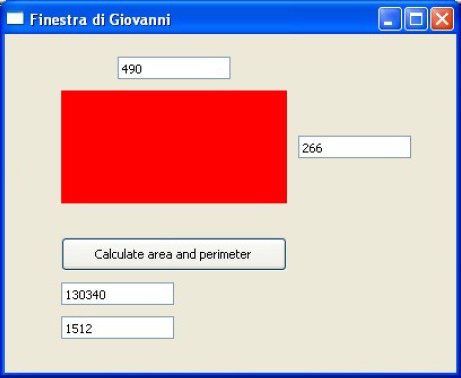
PROCEDURE Main()
LOCAL oWnd
LOCAL oRectangle
LOCAL oButton
LOCAL oWidth, oHeigth
LOCAL oArea, oPerimeter
oWnd := QMainWindow()
oWnd:setWindowTitle( "Finestra di Giovanni" )
oWnd:resize( 400, 300 )
oRectangle := QLabel( oWnd )
oRectangle:resize( 200, 100 )
oRectangle:move( 50, 50 )
oRectangle:setStyleSheet( "background-color : red;" )
oWidth := QLineEdit( oWnd )
oWidth:move( 100, 20 )
oWidth:resize( 100, 20 )
oHeigth := QLineEdit( oWnd )
oHeigth:move( 260, 90 )
oHeigth:resize( 100, 20 )
oButton := QPushButton( oWnd )
oButton:move( 50, 180 )
oButton:resize( 200, 30 )
oButton:setText( "Calculate area and perimeter" )
oButton:connect( "clicked()", { || formulas( oWidth, oHeigth, oArea, oPerimeter ) } )
oArea := QLineEdit( oWnd )
oArea:move( 50, 220 )
oArea:resize( 100, 20 )
oPerimeter := QLineEdit( oWnd )
oPerimeter:move( 50, 250 )
oPerimeter:resize( 100, 20 )
oWnd:show()
QApplication():exec()
RETURN
PROCEDURE formulas( oWi, oHe, oAr, oPe )
LOCAL nArea, nPerimeter
nArea := Val( oWi:text() ) * Val( oHe:text() )
nPerimeter := ( Val( oWi:text() ) + Val( oHe:text() ) ) * 2
oAr:setText( AllTrim( Str(nArea ) ) )
oPe:setText( AllTrim( Str(nPerimeter ) ) )
RETURN
Sample Applications - Alarm
The following example shows how to create a simple programmable alarm.
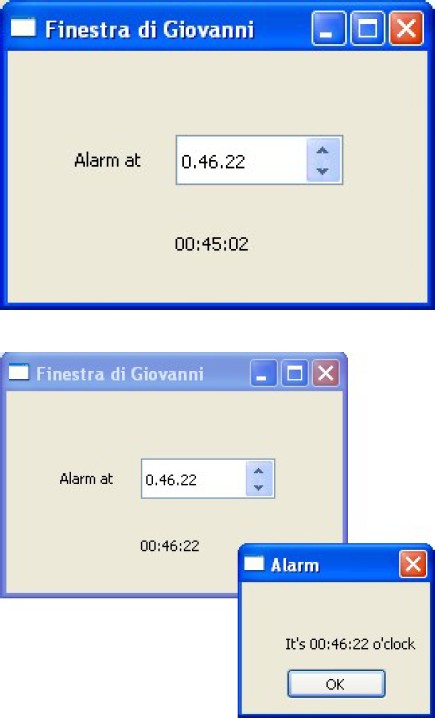
PROCEDURE Main()
LOCAL oWnd
LOCAL oClock
LOCAL oText, oText2
LOCAL oSetting
oWnd := QMainWindow()
oWnd:setWindowTitle( "Finestra di Giovanni" )
oWnd:resize( 250, 150 )
oText := QLabel( oWnd )
oText:setText( "clocking..." )
oText:move( 100, 100 )
oSetting := QTimeEdit( oWnd )
oSetting:move( 100, 50 )
oText2 := QLabel( oWnd )
oText2:setText( "Alarm at" )
oText2:move( 40, 50 )
oClock := QTimer()
oClock:Connect( "timeout()", { || tick( oText, oSetting ) } )
oClock:start( 1000 )
oWnd:show()
QApplication():exec()
oClock:stop()
RETURN
PROCEDURE tick( oT, oS )
LOCAL oSetTime, nSetHou, nSetMin, nSetSec
LOCAL cCurTime, nCurHou, nCurMin, nCurSec
LOCAL oBox
oT:setText( Time() )
oSetTime := oS:Time()
nSetHou := oSetTime:hour()
nSetMin := oSetTime:minute()
nSetSec := oSetTime:second()
cCurTime := Time()
nCurHou := Val( Left( cCurTime,2 ) )
nCurMin := Val( SubStr( cCurTime,4,2 ) )
nCurSec := Val( Right( cCurTime,2 ) )
IF nSetHou == nCurHou .AND. nSetMin == nCurMin .AND. nSetSec == nCurSec
oBox := QMessageBox()
oBox:setWindowTitle( "Alarm" )
oBox:setInformativeText( "It's " + cCurTime + " o'clock" )
oBox:exec()
ENDIF
RETURN
Sample Applications - Resistors
The following example shows a program to calculate the value of a resistor. It show also the
colors of its bars.
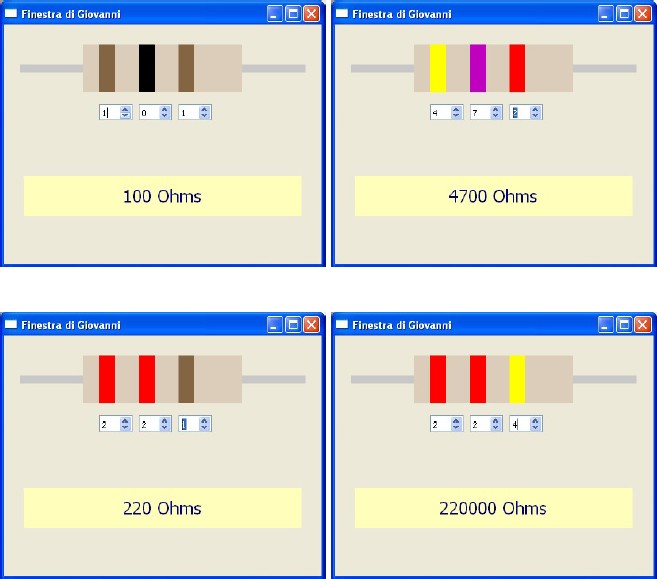
PROCEDURE Main()
LOCAL oWnd
LOCAL oTerminals, oBody
LOCAL oBand1, oBand2, oBand3
LOCAL oChoose1, oChoose2, oChoose3
LOCAL oValue
oWnd := QMainWindow()
oWnd:setWindowTitle( "Finestra di Giovanni" )
oWnd:resize( 400, 300 )
//----- Draw Terminals-------------
oTerminals := QLabel( oWnd )
oTerminals:resize( 360, 10 )
oTerminals:move( 20, 50 )
oTerminals:setStyleSheet( "background-color : #C8C8C8;" )
//----- Draw body of resistance -------------
oBody := QLabel( oWnd )
oBody:resize( 200, 60 )
oBody:move( 100, 25 )
oBody:setStyleSheet( "background-color : #DCCCBA;" )
//----- Draw BAND 1-------------
oBand1 := QLabel( oWnd )
oBand1:resize( 20, 60 )
oBand1:move( 120, 25 )
oBand1:setStyleSheet( "background-color : #000000;" )
oChoose1 := QSpinBox( oWnd )
oChoose1:move( 120, 100 )
oChoose1:resize( 42, 20 )
oChoose1:setMinimum( 0 )
oChoose1:setMaximum( 9 )
oChoose1:Connect( "valueChanged(int)", { ||resistor( oChoose1, oChoose2, oChoose3, oBand1, oBand2, oBand3, oValue ) } )
//----- Draw BAND 2-------------
oBand2 := QLabel( oWnd )
oBand2:resize( 20, 60 )
oBand2:move( 170, 25 )
oBand2:setStyleSheet( "background-color : #000000;" )
oChoose2 := QSpinBox( oWnd )
oChoose2:move( 170, 100 )
oChoose2:resize( 42, 20 )
oChoose2:setMinimum( 0 )
oChoose2:setMaximum( 9 )
oChoose2:Connect( "valueChanged(int)", { ||resistor( oChoose1, oChoose2, oChoose3, oBand1, oBand2, oBand3, oValue ) } )
//----- Draw BAND 3-------------
oBand3 := QLabel( oWnd )
oBand3:resize( 20, 60 )
oBand3:move( 220, 25 )
oBand3:setStyleSheet( "background-color : #000000;" )
oChoose3 := QSpinBox( oWnd )
oChoose3:move( 220, 100 )
oChoose3:resize( 42, 20 )
oChoose3:setMinimum( 0 )
oChoose3:setMaximum( 9 )
oChoose3:Connect( "valueChanged(int)", { ||resistor( oChoose1, oChoose2, oChoose3, oBand1, oBand2, oBand3, oValue ) } )
//----- Resistor value-------------
oValue := QLabel( oWnd )
oValue:resize( 350, 50 )
oValue:move( 25, 190 )
oValue:setStyleSheet( "background-color : #FFFFBB;" )
oWnd:show()
QApplication():exec()
RETURN
PROCEDURE resistor( oChoose1, oChoose2, oChoose3, oBand1, oBand2, oBand3, oValue )
LOCAL cColors[10]
LOCAL nC1, nC2, nC3
LOCAL v
cColors[1] := "#000000"
cColors[2] := "#836543"
cColors[3] := "#FF0000"
cColors[4] := "#FF9146"
cColors[5] := "#FFFF00"
cColors[6] := "#00FF00"
cColors[7] := "#0000FF"
cColors[8] := "#BF00BF"
cColors[9] := "#C0C0C0"
cColors[10] := "#FFFFFF"
nC1 := oChoose1:value()
nC2 := oChoose2:value()
nC3 := oChoose3:value()
oBand1:setStyleSheet( "background-color : " + cColors[nC1+1] + ";" )
oBand2:setStyleSheet( "background-color : " + cColors[nC2+1] + ";" )
oBand3:setStyleSheet( "background-color : " + cColors[nC3+1] + ";" )
v := Val( AllTrim( Str(nC1 ) ) + AllTrim( Str(nC2 ) ) )
v := Int( v * 10 ^ nC3 )
v := AllTrim( Str( v ) ) + " Ohms"
v := "<font color=#000077 size=6>" + v + "</font>"
v := "<center>" + v + "</center>"
oValue:setText( v )
RETURN
Sample Applications - Aquarius
The following example shows how to create a virtual aquarius with fishes. The fishes move from side
to side. The fishes are in .PNG format image, with transparency.

PROCEDURE Main()
LOCAL oWnd
LOCAL oSea
LOCAL oClock
LOCAL oFish1, oFish2, oFish3, oFish4, oFish5
oWnd := QMainWindow()
oWnd:SetFixedSize( 600, 400 )
oWnd:setWindowTitle( "Finestra Giovanni" )
oClock := QTimer()
oClock:Connect( "timeout()", { || moveFish( oFish1, oFish2, oFish3, oFish4, oFish5 ) } )
oClock:start( 50 )
oSea := QLabel( oWnd )
oSea:move( 0, 0 )
oSea:resize( 600, 400 )
oSea:SetPixmap( QPixmap( "aquarium1.bmp" ) )
oFish1 := QLabel( oWnd )
oFish1:move( 300, 110 )
oFish1:resize( 180, 180 )
oFish1:SetPixmap( QPixmap( "fish1.png" ) )
oFish2 := QLabel( oWnd )
oFish2:move( 200, 40 )
oFish2:resize( 150, 150 )
oFish2:SetPixmap( QPixmap( "fish2.png" ) )
oFish3 := QLabel( oWnd )
oFish3:move( 100, 320 )
oFish3:resize( 100, 50 )
oFish3:SetPixmap( QPixmap( "fish3.png" ) )
oFish4 := QLabel( oWnd )
oFish4:move( 300, 250 )
oFish4:resize( 150, 70 )
oFish4:SetPixmap( QPixmap( "fish4.png" ) )
oFish5 := QLabel( oWnd )
oFish5:move( 50, 10 )
oFish5:resize( 150, 70 )
oFish5:SetPixmap( QPixmap( "fish5.png" ) )
oWnd:show()
QApplication():exec()
oClock:stop()
RETURN
PROCEDURE moveFish( oF1, oF2, oF3, oF4, oF5 )
oF1:move( oF1:x - 1, oF1:y )
IF oF1:x <- 180
oF1:move( 600, oF1:y )
end IF
oF2:move( oF2:x - 1.5, oF2:y )
IF oF2:x <- 150
oF2:move( 600, oF2:y )
end IF
oF3:move( oF3:x - 2, oF3:y )
IF oF3:x <- 100
oF3:move( 600, oF3:y )
end IF
oF4:move( oF4:x + 1.3 , oF4:y )
IF oF4:x > 600
oF4:move( - 150, oF4:y )
end IF
oF5:move( oF5:x + 1.5 , oF5:y )
IF oF5:x > 600
oF5:move( - 150, oF5:y )
end IF
RETURN
Sample Applications - Semaphore (automatic)
The following example shows how to create an automatic semaphore. It changes its color every
a second.
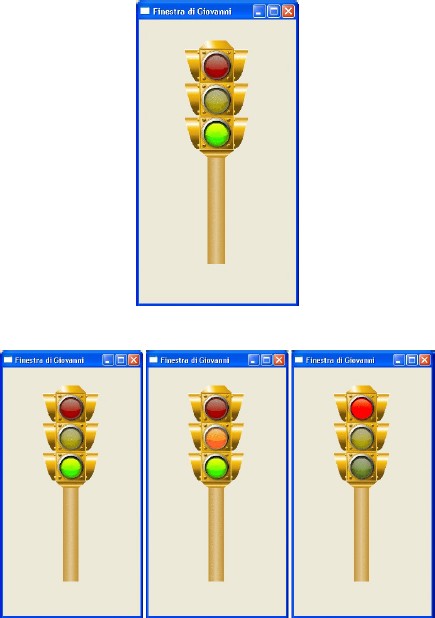
PROCEDURE Main()
LOCAL oWnd
LOCAL oImg
LOCAL oClock
LOCAL nSequence
oWnd := QMainWindow()
oWnd:setWindowTitle( "Finestra di Giovanni" )
oWnd:resize( 250, 450 )
oImg := QLabel( oWnd )
oImg:move( 25, 25 )
oImg:resize( 200, 400 )
nSequence := 1
semaphore( oImg, @nSequence ) // First time
oClock := QTimer()
oClock:Connect( "timeout()", { || semaphore( oImg, @nSequence ) } )
oClock:start( 1000 )
oWnd:show()
QApplication():exec()
oClock:stop()
RETURN
PROCEDURE semaphore( oI, nSeq )
DO CASE
CASE nSeq == 1
oI:SetPixmap( QPixmap( "semaforo1.png" ) )
CASE nSeq == 2
oI:SetPixmap( QPixmap( "semaforo2.png" ) )
CASE nSeq == 3
oI:SetPixmap( QPixmap( "semaforo3.png" ) )
ENDCASE
nSeq ++
IF nSeq == 4
nSeq := 1
ENDIF
RETURN
Sample Applications - Semaphore (manual)
The following example shows how to create a manual semaphore. It changes its color if the button
is pressed.
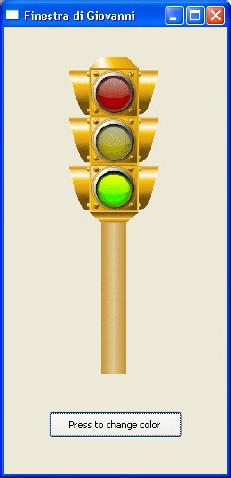
PROCEDURE Main()
LOCAL oWnd
LOCAL oImg
LOCAL oButton
LOCAL nSequence
oWnd := QMainWindow()
oWnd:setWindowTitle( "Finestra di Giovanni" )
oWnd:resize( 250, 500 )
oImg := QLabel( oWnd )
oImg:move( 25, 25 )
oImg:resize( 200, 400 )
nSequence := 1
semaphore( oImg, @nSequence ) // First time
oButton := QPushButton ( oWnd )
oButton:move( 50, 430 )
oButton:resize( 150, 30 )
oButton:setText( "Press to change color" )
oButton:Connect( "clicked()", { || semaphore( oImg, @nSequence ) } )
oWnd:show()
QApplication():exec()
RETURN
PROCEDURE semaphore( oI , nSeq )
DO CASE
CASE nSeq == 1
oI:SetPixmap( QPixmap( "semaforo1.png" ) )
CASE nSeq == 2
oI:SetPixmap( QPixmap( "semaforo2.png" ) )
CASE nSeq == 3
oI:SetPixmap( QPixmap( "semaforo3.png" ) )
ENDCASE
nSeq ++
IF nSeq == 4
nSeq := 1
ENDIF
RETURN
Sample Applications - Scrolling titles
The following example shows how to create scrolling titles, like movie titles. Them scroll up and
shows some image, too.
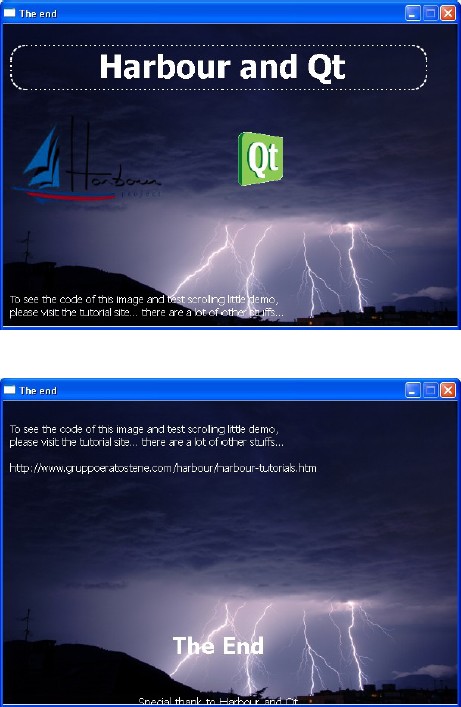
PROCEDURE Main()
LOCAL oWnd
LOCAL OWinBg
LOCAL oClock
LOCAL nVTitleSpace, nSpeed, sTxt
LOCAL oStr1, oStr2, oStr3
LOCAL oImg1, oImg2
nVTitleSpace := 300
nSpeed := 2
oWnd := QMainWindow()
oWnd:SetFixedSize( 600, 400 )
oWnd:setWindowTitle( "The end" )
oClock := QTimer()
oClock:Connect( "timeout()", { || moveTitle( oClock, nSpeed, oStr1, oStr2, oStr3, oImg1, oImg2 ) } )
oClock:start( 50 )
OWinBg := QLabel( oWnd )
OWinBg:move( 0, 0 )
OWinBg:resize( 600, 400 )
OWinBg:SetPixmap( QPixmap( "bra01-background.png" ) )
oImg1 := QLabel( oWnd )
oImg1:move( 10, nVTitleSpace )
oImg1:resize( 300, 300 )
oImg1:SetPixmap( QPixmap( "bra01-arbour.png" ) )
oImg2 := QLabel( oWnd )
oImg2:move( 310, nVTitleSpace )
oImg2:resize( 600, 300 )
oImg2:SetPixmap( QPixmap( "bra01-logo_qt.png" ) )
oStr1 := QLabel( oWnd )
oStr1:move( 10, nVTitleSpace )
oStr1:resize( 550, 60 )
oStr1:SetText( "<center><h3>Harbour and Qt</h3></center><br>" )
oStr1:setStylesheet( "background: gray; border: 2px dotted white; border-radius: 20px; background: transparent; font-size: 35px; color: white;" )
sTxt := "To see the code of this image and test scrolling little demo,<br>"
sTxt += "please visit the tutorial site... there are a lot of other stuffs...<br>"
sTxt += "<br>"
sTxt += "http://www.gruppoeratostene.com/harbour/harbour-tutorials.htm<br>"
oStr2 := QLabel( oWnd )
oStr2:move( 10, nVTitleSpace * 2 )
oStr2:resize( 550, 140 )
oStr2:SetText( sTxt )
oStr2:setStylesheet( "font-size: 14px; color: white;" )
oStr3 := QLabel( oWnd )
oStr3:move( 10, nVTitleSpace * 3 )
oStr3:resize( 550, 140 )
oStr3:SetText( "<center> <h1>The End</h1><br><br>Special thank to Harbour and Qt<br>" + ;
"www.harbour-project.org <br> qt.nokia.com" + ;
"</center>" )
oStr3:setStylesheet( "font-size: 15px; color: white;" )
oWnd:show()
QApplication():exec()
oClock:stop()
RETURN
PROCEDURE moveTitle( oC, nS, oS1, oS2, oS3, oI1, oI2 )
oI1:move( oI1:x , oI1:y - nS )
oI2:move( oI2:x , oI2:y - nS )
oS1:move( oS1:x , oS1:y - nS )
oS2:move( oS2:x , oS2:y - nS )
IF oS3:y < 120
oC:stop()
ENDIF
oS3:move( oS3:x, oS3:y - nS )
RETURN
Sample Applications - Televideo Teletext
The following example shows the page 101 of Italian Teletext Service (Televideo). This page shows
last news in Italy and in the World. The program searches for a new page every 30 seconds.
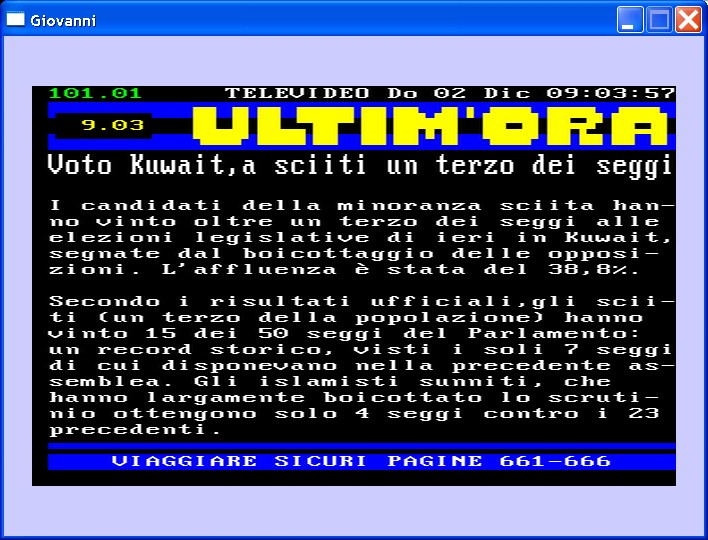
PROCEDURE Main()
LOCAL oWnd, oImg, oClock, nColpi
nColpi := 29
oWnd := QMainWindow()
oWnd:SetFixedSize( 700, 500 )
oWnd:setStyleSheet( " background-color: #CCCCFF; " )
oWnd:setWindowTitle( "Giovanni" )
oImg := QLabel( oWnd )
oImg:move( 28, 50 )
oImg:resize( 644, 400 )
oClock := QTimer()
oClock:Connect( "timeout()", {|| pUpdate( oWnd, oImg, @nColpi ) } )
oClock:start( 1000 )
pUpdate( oWnd, oImg, @nColpi )
oWnd:show()
QApplication():exec()
RETURN
PROCEDURE pUpdate( oWnd, oImg, nColpi )
LOCAL oHttp, cString
oWnd:setWindowTitle( Time() )
nColpi++
IF nColpi == 30
nColpi := 0
oHttp := TIPClientHTTP():new( "http://www.televideo.rai.it/televideo/pub/tt4web/Nazionale/16_9_page-101.png" )
oHttp:open()
cString := oHttp:readAll()
oHttp:close()
hb_MemoWrit( "televideo.png", cString )
oImg:SetPixmap( QPixmap( "televideo.png" ) )
ENDIF
RETURN
Sample Applications with Databases - DBF Database Append Record
The following example shows how to store data into a DBF database. Pressing the Save button, the
data are saved into a DBF, thank to REPLACE command.
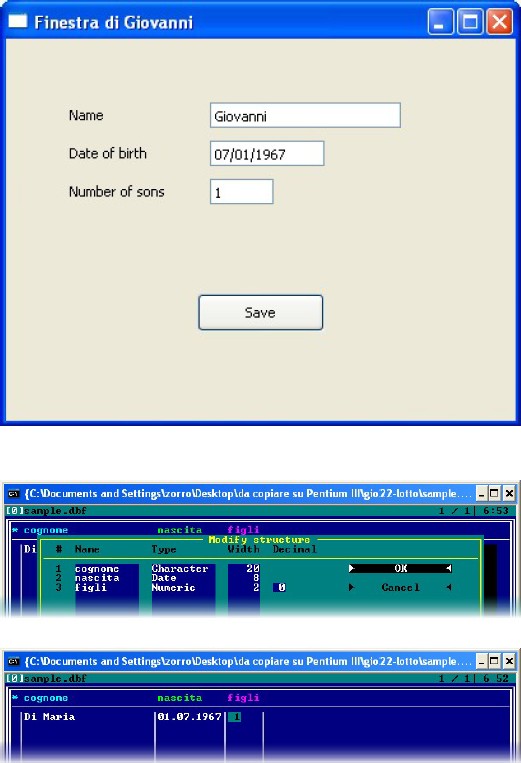
PROCEDURE Main()
LOCAL oWnd
LOCAL oName, oLabel1
LOCAL oBorn, oLabel2
LOCAL oSons, oLabel3
LOCAL oButton
SET DATE ITALIAN
SET CENTURY ON
oWnd := QMainWindow()
oWnd:setWindowTitle( "Finestra di Giovanni" )
oWnd:resize( 400, 300 )
oLabel1 := QLabel( oWnd )
oLabel1:setText( "Name" )
oLabel1:move( 50, 50 )
oLabel1:resize( 100, 20 )
oName := QLineEdit( oWnd )
oName:move( 160, 50 )
oName:resize( 150, 20 )
oLabel2 := QLabel( oWnd )
oLabel2:setText( "Date of birth " )
oLabel2:move( 50, 80 )
oLabel2:resize( 100, 20 )
oBorn := QLineEdit( oWnd )
oBorn:move( 160, 80 )
oBorn:resize( 90, 20 )
oLabel3 := QLabel( oWnd )
oLabel3:setText( "Number of sons" )
oLabel3:move( 50, 110 )
oLabel3:resize( 100, 20 )
oSons := QLineEdit( oWnd )
oSons:move( 160, 110 )
oSons:resize( 50, 20 )
oButton := QPushButton( oWnd )
oButton:setText( "Save" )
oButton:move( 150, 200 )
oButton:Connect( "clicked()", { || store( oName,oBorn,oSons ) } )
oWnd:show()
QApplication():exec()
RETURN
PROCEDURE STORE( oN, oB, oS )
USE sample
APPEND BLANK
REPLACE sample -> cognome WITH oN:text()
REPLACE sample -> nascita WITH CToD( oB:text() )
REPLACE sample -> figli WITH Val( oS:text() )
USE
RETURN
Sample Applications with Databases - DBEdit simulation
The following example shows how to simulate the DbEdit function to browse a DBF. The fields and records
cannot be changed but only viewed.
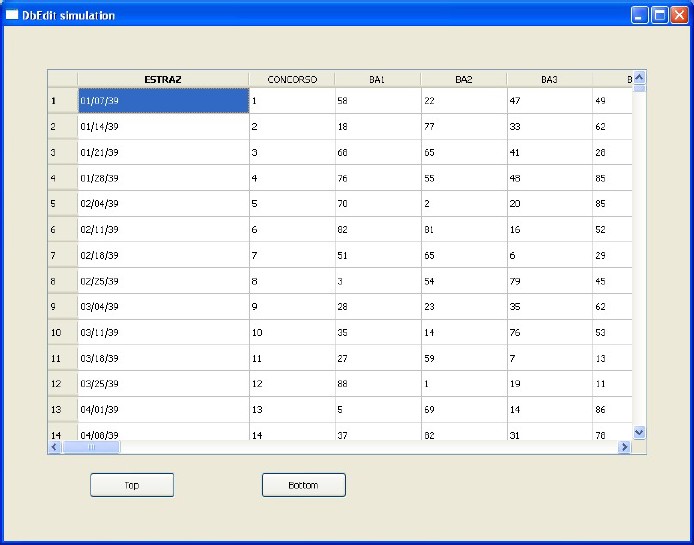
PROCEDURE Main()
//------------Declaration--------------
LOCAL oWnd
LOCAL oCell, valore
LOCAL nNumField, nNumRecord, oLabels
LOCAL nX, nY
LOCAL button_top, button_bottom
LOCAL oTable
oWnd := QMainWindow()
oWnd:resize( 800, 600 )
oWnd:setWindowTitle( "DbEdit simulation" )
//------------Open DBF and count field and record------------
USE sample
nNumRecord := RecCount()
nNumField := FCount()
//------------Table--------------
oTable := QTableWidget( oWnd )
oTable:move( 50, 50 )
oTable:resize( 700, 450 )
oTable:setRowCount( nNumRecord )
oTable:setColumnCount( nNumField )
oTable:setColumnWidth( 0, 200 )
//------------Fill table--------------
for nX := 1 TO nNumRecord
for nY := 1 TO nNumField
oCell := QTableWidgetItem()
valore := FieldGet( nY )
DO CASE
CASE ValType( valore ) == "C"
oCell:setText( valore )
CASE ValType( valore ) == "N"
oCell:setText( AllTrim( Str(valore ) ) )
CASE ValType( valore ) == "D"
oCell:setText( DToC( valore ) )
CASE ValType( valore ) == "L"
oCell:setText( iif( valore == .T. ,"Yes","No" ) )
end CASE
oTable:setItem( nX - 1, nY - 1, oCell )
next nY
SKIP
next nX
//------------Label Table--------------
oLabels := QStringList()
for nX := 1 TO 50
oLabels:append( field( nX ) )
next nX
oTable:setHorizontalHeaderLabels( oLabels )
USE
//------------Button--------------
button_top := QPushButton( oWnd )
button_top :move( 100, 520 )
button_top:setText( "Top" )
button_top:Connect( "clicked()", { || top( oTable ) } )
button_bottom := QPushButton( oWnd )
button_bottom:move( 300, 520 )
button_bottom:setText( "Bottom" )
button_bottom:Connect( "clicked()", { || bottom( oTable ) } )
//------------Exec--------------
oWnd:show()
QApplication():exec()
RETURN
PROCEDURE top( oT )
oT:scrollToTop()
oT:setCurrentCell( 0, 0 )
oT:setFocus()
RETURN
PROCEDURE bottom( oT )
oT:scrollToBottom()
oT:setCurrentCell( oT:rowCount() - 1, 0 )
oT:setFocus()
RETURN
Sample Applications with Databases - Flags and Database
The following example shows flags on a form. The flags are stored in a DBF archive. User can browse
data by the "prev" and "next" buttons.
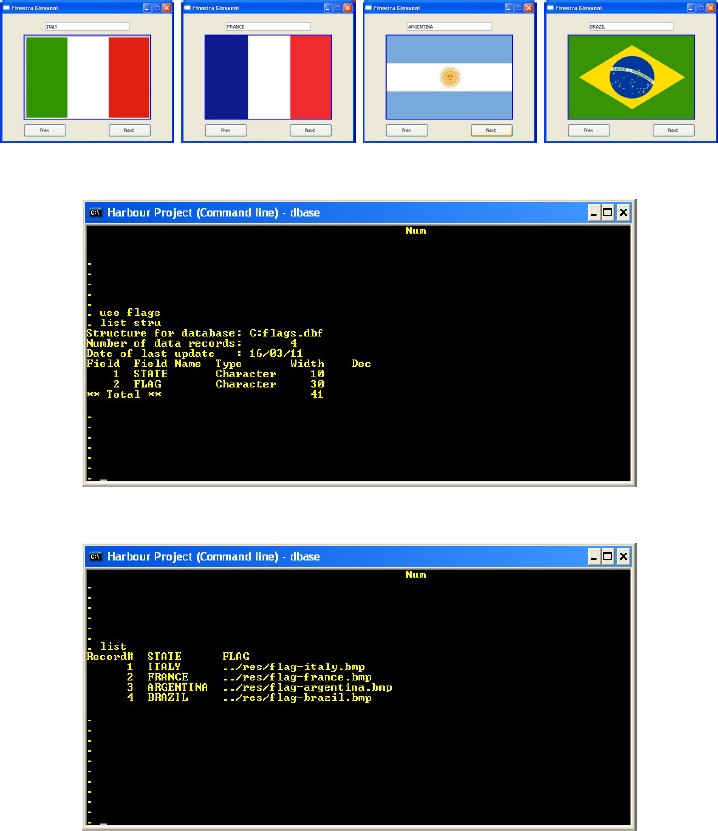
PROCEDURE Main()
LOCAL oWnd
LOCAL oPrev, oNext
LOCAL oImg, oState
oWnd := QMainWindow()
oWnd:SetFixedSize( 400, 300 )
oWnd:setWindowTitle( "Finestra Giovanni" )
oState := QLineEdit( oWnd )
oState:move( 100, 20 )
oState:resize( 200, 20 )
oState:setReadOnly( .T. )
oImg := QLabel( oWnd )
oImg:move( 50, 50 )
oImg:resize( 300, 200 )
oImg:setStyleSheet( "border: 2px solid #0000ff;" )
oPrev := QPushButton( oWnd )
oPrev:move( 50, 260 )
oPrev:setText( "Prev" )
oPrev:Connect( "clicked()", { || go_prev( oImg, oState ) } )
oNext := QPushButton( oWnd )
oNext:move( 250, 260 )
oNext:setText( "Next" )
oNext:Connect( "clicked()", { || go_next( oImg, oState ) } )
USE flags
first_time( oImg, oState )
oWnd:show()
QApplication():exec()
USE
RETURN
PROCEDURE go_prev( oI, oS )
skip - 1
oS:setText( flags -> state )
oI:SetPixmap( QPixmap( AllTrim(flags -> flag ) ) )
RETURN
PROCEDURE go_next( oI, oS )
SKIP
oS:setText( flags -> state )
oI:SetPixmap( QPixmap( AllTrim(flags -> flag ) ) )
RETURN
PROCEDURE first_time( oI, oS )
oS:setText( flags -> state )
oI:SetPixmap( QPixmap( AllTrim(flags -> flag ) ) )
RETURN
Sample Applications with Databases - Navigating in a DBF
The following example shows how to navigate in a DBF archive. User can browse data by the
"prev" and "next" buttons. Some objects are STATIC to use them in external functions.
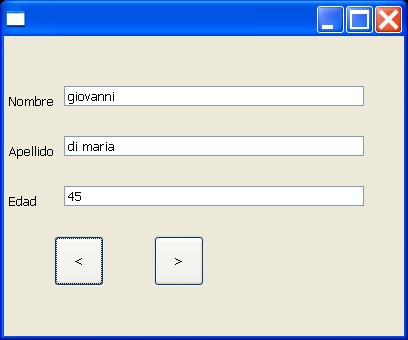
STATIC oLineEdit1, oLineEdit2, oLineEdit3
PROCEDURE Main()
LOCAL oWnd
LOCAL oLabel1, oLabel2, oLabel3
LOCAL oButton1, oButton2
oWnd := QMainWindow()
oWnd:resize( 400, 300 )
USE archivio
// ---------------------------------LABELS
oLabel1 := QLabel( oWnd )
oLabel1:setText( "Nombre" )
oLabel1:move( 5, 50 )
oLabel2 := QLabel( oWnd )
oLabel2:setText( "Apellido" )
oLabel2:move( 5, 100 )
oLabel3 := QLabel( oWnd )
oLabel3:setText( "Edad" )
oLabel3:move( 5, 150 )
// ---------------------------------FIELDS EDIT
oLineEdit1 := QLineEdit( oWnd )
oLineEdit1:move( 60, 50 )
oLineEdit1:resize( 300, 20 )
oLineEdit2 := QLineEdit( oWnd )
oLineEdit2:move( 60, 100 )
oLineEdit2:resize( 300, 20 )
oLineEdit3 := QLineEdit( oWnd )
oLineEdit3:move( 60, 150 )
oLineEdit3:resize( 300, 20 )
// ---------------------------------BUTTONS
oButton1 := QPushButton( oWnd )
oButton1:setText( "<" )
oButton1:move( 50, 200 )
oButton1:resize( 50, 50 )
oButton1:Connect( "clicked()", {|| fPrev() } )
oButton2 := QPushButton( oWnd )
oButton2:setText( ">" )
oButton2:move( 150, 200 )
oButton2:resize( 50, 50 )
oButton2:Connect( "clicked()", {|| fNext() } )
view() // It Shows the FIRST TIME
oWnd:show()
QApplication():exec()
USE
RETURN
// ---------------------------------------------
PROCEDURE view()
oLineEdit1:setText( FIELD->nombre )
oLineEdit2:setText( FIELD->apellido )
oLineEdit3:setText( AllTrim( Str( FIELD->edad ) ) )
RETURN
// ---------------------------------------------
PROCEDURE fPrev()
SKIP -1
view()
RETURN
// ---------------------------------------------
PROCEDURE fNext()
SKIP
view()
RETURN
Appendix A - Photos

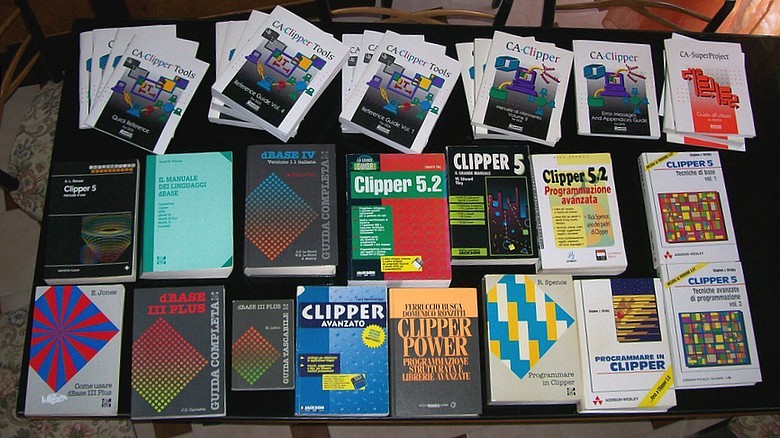

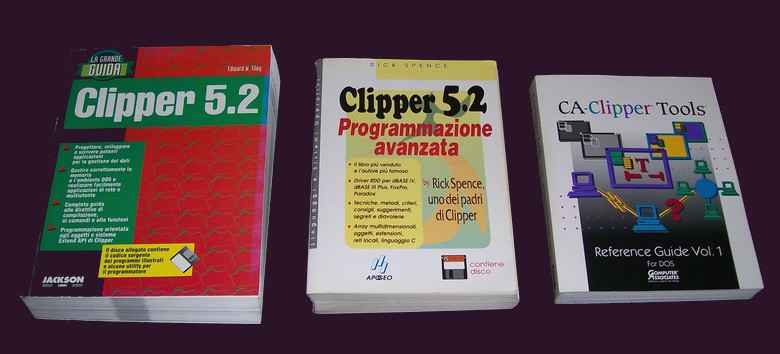
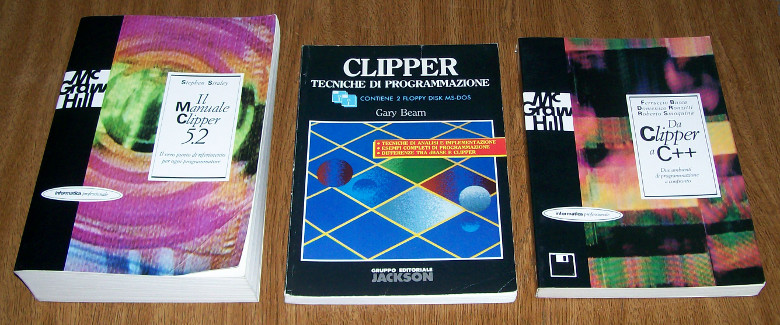
Appendix B - Contributors
- Giovanni Di Maria (he is still the main developer)
- Marco Braida
- Massimo Belgrano
- Mario Wan Stadnik (Qatan)
- Apolinar
- Aleksander Czajczynski
Appendix C - What users think
- Sounds good! (Viktor Szakats)
- Thanks again for your nice tutorial. (Viktor Szakats)
- It's very nice job, thanks for this tutorial. (Viktor Szakats)
- As said earlier it is a noble initiative and will stir a lot of enthusiam for Harbour users. (Pritpal Bedi)
- Thanks for your great initiative providing that important tutorial. It is encouraging me to try HBQT and I found it is not as diffcult as I first thought. Thanks for your help. Regards. (Qatan)
- Thank you Giovanni for the tutorial. (Guy Roussin)
- Complimenti Giovanni il tuo lavoro del quale riporto per comodita' il link diretto. E' utilissimo... grazie per la condivisione... (Marco Braida)
- Thanks a lot Giovanni! (Maurilio Longo)
- That said, I really appreciate your tutorial! (Maurilio Longo)
- I think your tutorial's link should be loaded on harbour's web page. (Angel Pais)
- Many thanks for your great work. (Shum)
- Congratulations for nice contribuition. (Itamar M. Lins Jr. Lins)
- Dear Giovanni: Thank you for the tutorial of hbqt. It is very useful for me. Best regards. (Daniel Tello Argentina)
- Imo this tutorial is good also as offcial harbour doc. (Massimo Belgrano)
- It's great service for whole Harbour community. Well done and keep it up. Also a great example for how to contribute. (Viktor Szakats)
- Hi Giovanni, magnificent tutorial. Many thanks. (Claudia Neumann)
- Hi. I am having fun with hbqt and understand most of the excellent tutorial examples from Giovanni Di Maria. Thanks for that! I do however find the qt4 documentation quite daunting and ask for some help/further examples to do with events. (Charlesg)
- Thank you for your diligent effort on your tutorial on Harbour QT. Each example is very easy to understand the way you present them. I have learned quite a lot from them and can envision how to utilize them. Once again I thank you for the tutorial. (Gabriel Zippilli - USA)
- Tnx, for your work. (Antonio Montagut)
- Hi Giovanni. Very good, your samples are the best "appetizers" for QT programming I've ever seen. (Viktor Szakats)
- FWQT tutorial is based on excellent Giovanni Di Maria's HBQT tutorial. (Antonio Linares)
- Your tutorial is really fantastic and invites to explore QT, thanks! :-). (Antonio Linares)
- Ya tengo el browse de mi .dbf, ahora a tunearlo a mi gusto, mil gracias, no hubiese podido hacer mucho sin tu tutorial !!! (Fermín Barboza)
- Great tutorial! ;-)) (Patrick Mast)
- Excelente introduccion!... Gracias!! (Carlos Omran)
- Hello Giovanni. I just discovered your manual and I am immensely grateful for this, congratulations. Excellent contribution. Best Regards, Edgar San. (Edgar Lee)
- Many thanks for this tutorial. Cheers. (Luigi Ferraris)
Appendix D - Communities